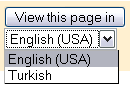How can I use MAILMAN Interface as a List Member?
This page supplies information on how to make use of the Mailman software in order to benefit from the list services provided for people who are list members. Mailman software provides web interfaces produced in various languages, specifically in Turkish and in English, to be used with electronic list services. Assuming that the list users would primarily use the Turkish web interface, section titles and information messages on this page are given in Turkish.
To access the information about the list you are a member of:
(1) From the address http://mailman.metu.edu.tr/mailman/listinfo click on the list you are a member of.
(2) On the window that comes up as the address http://mailman.metu.edu.tr/mailman/listinfo/LIST-NAME you can access the information or perform the tasks below:
(a) Description of the List: If a detailed description was provided by the list administrator, these can be accessed in the related section About LIST-NAME.
(b) Language Option: If, for a list, more than one language option is provided, the language preferred for the interface can be selected from the top, right corner of the page. If no option for the interface language is permitted, the standard language used for the interface is in Turkish.
(c) List archive: In order to browse messages that have already been sent to the list, click on the link in the sentence, "To see the collection of prior postings to the list, visit the LIST-NAME Archives." If no messages have been sent to the list yet, an alert "No messages have been posted to this list yet, so the archives are currently empty" will show up. If there are already sent messages and if the archive is open to all, they will be shown to be inquired according to different types of sorting (subject, date, sending member etc.)
(d) List address: In order to send a message to the list an address similar to LIST-NAME@metu.edu.tr must be entered.
(e) List Membership application: You can apply to a list, you are not a member of, by filling in your name and your e-mail address in the relevant parts under the section Subscribing to LIST-NAME and sending it:
After filling in your name and your e-mail address, it is necessary for you to decide on a password you would need to use the list. If you do not indicate a password, one will automatically be assigned to you and be sent to you in the body of the message that will be sent to confirm your membership.
You can also select the language you would prefer to use for correspondence in the same area.
If you want to receive the messages sent not one by one but as a daily batch, the option below must be selected asYes.
After entering all of the above you can click on the,
button and complete your membership application.
(f) Seeing the list of the members, to unsubscribe or change membership settings: If the list settings were made to facilitate to see the other list members, by entering your e-mail address you have given during your application and your password you can see a list of the members:
To unsubscribe or change your list membership settings you have to enter your e-mail address: