- English
- Türkçe
Information for ABET Evaluators
In order to access documents shared with you, you need a METU user name & password and you need to connect to METU network via METU VPN. If you are asked for METU username and password at any point, you need to type your METU user name (without @metu.edu.tr part) and password.
If this is the first time you try to access METU documents and you don't have your METU password or didn't install the METU VPN application, do the following: (Just for once)
To set your METU password:
- Visit https://useraccount.metu.edu.tr/ and click “Forgot password” link.
- Type your username and recovery e-mail as you were notified and validate the image.
- You will receive an email to set your password. Click the activation link and set your password. Make sure your password meets the requirements (For more information on METU username and passwords, please visit http://faq.cc.metu.edu.tr/faq/password-and-recovery-e-mail-procedures-metu-user-codes)
To install METU VPN:
- Click and download the applicable installer for your operating system.
- Windows
- MacOS (For MacOS versions High Sierra and above, visit Mac App Store)
- Linux
- Android - Google Play
- Iphone/IPAD - Apple Store
For detailed information of METU VPN, please visit https://faq.cc.metu.edu.tr/groups/vpn-service
Once you have your METU username and password, and installed METU VPN, you need to connect to METU VPN with METU username in order to access shared documents.
To connect to METU VPN:
-
Click on the Aruba VIA icon which looks like

- Click "VPN disconnected - click to connect" button and type your METU username-password.
- After a successful connection, you can see the following window. You can now access the shared documents.
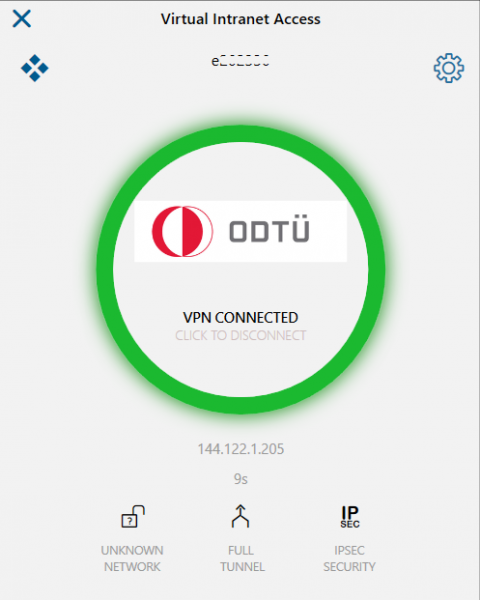
- After you finish working with the documents, click "VPN connected - click to disconnect" button to disconnect.