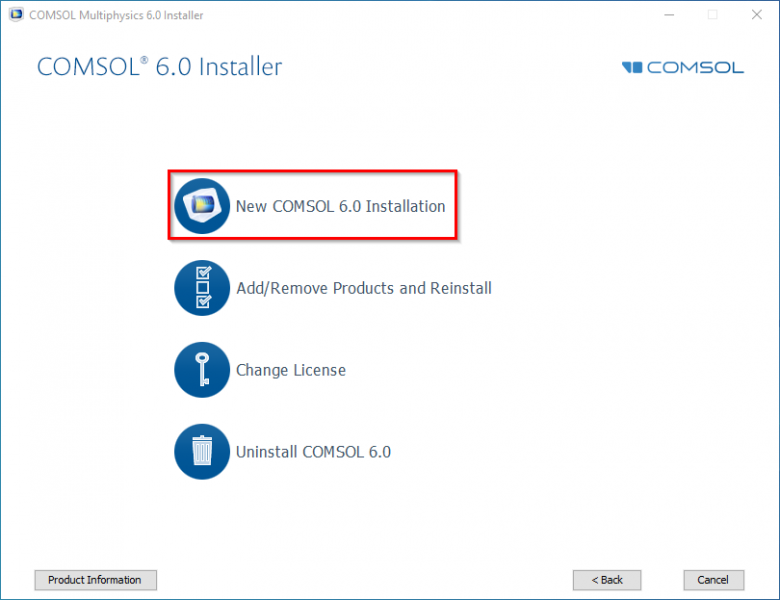COMSOL
— COMSOL 6.0 —
COMSOL is a multiphysics and finite element analysis (FEA) software. Our Comsol Academic license includes the following modules.
COMSOL Multiphysics
- CFD Module
- Chemical Reaction Engineering Module
- Heat Transfer Module
- LiveLink for MATLAB
You can perform the installation and activation of the software by following the steps below.
[1] Note for students: Comsol software cannot be offered to students due to license agreement. Students can use the software in PC labs.
Select the language option you want for the installation and proceed by clicking the “Next” button. (In this installation, “English” will be selected as the default language.)
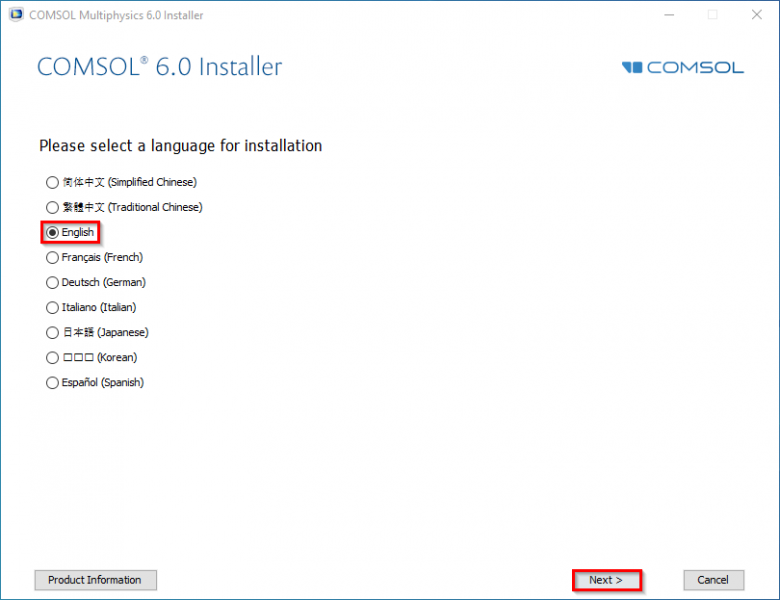
STEP-2
At this step, you must first accept the terms of the license agreement. Select the field next to the license format title as “<port number>@<host name>”. Type “1718” in the port number field and “comsol.cc.metu.edu.tr” in the hostname field. Then, proceed by clicking the “Next” button.
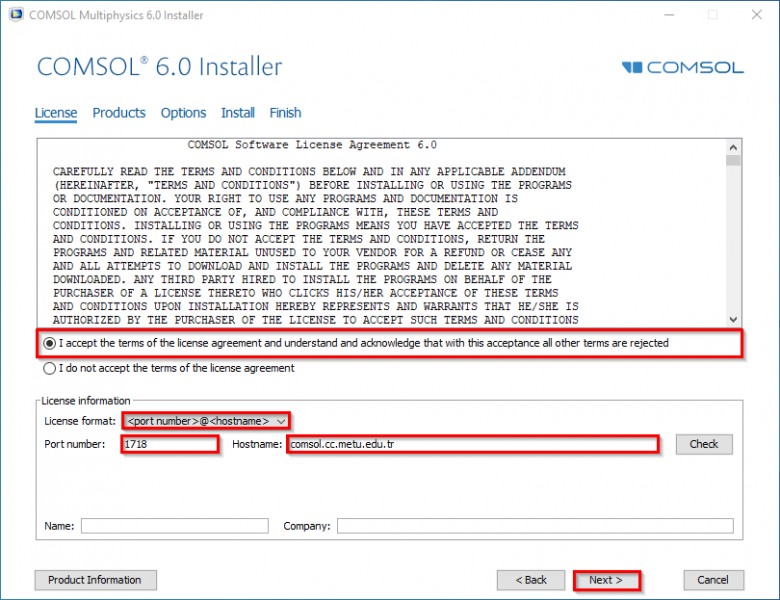
STEP-4
Proceed by clicking the “Next” button.
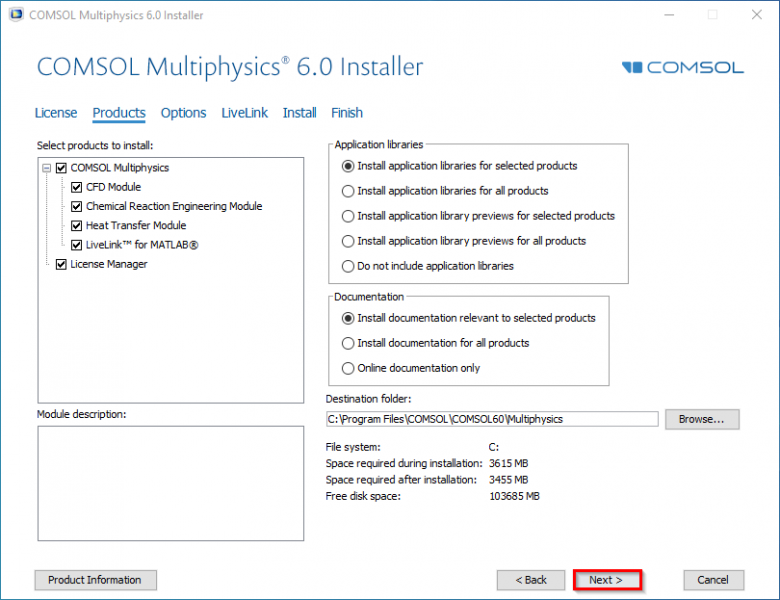
STEP-5
Proceed by clicking the “Next” button.
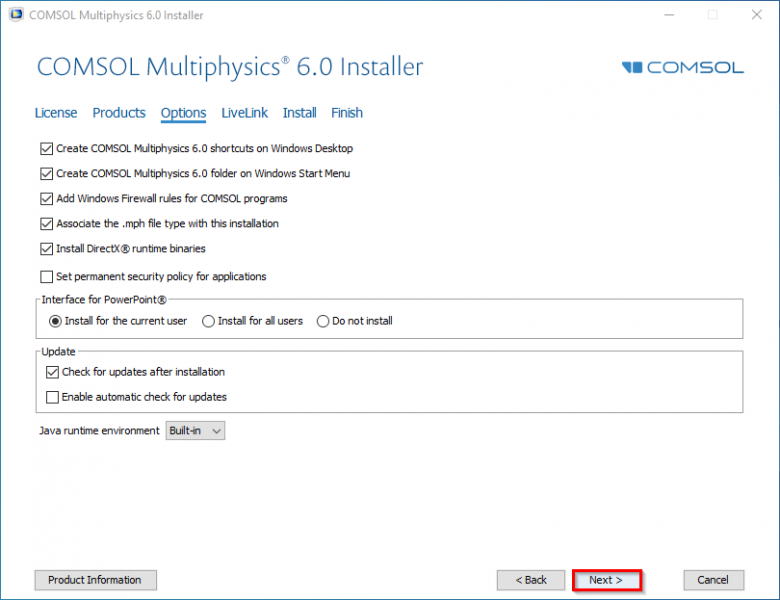
STEP-6
Proceed by clicking the “Next” button.
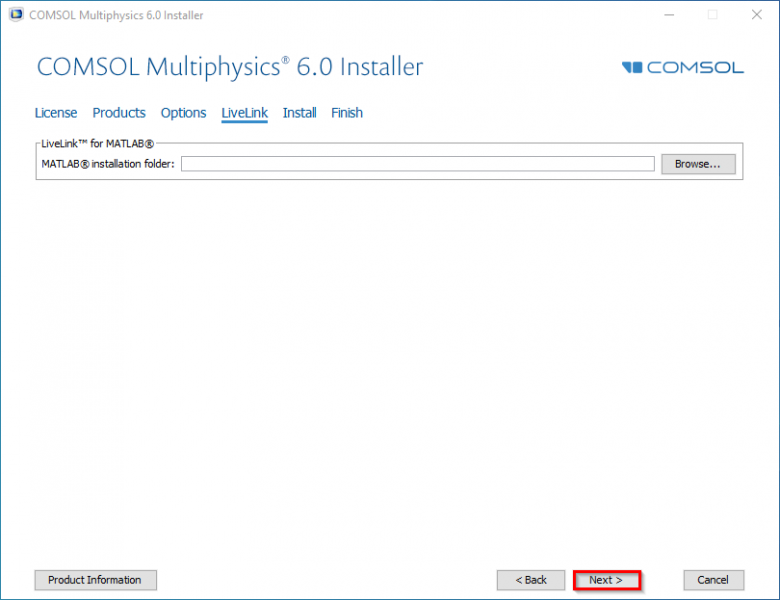
STEP-7
Proceed by clicking the “Install” button.
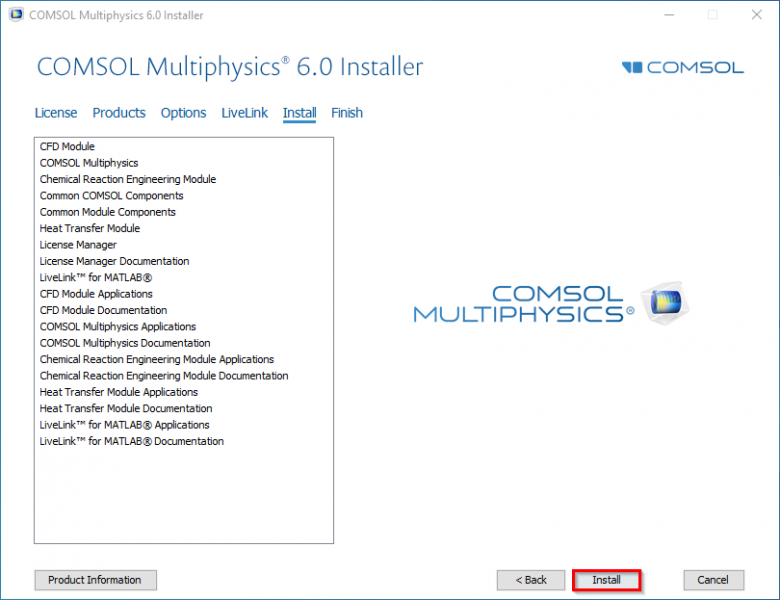
STEP-8
Click the “Close” button to finish the installation process.
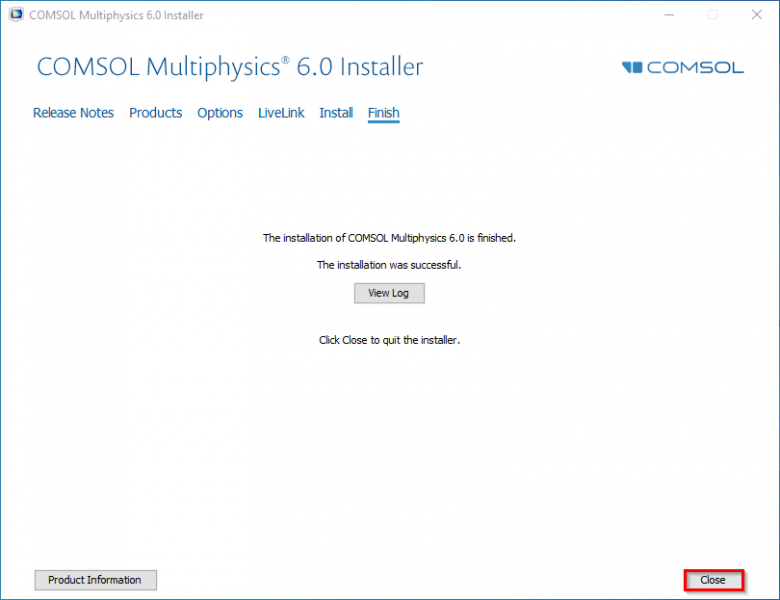
Contact us: https://itsupport.metu.edu.tr/