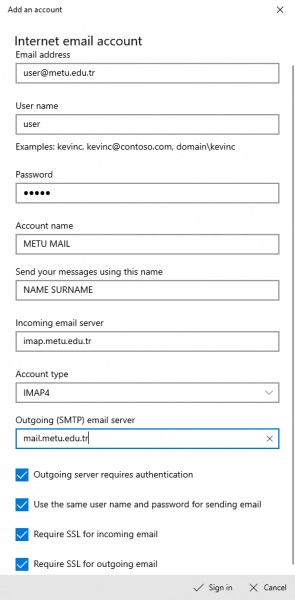Total Views: 23472
How can I connect Windows mail to my METU mail address with IMAP?
- Click on start button of Windows and write "mail". Then click mail software of Windows.
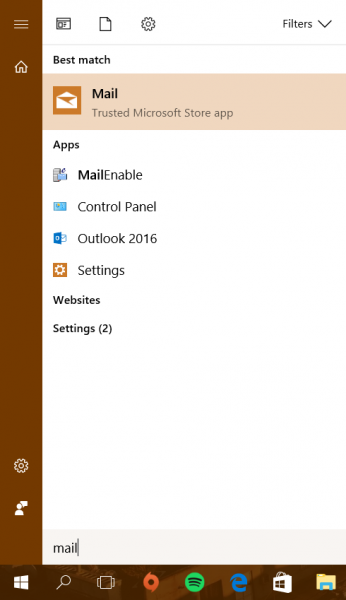
- When you open the software, click on the symbol of three line which is located on the left upper corner of the screen.
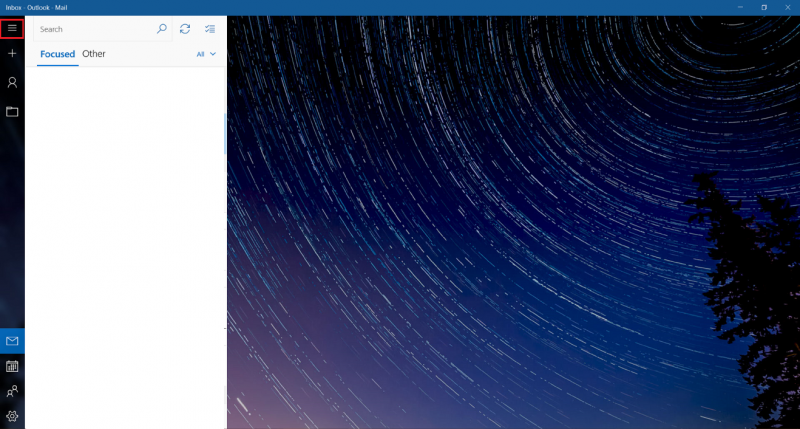
- Click Accounts.
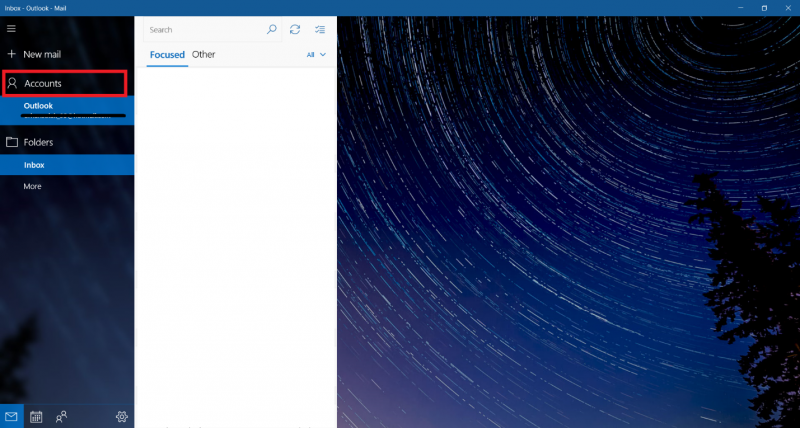
- On the left side click Add Account button.
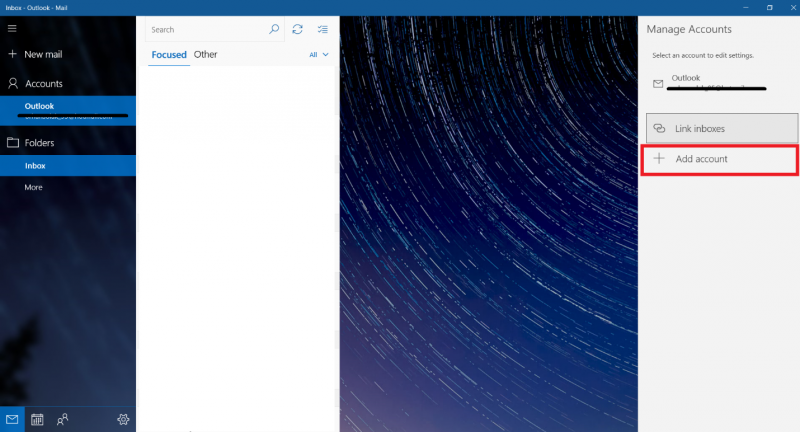
- Choose Advanced Setup.
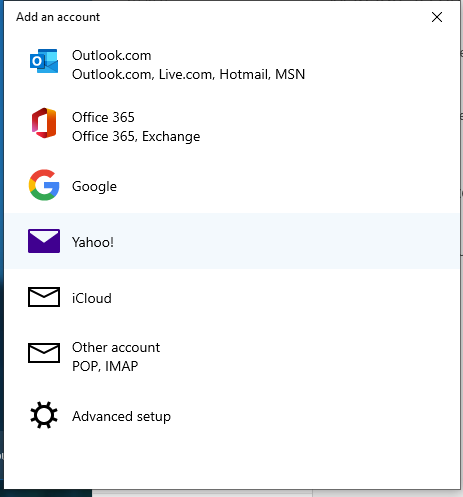
And select "Internet email - POP or IMAP accounts that let you view your email in a web browser"
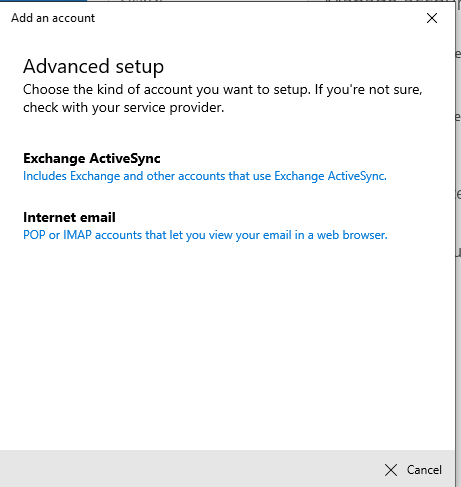
-
After that, fill in the blanks correctly according to your METU mail address information. When you finish click on Sign In button. Then close the window by clicking Sign in.