How can I use METU E-Mail Services with Windows Mail?
You should configure the settings on the central e-mail server in order to read and send e-mail via Windows Mail which is installed on Windows Vista.
Open "Internet Accounts" window by selecting Tools > Accounts from the menu. Then click Add and select E-mail Account.
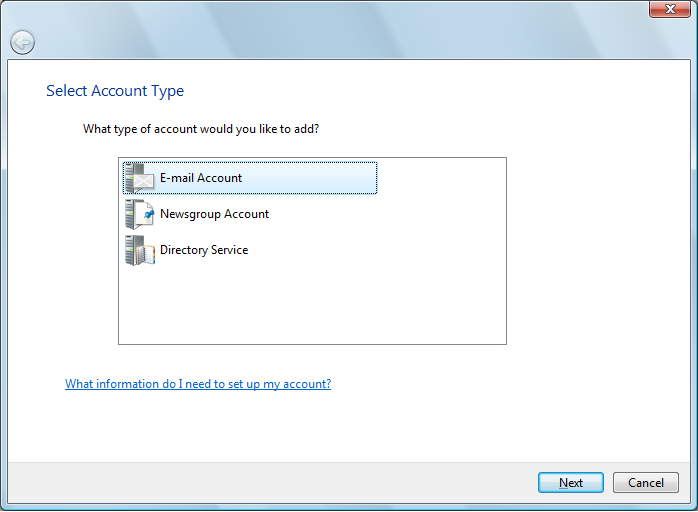
Write down your name and click Next on the next window (This window will automatically appear when you initially start Windows Mail).
Write down your e-mail address and click Next in order to open the server settings window. If you want to access your folders on the server and messages from multiple computers, choose "IMAP". Write down the incoming mail server as imap.metu.edu.tr.
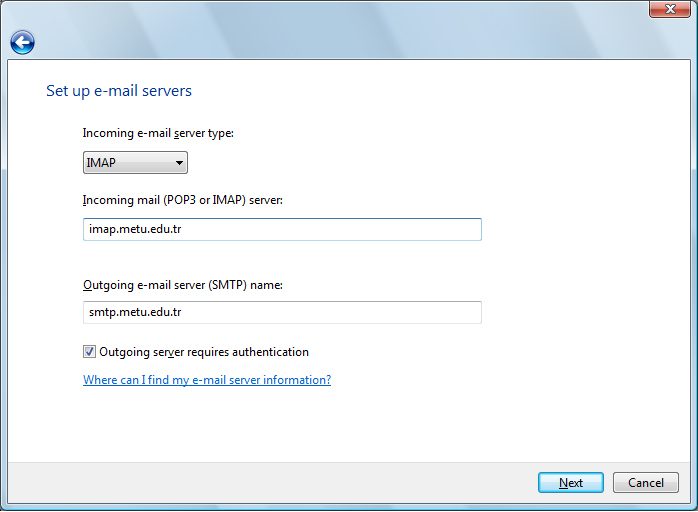
If you want to download your inbox onto one single computer, access your messages only locally and you do not need to access your folders on the server, choose "POP3". Write down the incoming mail server as pop3.metu.edu.tr.
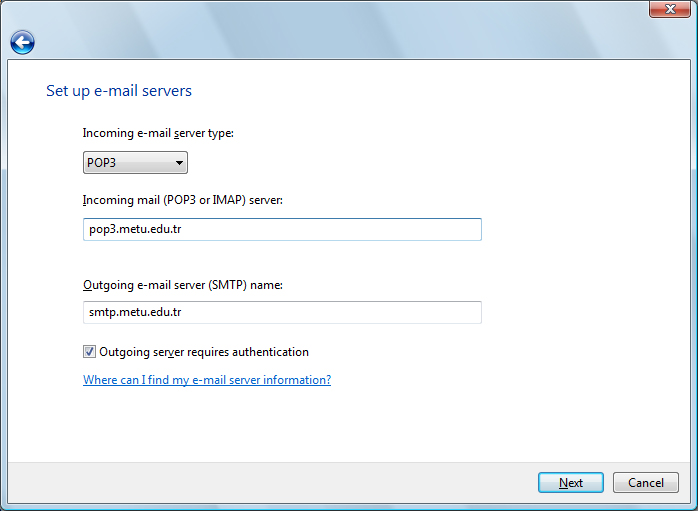
For both options, write down the outgoing e-mail server as smtp.metu.edu.tr, tick "Outgoing server requires authentication" check box and click Next .
Write down your user name and password on the next window. If you want your password to be remembered on later entries, tick "Remember password" check box. Click Next in order to finish the configuration on the next window.
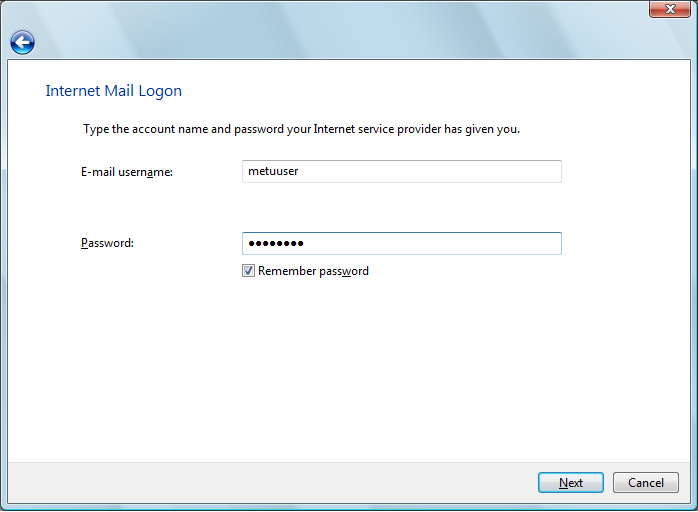
In order to use secure IMAP connection click Properties on "Internet Accounts" window. Select Advanced tab, write down the port numbers 587 for "Outgoing mail (SMTP)" and 993 for "Incoming mail (IMAP)". Tick the both "This server requires a secure connection (SSL)" check boxes.
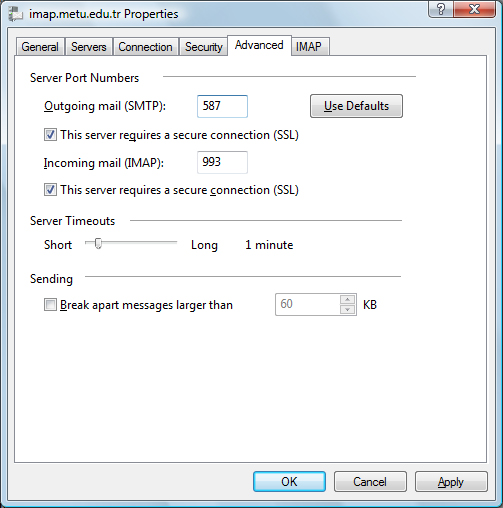
In order to use secure POP3 connection click Properties on "Internet Accounts" window. Select Advanced tab, write down the port numbers 587 for "Outgoing mail (SMTP)" and 995 for "Incoming mail (POP3)". Tick the both "This server requires a secure connection (SSL)" check boxes. If you don't want to download all messages at this time, tick "Leave a copy of messages on server" check box.
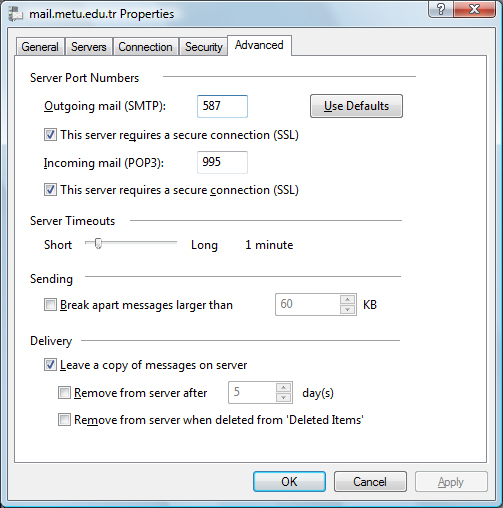
If you want to check or change the settings later, open "Internet Accounts" window by selecting Tools > Accounts and click Properties.
Note: This document is based on Windows Mail 6.0 version. Menus and options may vary with the previous versions.