How can i use METU VPN Service on MAC OS X installed devices?
With METU VPN Service, by installing a packaged program (VPN Client) on personal computers and/or mobile devices, our members and students could access to our campus network resources when they are outside the campus.
Warning: For users using VPN, the connection speed per user is defined as 8 Mbps. For this reason, in the cases that VPN connection is not necessary it is recommended that you disconnect from your VPN connection.
To use VPN Service on your MAC OS X installed device follow these steps:
Login to netregister.metu.edu.tr
Click VPN service and download the installation file for your Operating System. For MacOS Mojave and Catalina, please go to App Store and install the latest Aruba Via software.
Run the installer and Click Next, Install buttons where applicable. During setup, somehow you may not be able to click Continue button since it is grayed out. In order to select you need to change some security settings of your operating system. From your System Preferences, click Security & Privacy and then in the section "Allow applications downloaded from", click Anywhere. If it is not selectable, you may click lock icon at the bottom of the window and enter your administrator password. You can continue the setup process afterwards.
When the installation has finished, enter border.metu.edu.tr as Remote Server and your METU username and password into the fields as your connection credientials. Click Login. Select default profile.
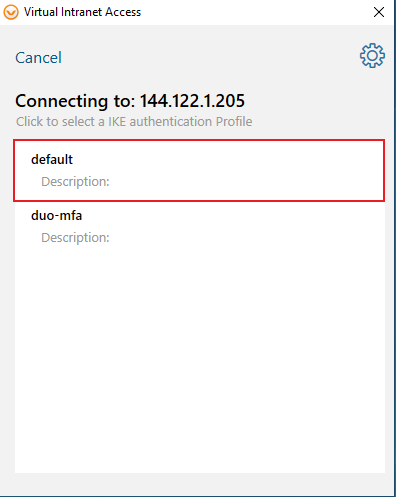
Service will open as Not Connected. If you want to Connect you can initiate a VPN connection by clicking Connect button on Connection Details tab.
Warning: The connection speed per user is defined as 8 Mbps. For this reason, in the cases that VPN connection is not necessary it is recommended for you to disconnect from VPN.
If the VPN Client installer file, which you downloaded to your MAC, is opened with Text Editor program instead of starting installation of program. it is most probably because the file is downloaded with wrong or no file extension. Change the file extension with .dmg for the program works correctly.