MAXQDA
— MAXQDA 26 —
MAXQDA is a software program designed for computer-aided qualitative and mixed methods data, text, and multimedia analysis in academic and scientific institutions.
You can perform the installation and activation of the software by following the steps below.
ERROR MESSAGES & SUGGESTED SOLUTIONS
[1] Note: Since the central license server does not support old MAXQDA versions, the 64-bit system and 26 version of the software must be used.
[2] Note: In order to use the software outside of the campus, it is necessary to connect to the campus network with a VPN. Detailed information on VPN can be found at https://faq.cc.metu.edu.tr/groups/vpn-service
Download link for Windows / macOS : https://www.maxqda.com/download-now
Click on the "Next" button to proceed.
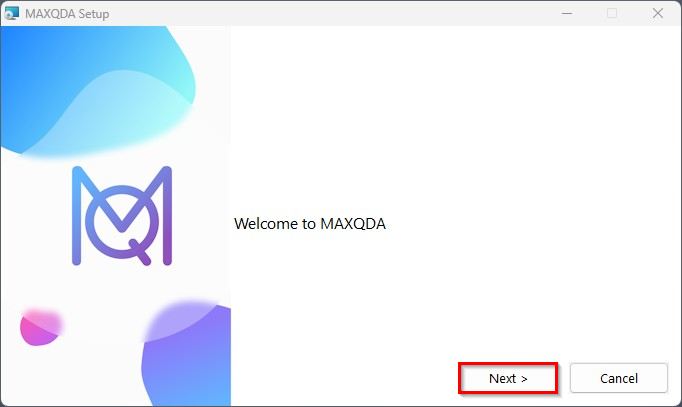
STEP-2
Click on the "Install" button to proceed.
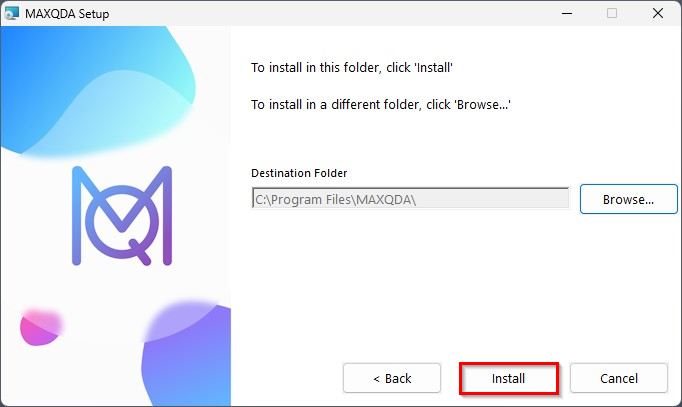
STEP-3
Click on the "Finish" button to proceed.
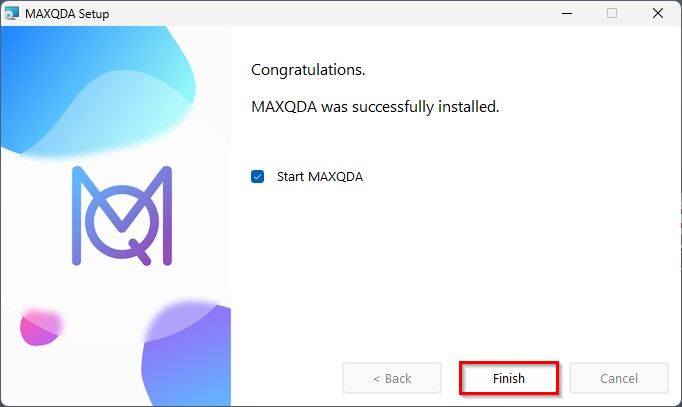
STEP-4
Select the “I accept the terms in the License Agreement” option and click on the "Continue" button to proceed.
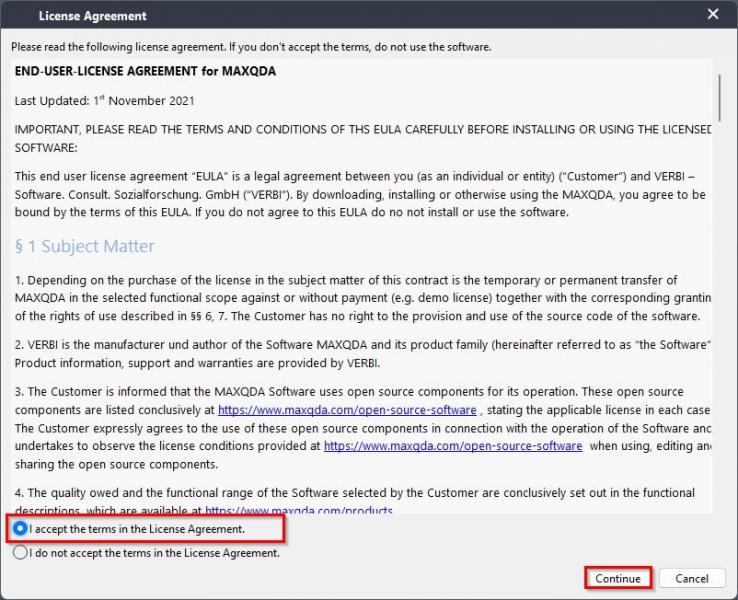
STEP-5
Click on the "Continue" button to proceed.
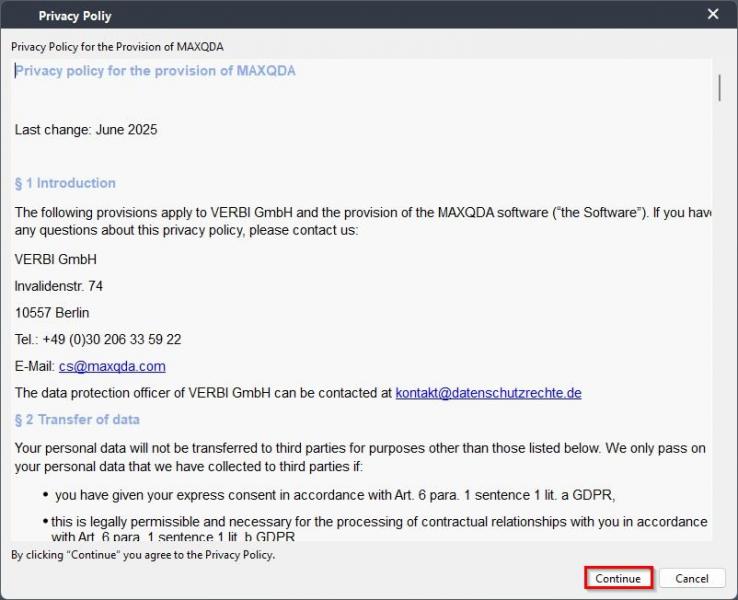
Click on the "Connect to your institution's network license" button to proceed.
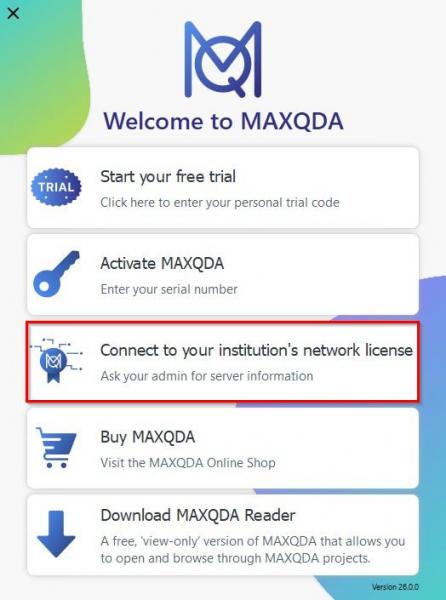
STEP-7
Type “maxqda.cc.metu.edu.tr” into the field under the server address and “21990” (if it does not come automatically) in the field under the port, then select the “Search for licenses automatically” option and press the “Refresh” button.
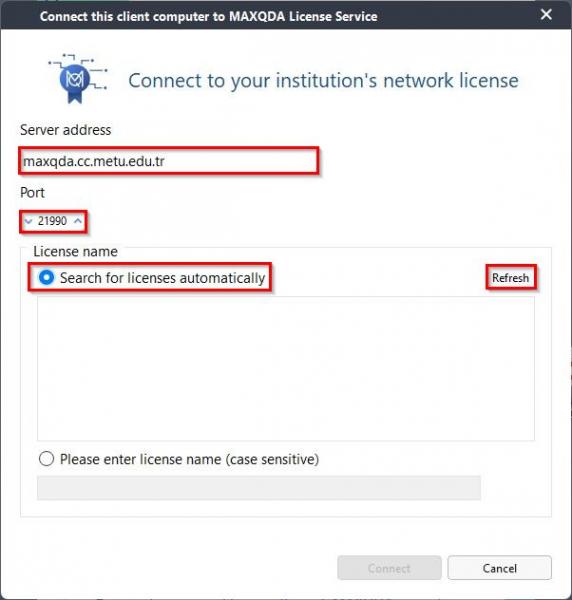
STEP-8
Click on the license name listed as"METUMAXQDA" and then click the "Connect" button.
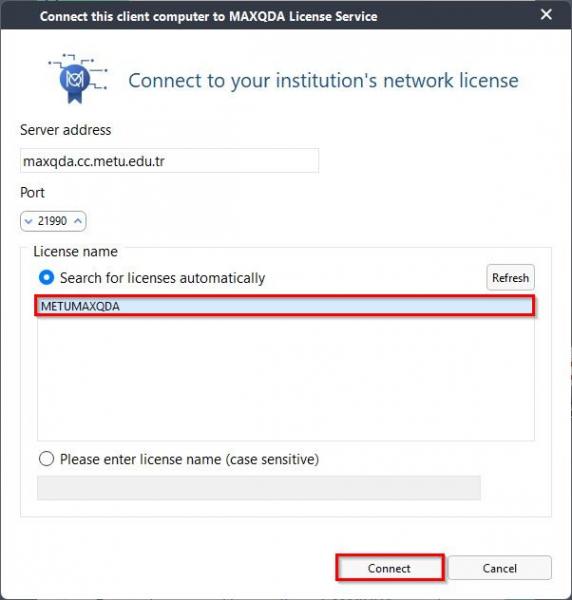
STEP-9
If the licensing process is successful, the following warning screen will appear. You can now use the software.
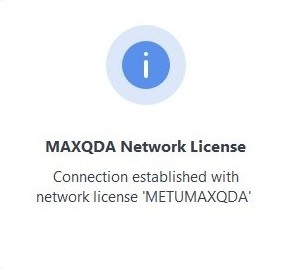
ERROR MESSAGES & SUGGESTED SOLUTIONS
|
Error Code |
Description |
Suggested Solution |
|
102x3 |
No license with the entered license name has been found in the MAXQDA Netlic Service. |
Please check the license name for typing errors. It should be “METUMAXQDA”. |
|
102x7 |
The client is currently using the license in another instance of MAXQDA. A license can only be used in one MAXQDA instance on the same device. |
Use the previously opened instance of MAXQDA or close it to use the license in the new instance of MAXQDA. Restart the application. |
|
102x8 |
The requested license is not activated or invalid. |
Check whether the requested license has not been activated or has expired. If necessary, remove the license from the MAXQDA Netlic Service. |
|
102x9 |
The requested license does not match this version of MAXQDA. |
Please check which license has been configured to be used with this version of MAXQDA. It should be MAXQDA 26. |
|
102x10 |
The client device is not on the whitelist or cannot be added automatically and therefore does not have permission to use the license. |
Check whether the name that was entered is correct. |
|
102x11 |
The client device is listed on the blacklist and is therefore excluded from the use of the license. |
Use VPN for out-of-campus entries. |
|
102x12 |
The maximum number of simultaneously connected clients has been reached for the requested license. |
A new space will be available once a currently connected client stops working with MAXQDA. |
|
104x15 |
A connection to the MAXQDA Netlic Service could not be established or was disconnected. |
Please check your network connection and the specified server address as well as the port. |
Contact us: https://itsupport.metu.edu.tr/