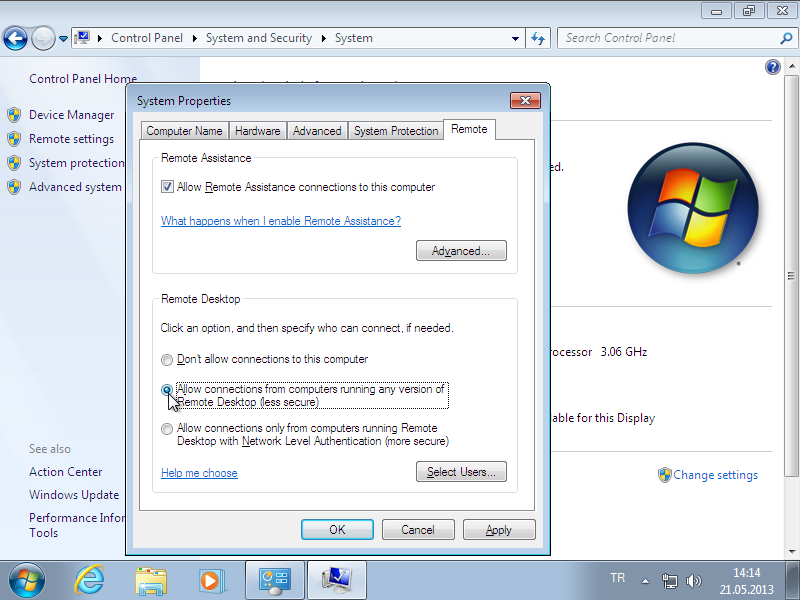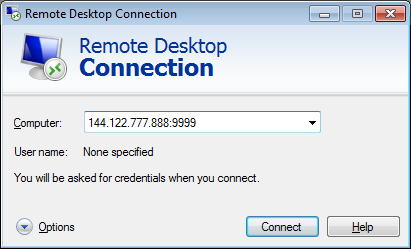I cannot make remote desktop connection, what should I do?
If you are having trouble setting up a remote desktop connection, it may be possible for two reasons.
a) The port number used for the connection should be changed
b) There is a problem with the remote desktop connection settings or the username
a) The port number used for the connection should be changed
Some security measures has been taken about the port 3389 which is used for remote desktop connection to METU campus. Port 3389 keeps closed two-way (campus in and out) because of security reasons. In order to connect to your computer at METU from outside the campus using remote desktop connection, you should change the remote desktop port number for both of the computers. There are two ways to do so:
- Select Start > Run > regedit. On "Registry Editor" select HKEY_LOCAL_MACHINE \ System \ CurrentControlSet \ Control \ TerminalServer \ WinStations \ RDP-Tcp and change the "PortNumber" with any unused port number between 1025 and 65535.
-
Then, you should give permission to this port number on Windows Firewall. For Windows 7, select Control Panel > System and Security > Windows Firewall > Advanced Settings. For Windows 10, select Start > Windows Administrative Tools > Windows Defender Firewall with Advanced Security.
From the menu on the left side, select Outbound Rules on the computer you are using remote desktop connection, Inbound Rules on the computer you are going to connect remotely. Then click New Rule on the right. If you are going to use both computers to be connected remotely, you should create both inbound and outbound rules on both computers.
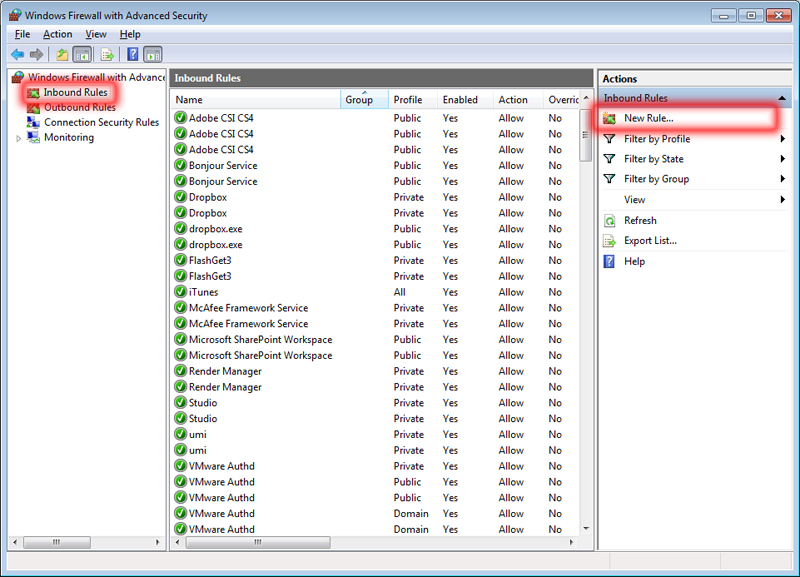
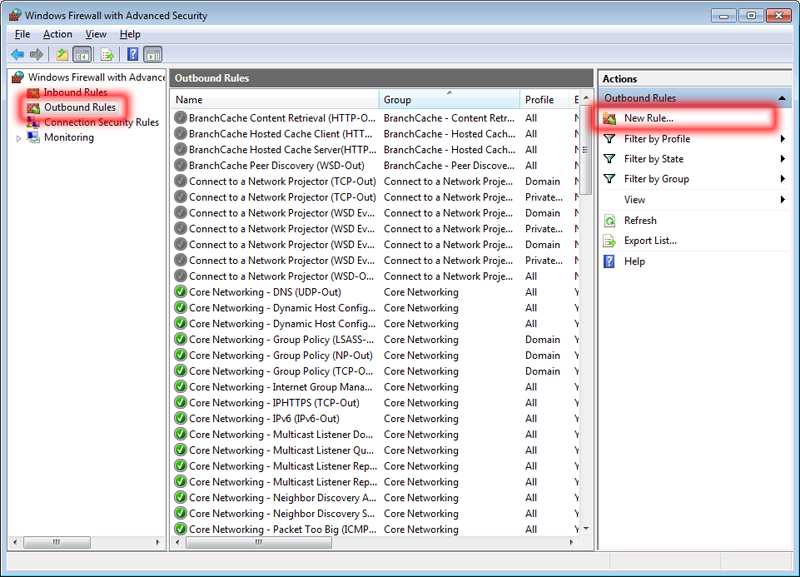
On "New Outbound Rule Wizard", select Port as the rule type and click Next. On the next screen choose the protocol as TCP and write down the port number you have defined.
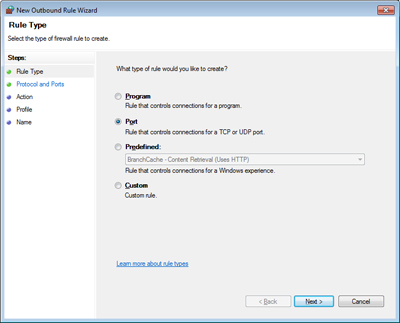
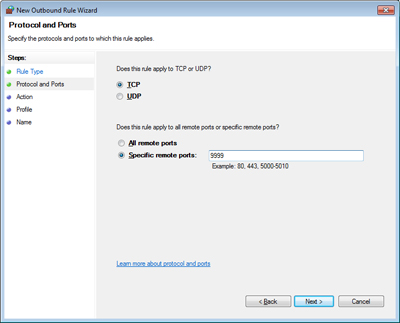
Then, select Allow the connection and click Next. Finally, specify a name for the rule and click Finish
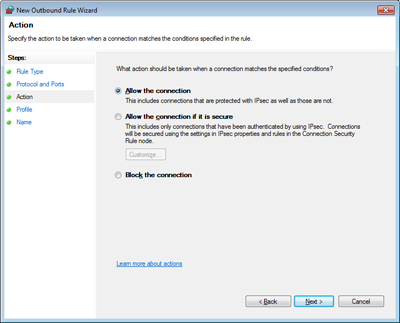
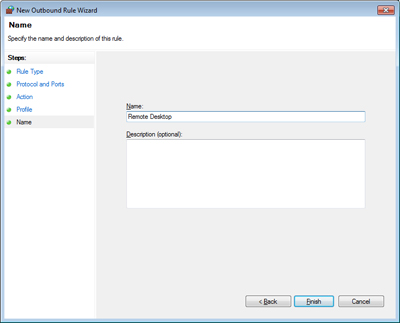
If you are using a firewall software other than Windows Firewall, you should give permissions to the port number on that software.
To activate the settings restart the computers. For using remote desktop connection, write down the computer name as IP:port number.
b) There is a problem with the remote desktop connection settings or the username
The username that should be entered for the remote desktop connection may not be the same as the username when computer is turned on. If you are having trouble making a remote desktop connection to your computer, it is necessary to check that the username. To do this, the you should start the Task Manager (press "Ctrl + Alt + Delete" and choose "Start Task Manager" or press right click on the taskbar and choose "Start Task Manager") and check the username on the "Users" tab.
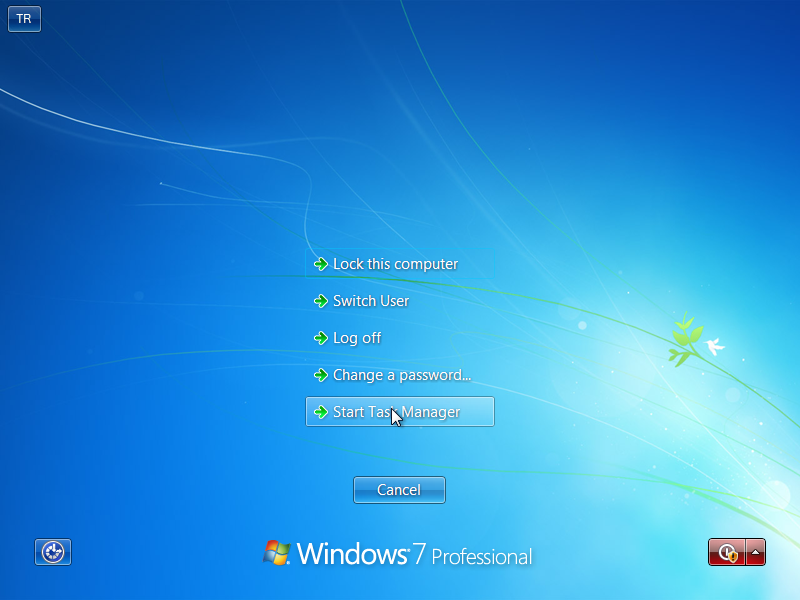
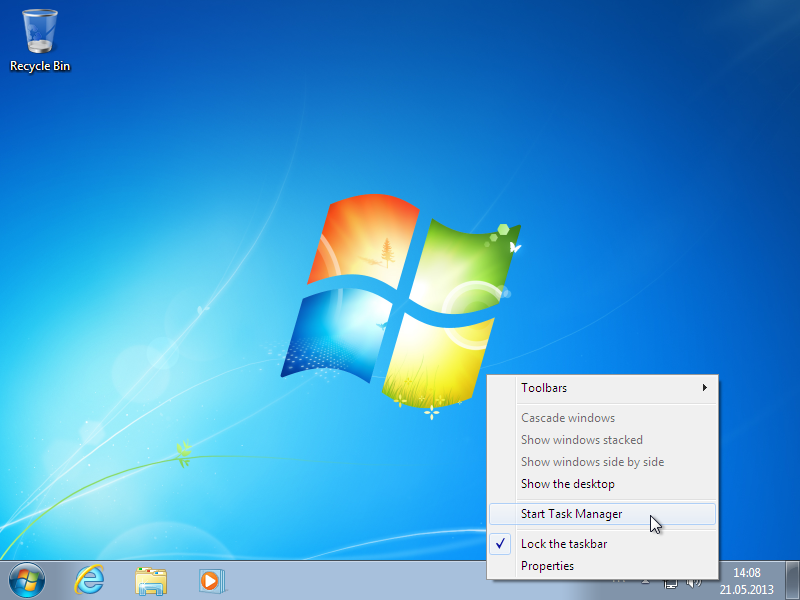
By establishing a remote connection you should use this username.
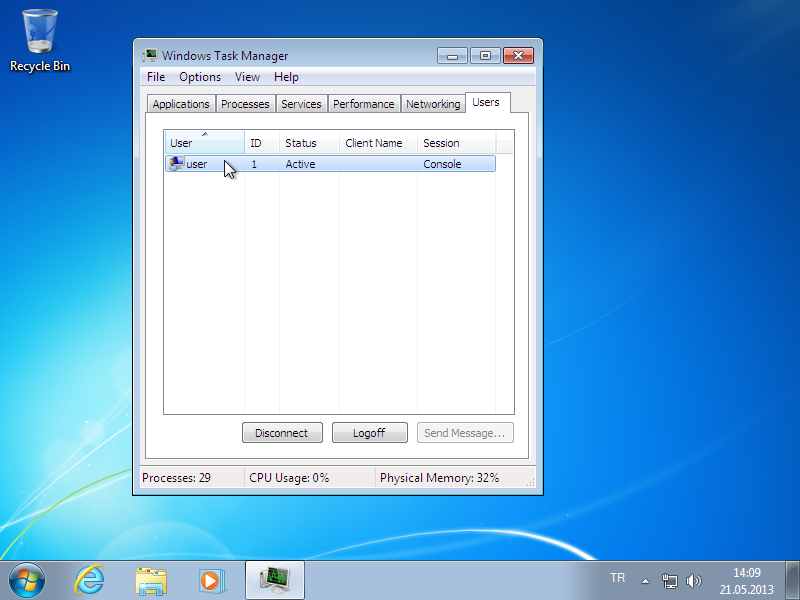
If there is a version difference with the remote desktop connection provided between the two computers (eg, trying to connect a Windows 7 computer from a Windows XP computer), you should choose "Allow connections from computers running any version of Remote Desktop (less secure)" from the remote desktop connection settings. You could access these settings from "Remote" tab in the "System Properties".