What does the "Kontrole Gönder" button do while preparing a document?
If the document needs to be checked by someone before proceeding to the confirmation process, the "Kontrole Gönder" button can be used.
Sending a document for checking
You can send the document for checking as many times as you want, and to anyone you want. The individuals can be different or they can be the same individual. The document can be sent for checking to only one individual at once.
After clicking "Kontrole Gönder", a user selection screen will come up.
"Kontrole Gönder", a user selection screen will come up.
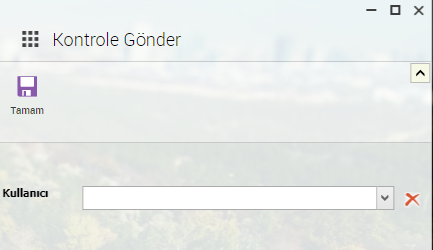
Select the individual that will be checking the document. After you click "Tamam", the document will be sent to the related individual.
What can be done to a document that was sent for checking?
The individual that was sent a document for checking;
1- Can change the document as if they were preparing it and send it back. The individual that prepared the document will always be seen as the starter of the flow. The individuals that have checked the document can be seen in the flow with the dates they checked the document at.
2- Can leave notes for the creator of the document and send it back. The noting process is explained down below.
3- If there are no mistakes in the document, the "Yazıyı Oluşturana Gönder" 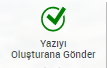 button can be pressed and sent back to the sender by saying that it is appropiate in the "Neden" section. If the document is not related to the individual which the document was sent, they can write "not about me" or similar statements to state that they did not check the document.
button can be pressed and sent back to the sender by saying that it is appropiate in the "Neden" section. If the document is not related to the individual which the document was sent, they can write "not about me" or similar statements to state that they did not check the document.
Notes can be left in two ways:
1- Notes left in the "Neden" section. (These can be seen by everyone that has seen the document in the flow timeline and can not be deleted.)
2- Notes left by using the "Notlar" button. (These can be deleted at any time by the individual that added the notes.)
Notes left in the "Neden" section
To leave notes in the "Neden" section the "Yazıyı Oluşturana Gönder" 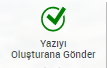 button can be pressed. Then the note adding section will come up:
button can be pressed. Then the note adding section will come up:
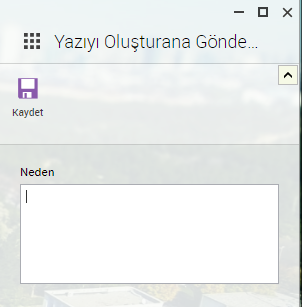
These notes can be seen in the flow timeline and can not be deleted later. Everyone that can view the document can see these notes. If you want your note to be viewable in the flow timelines you can add notes from this section.
Notes added by using the "Notlar" button
Click the "Notlar" button on the document. Click the "Yeni Not"
button on the document. Click the "Yeni Not"  button from the section that has opened.
button from the section that has opened.
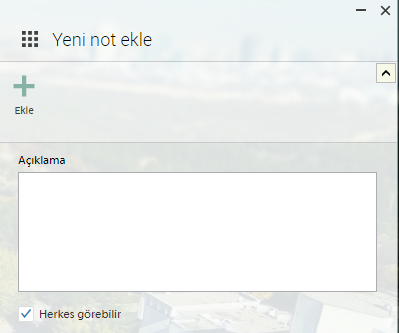
Input the note and then click "Ekle" from the top. You can delete these notes.
Questions about EBYS can be directed to ebys-destek@metu.edu.tr