AUTODESK 3DS MAX DESIGN
3ds Max Installation
1.Step: You should choose “Install Products” on the screen.
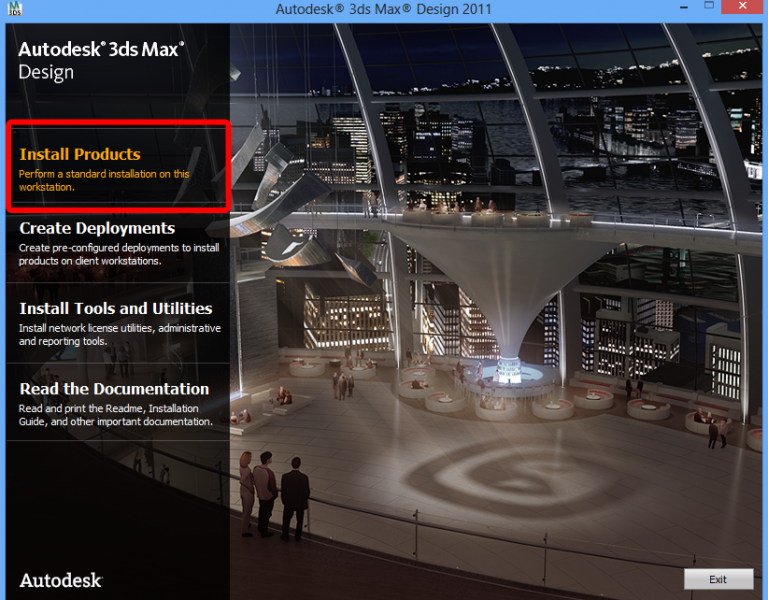
2.Step: You must install components. Therefore, all components must be checked. You should click Next button to continue.
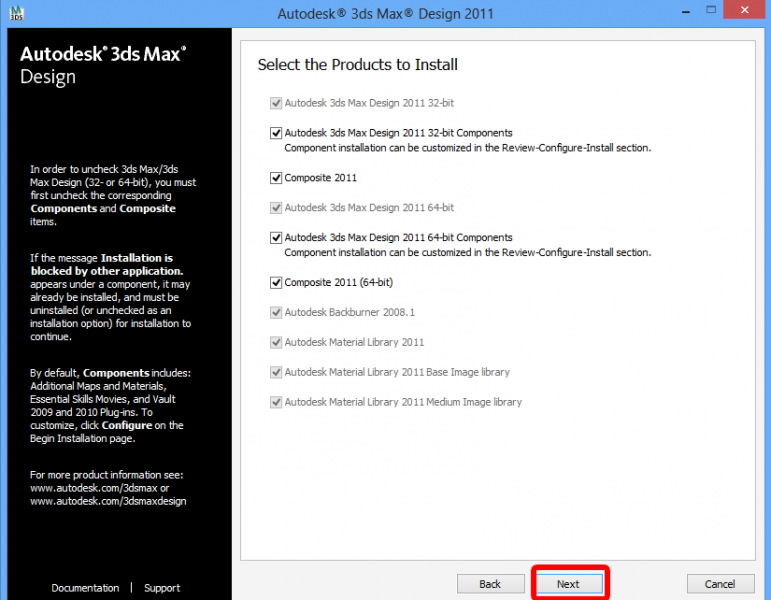
3.Step: Components installing. This will take time. Please wait.
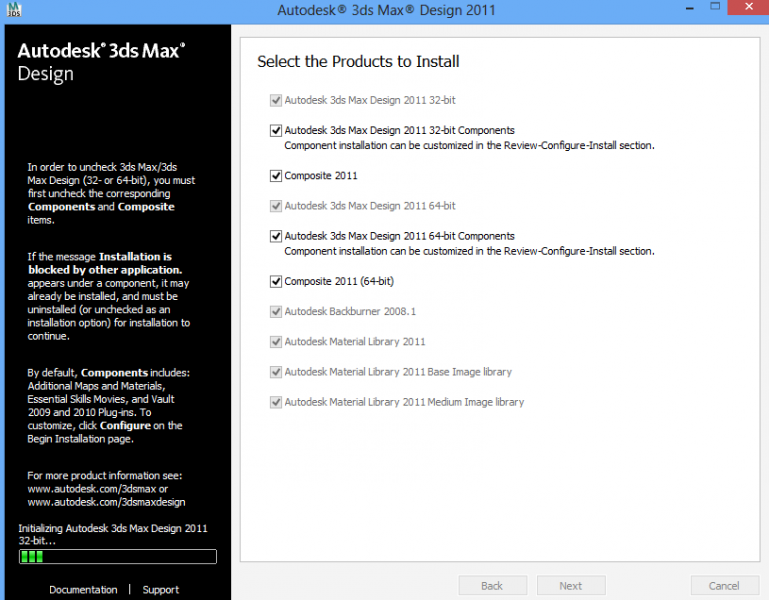
4.Step: Firstly, you have to accept license agreement to install. Then, you should click Next button.
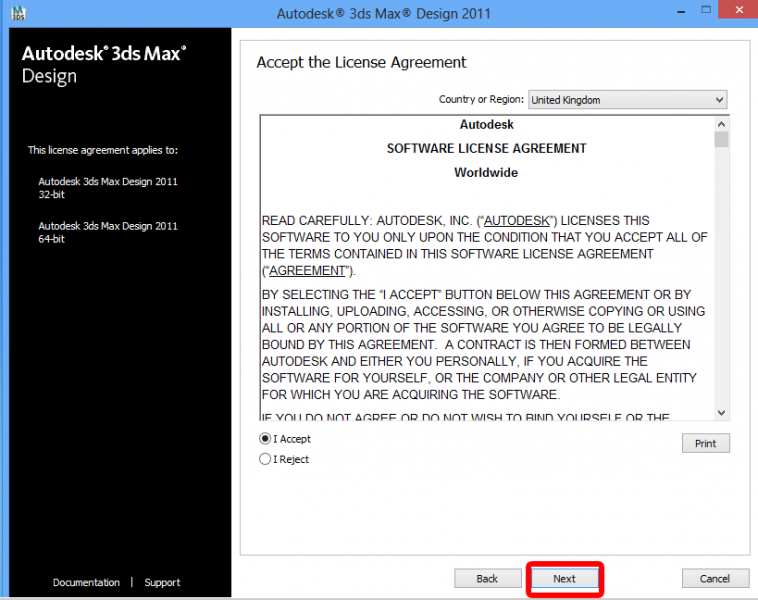
5.Step: You should choose “I have my product information” option. Then, you should go to: https://software.cc.metu.edu.tr and find serial.txt where software.iso was downloaded. You should enter serial number with the help of txt file. You should just click Next button to continue.
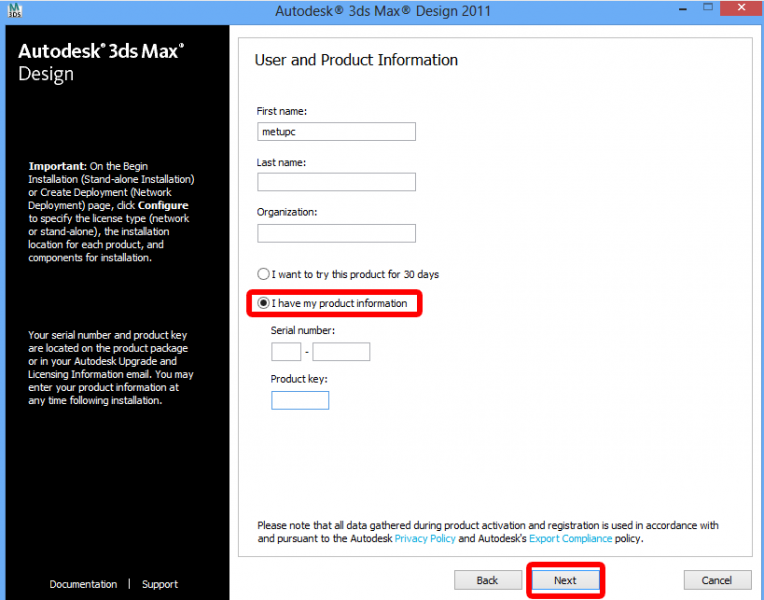
6. Step: You must click Configure button on this screen.
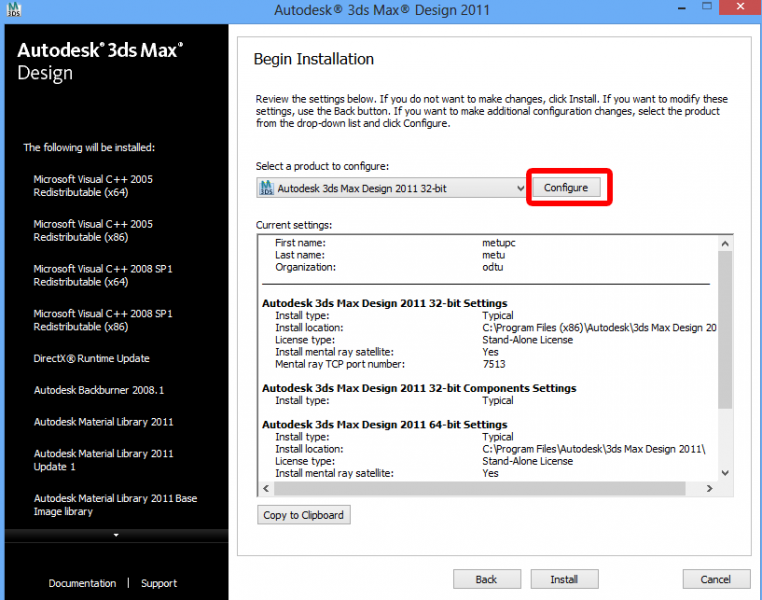
7.Step: You should choose “Network License” option. And name of the server must be: “autodesk.cc.metu.edu.tr”. Then, you should click Configuration Complete button to activate product.
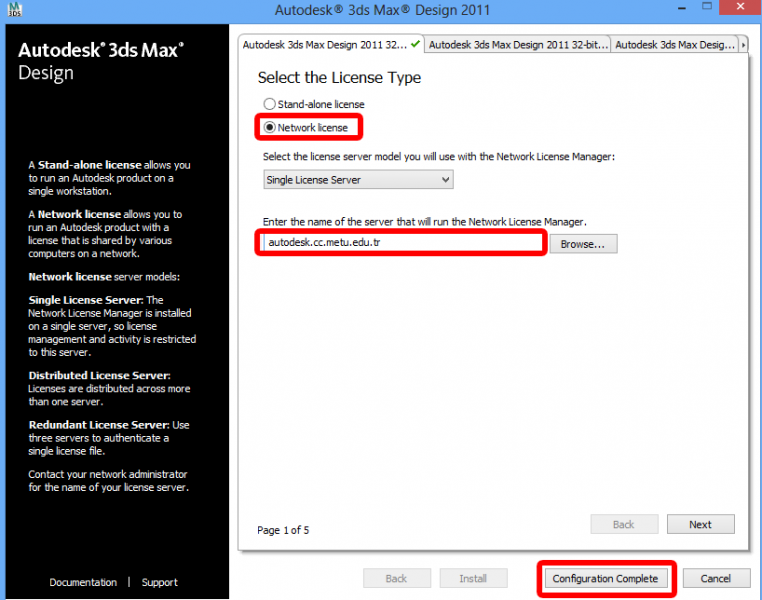
8. Step: You should click Install button to install the product. Product will be installed.
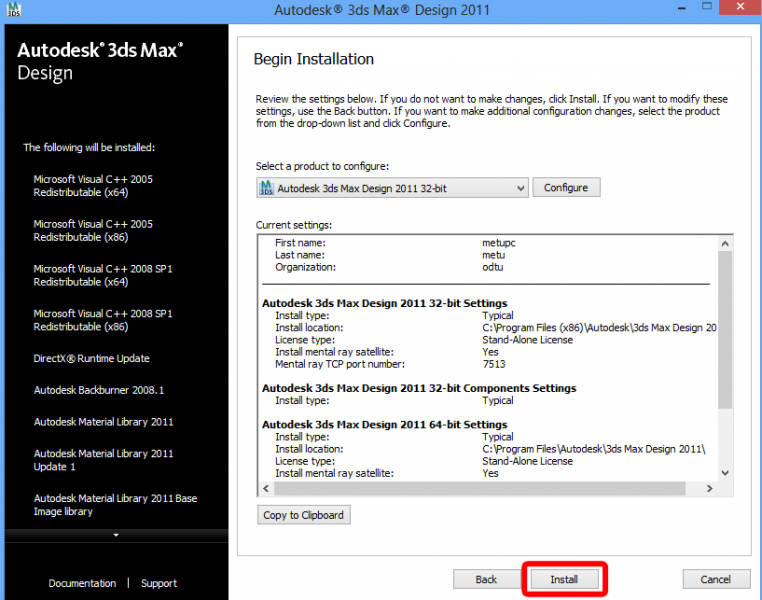
You can ask related questions via https://itsupport.metu.edu.tr/