BITDEFENDER
— BITDEFENDER ANTIVIRUS PLUS —
Bitdefender Antivirus Plus is a security software suite that consists of anti-malware, intrusion prevention, and firewall features for server and desktop computers.
You can perform the installation and activation of the software by following the steps below.
INSTALLATION
ACTIVATION
[1] Note: Warning! When prompted to restart the system, save all unsaved work and press the "Restart Now" button. The installation will be complete when your system is rebooted.
[2] Note: You can install and use Bitdefender Antivirus software on only 1 device.
After logging in to https://bitdefender.com.tr/odtuedu enter your full name and student email address as "exxxxxx@metu.edu.tr" and click the "Gönder/Send" button.
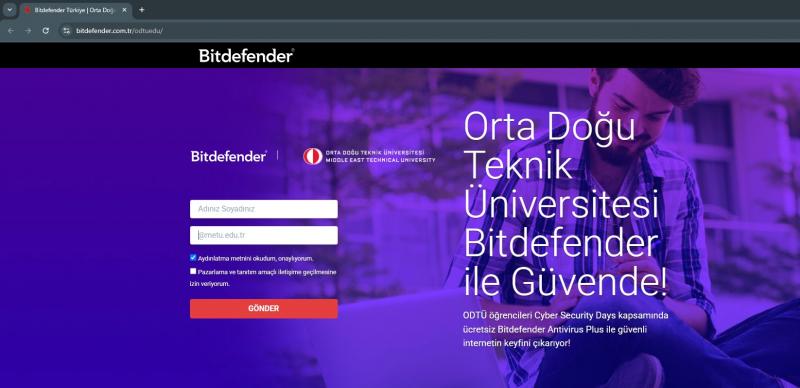
STEP-2
After you receive the "E-posta başarıyla kaydedildi / Email saved successfully" warning, go to your email address and open the email sent by Bitdefender Türkiye.
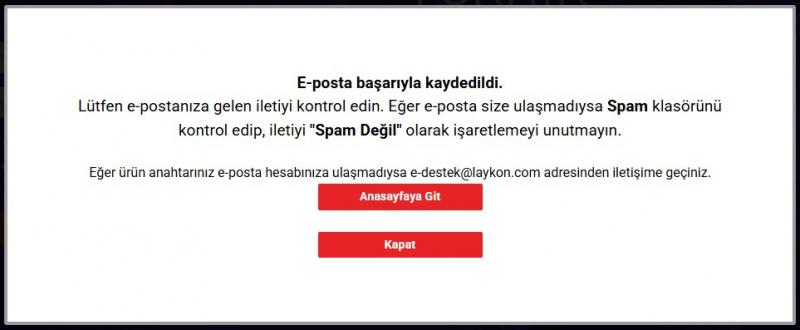
STEP-3
The email you received contains the “KEY (Lisans Anahtarı) / KEY (License Key)”. Copy the relevant license key.

STEP-4
Click the "Başla / Start" button at the bottom of the email and then wait for the "Bitdefender Central" web page to load.
If the page doesn't load automatically, you can access it via the relevant link: https://central.bitdefender.com/home
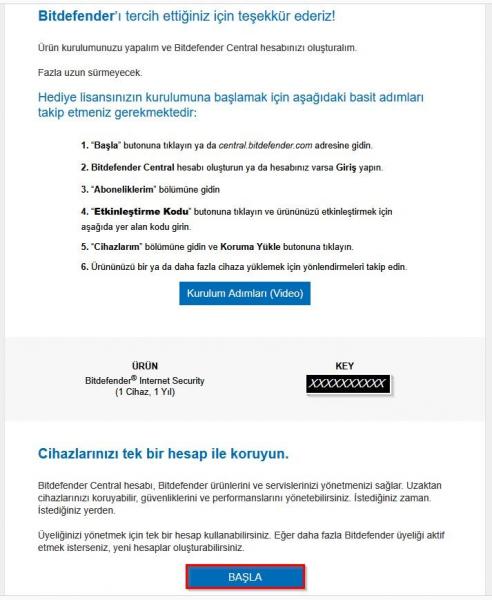
STEP-5
Click the "Hesap Oluştur / Create Account" button.
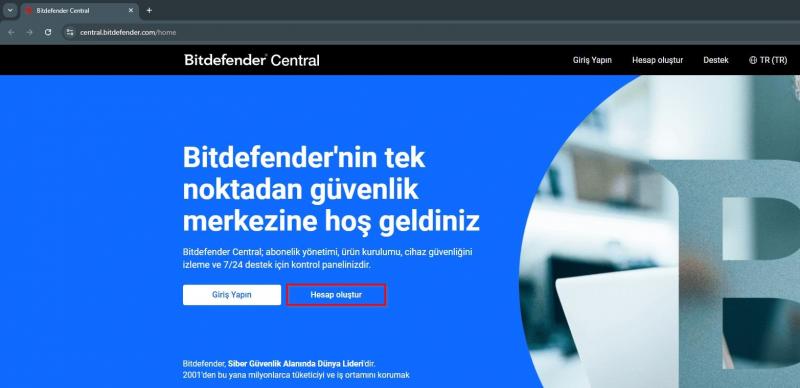
STEP-6
Create a new "Bitdefender Central" account by entering your username and password.
Then, confirm the verification email sent to your email address.
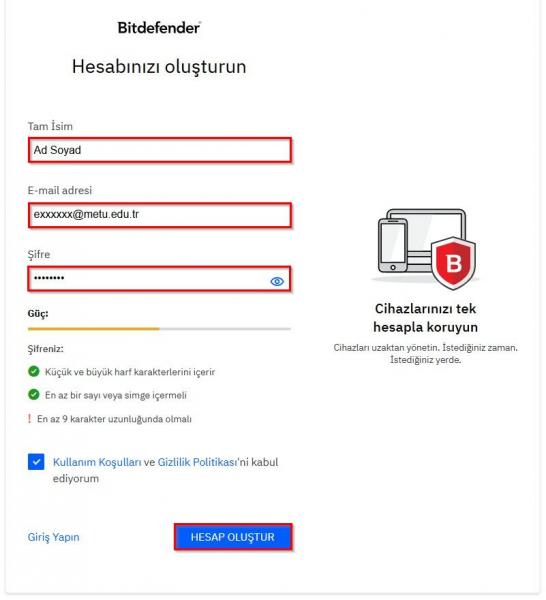
STEP-7 <<<ACTIVATION>>>
After verification, the system will automatically redirect you to your Bitdefender Central account.
On the relevant page, click "Aboneliklerim / My Subscriptions" then "Kod ile Etkinleştirin / Activate with Code"
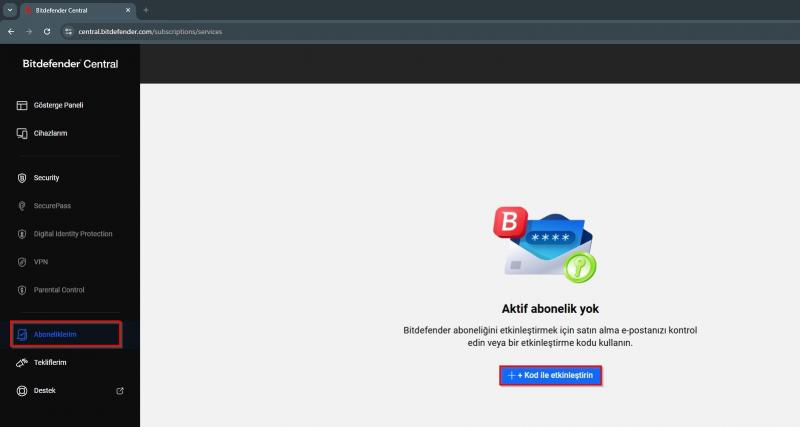
STEP-8
Activate your license by entering the license key you previously copied from your email address into the relevant section and clicking the "ETKİNLEŞTİR / ACTIVATE" button.
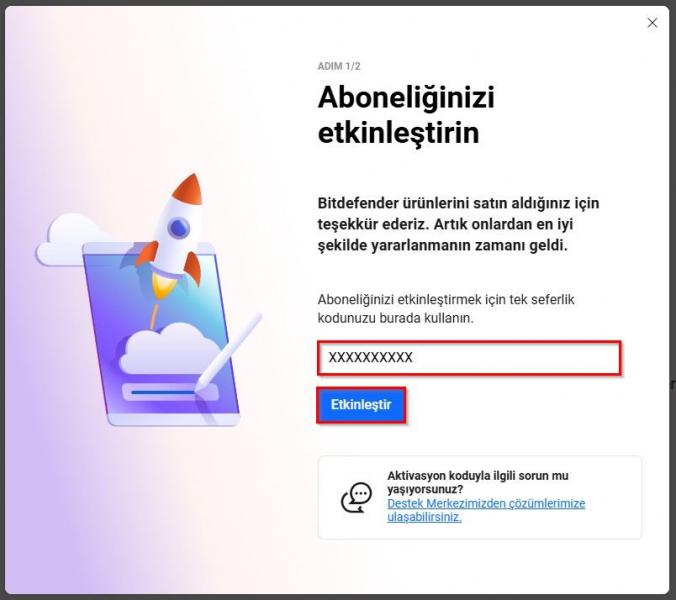
STEP-9
Click the "Etkinleştirmeyi Onayla / Confirm Activation" button to proceed.
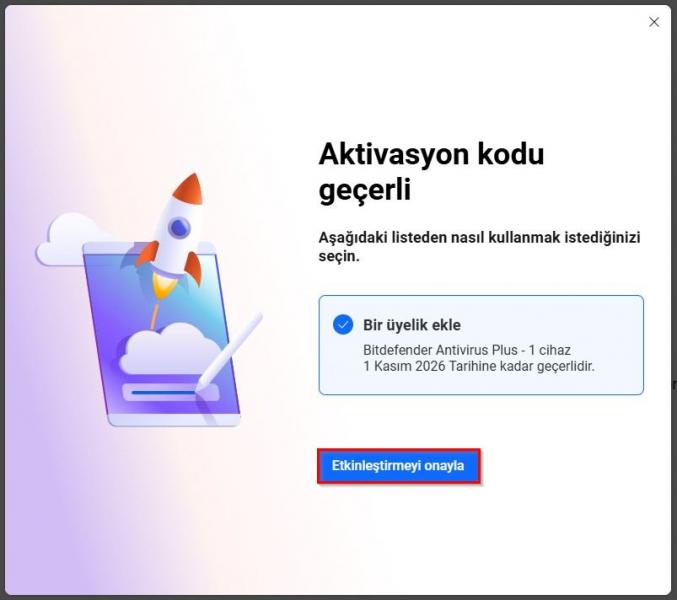
STEP-10
After you see the "Üyelik etkinleştirildi / Membership activated" warning, you can start the download by clicking the "Yeni Bir Cihaza Yükleyin / Install on a New Device" button.
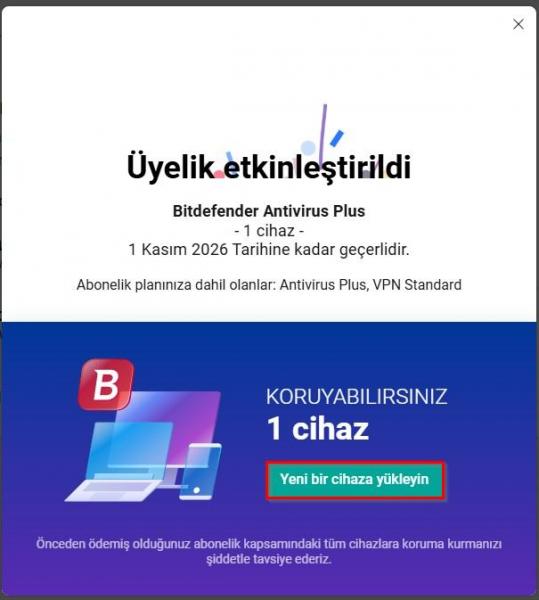
STEP-11
You can start the download process by clicking the "Bu cihaz / This device" button.
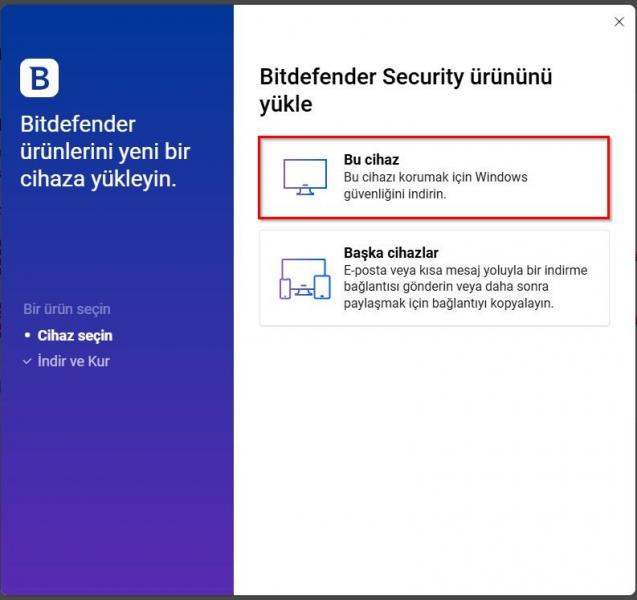
STEP-12
Run the downloaded file and click the "Install" button to start the installation.
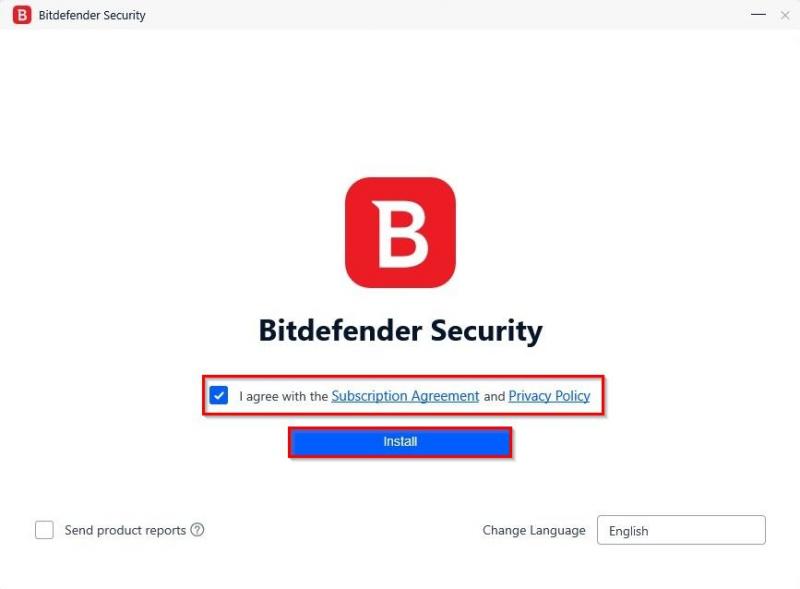
STEP-13
Wait until the download is complete, then run the installer. The installation package will first update, then the installation wizard will appear. Downloading the installation files may take a long time, especially on slow internet connections.
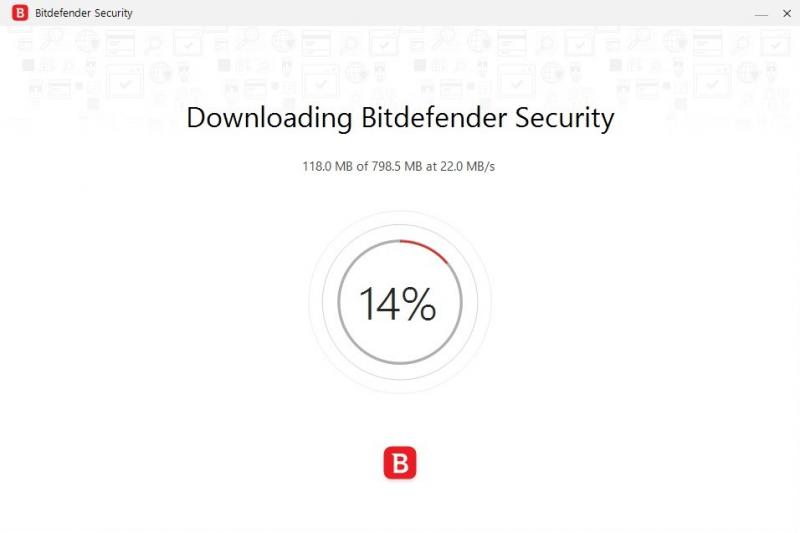
STEP-14
Wait for the installation to complete.
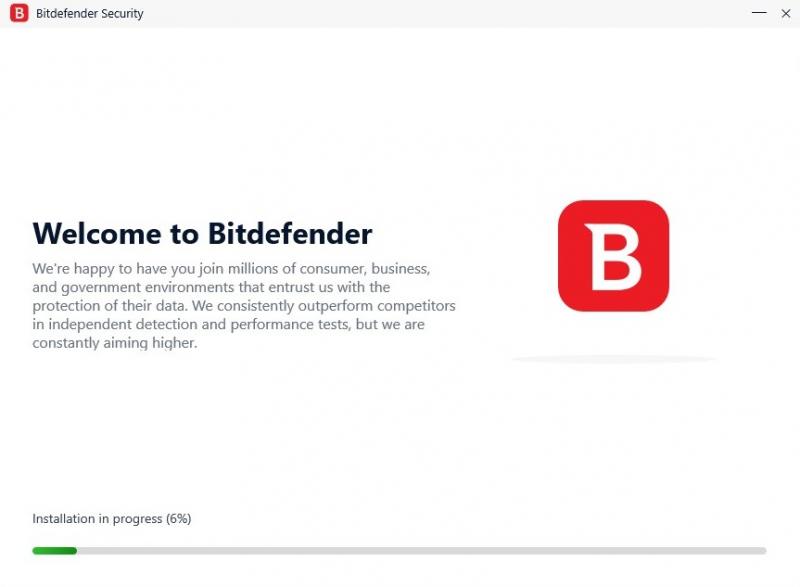
STEP-15
After the installation is complete, you can run a security scan on your device by clicking the "Start Device Assessment" button on the next screen, or you can perform this process later by clicking the "Skip" option.
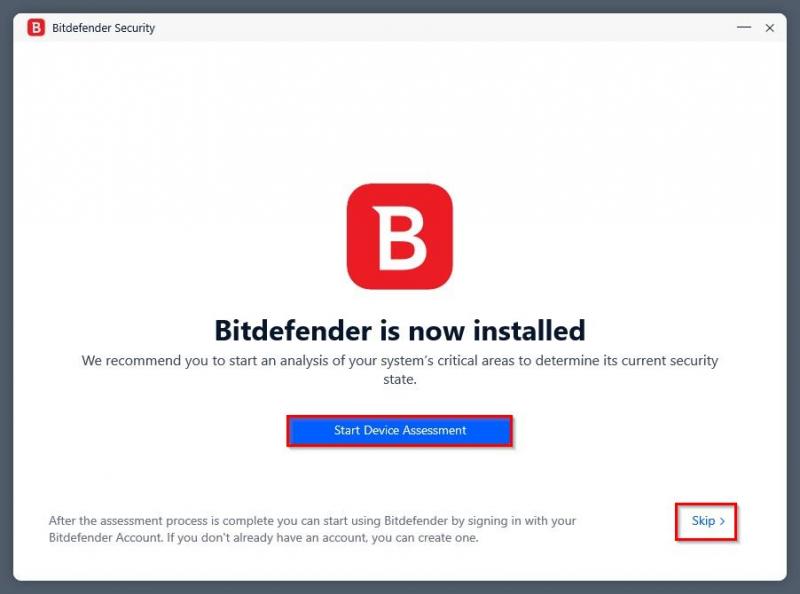
STEP-16
Click the "Finish" button to access the interface.
Your Bitdefender Antivirus product is now installed and activated.

STEP-17
You can view your subscription details in the opening window.

Contact us: https://bilisimdestek.metu.edu.tr/