DEMOCREATOR
— DEMOCREATOR —
Democreator is a screen recorder and video editing tool that can be used to make tutorial videos, demo videos, presentation recordings, game vlogs, and other information-sharing videos.
A certain number of Democreator software licenses have been provided for our university. For those who report a need from our academic departments and institutes listed on the page below, authorization has been made to the e-mail addresses sent by the relevant computer coordinators on behalf of each department/institute.
URL>> https://www.metu.edu.tr/faculties-institutes-schools
In order to access the Democreator software license, the e-mail addresses notified for our departments and institutes and the access password to be created in relation to these addresses will be used, and only one person within the department/institute can access the software at a time. Our faculty members and staff who need to use the software within the department/institute can contact the relevant computer coordinators and obtain the necessary information for access.
[1] Note: Democreator software is available to staff only.
[2] Note: The e-mail address and access password defined for access to the Democreator software made available to your department/institute should not be shared with third parties for both security and common use.
[3] Note: The name and address of the manufacturer of the Democreator software, Wondershare, are displayed on the sender line of the automatic messages sent to the department/institute e-mail address. Therefore, the messages received in this way should not be perceived as spam.
Software Website: https://democreator.wondershare.com/
Download link for Windows: https://download.wondershare.com/democreator_full7743.exe
Download link for macOS: https://download.wondershare.com/democreator-mac_full7744.zip
PART-1
Our users who have obtained the e-mail address and access password information authorized to access the Democreator software can follow the steps below to use the software.
STEP-1
Download and install the suitable version of Democreator software for your operating system from the links in the notes section.
STEP-2
After the installation is completed and the program is opened, in order to access all the features of the software, sign-in must be made using the e-mail address and password information obtained from the relevant computer coordinator. The software can also be used with limited features if the program is not logged in after the program is installed.
STEP-3
Since the software can be used by only one person at the same time with all its features, it is absolutely necessary to sign out after the software is used; otherwise, other users cannot use the software in full functionality.
PART-2
The computer coordinators responsible for the department/institute where the Democreator software will be used can follow the steps below to create an access password to the software.
STEP-1
Download and install the suitable version of Democreator software for your operating system from the links in the notes section.
STEP-2
After the installation is completed and the program is opened, the program is entered with the e-mail address specified for the department/institute and a password can be created with the code to be sent to the relevant e-mail address by clicking the "Forget your password" link.
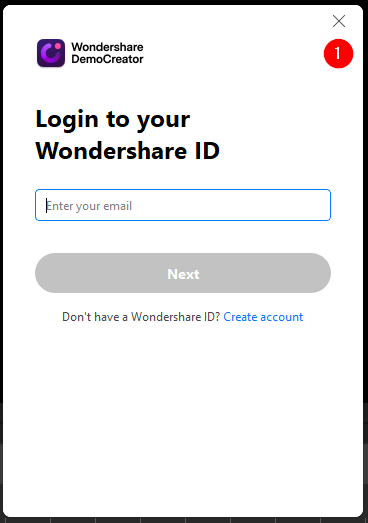
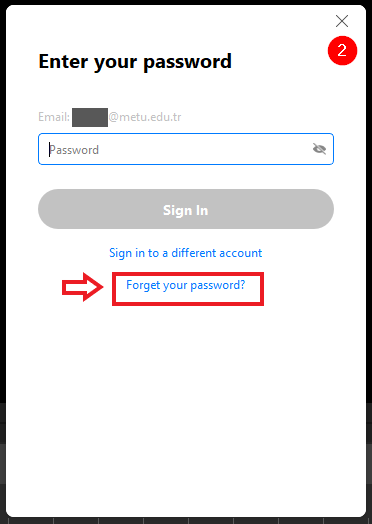
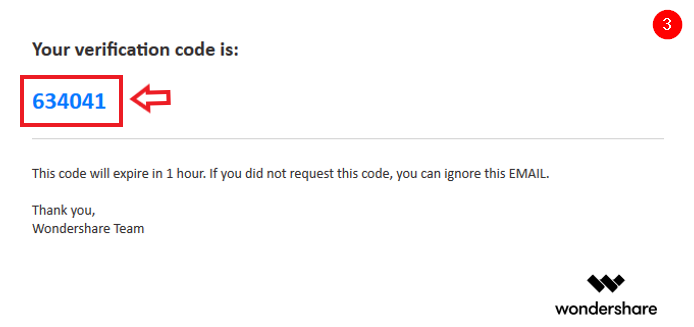
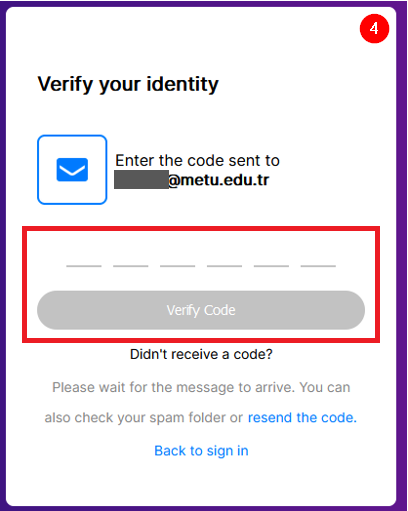
Contact us: https://itsupport.metu.edu.tr/