How can I connect to eduroam wireless network via an Android operating system installed phone?
In order to connect eduroam wireless network, select Settings > Wireless and network > Wi-Fi settings.
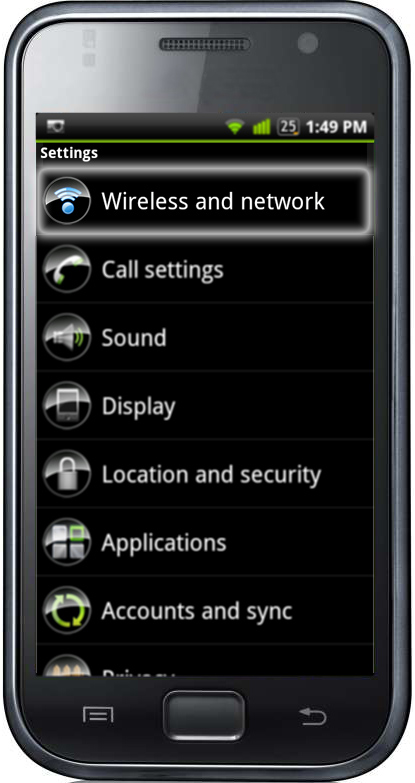 |
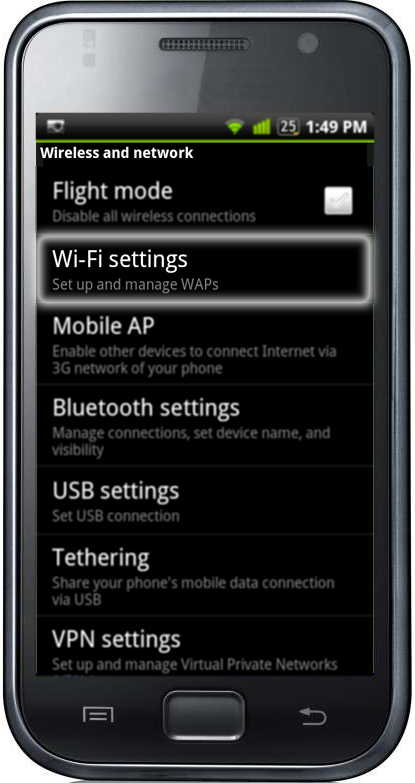 |
Tap "eduroam" on the network list. Choose TTLS from "EAP method" list and PAP from "Phase 2 authentication" list. Leave "CA certificate" and "User certificate" as Unspecified. Write down your e-mail address on "Identity" field and your password on "Password" field. Leave "Anonymous identity" field blank and tap Connect. Please visit Advanced / Gelişmiş menu for Phase 2 authentication options in new Android phones.
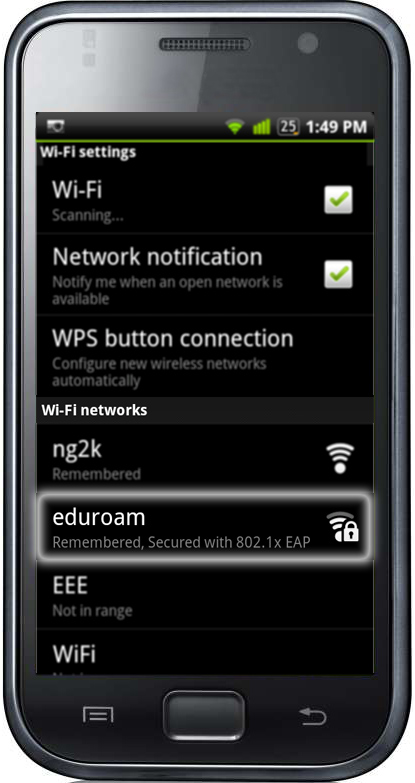 |
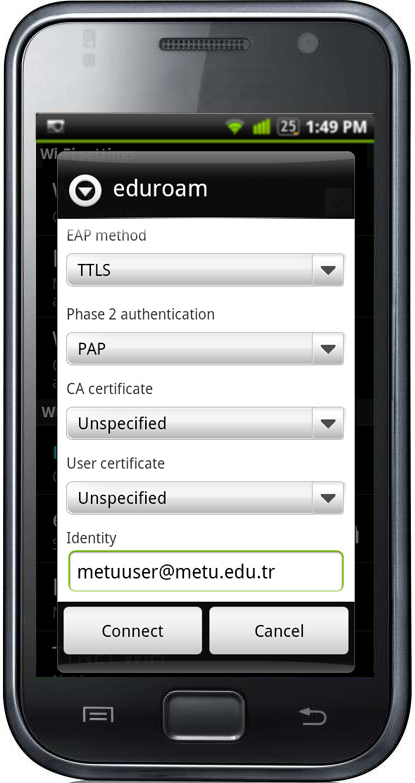 |
After these steps you can see the icon on the top status bar notifying that you are connected.
on User Account option, user_name metu.edu.tr (example: e123456) and password should be entered.
metu.edu.tr (example: e123456) and password should be entered.
on newer devices, there is an option called "domain name" and you need to enter "border.metu.edu.tr" "netlogin.metu.edu.tr" to that field.
!!! Wireless network connection problems are observed in some of Android devices using Android 6 and prior versions. Occasionally these devices display there is an established wireless connection on the screen but when you try to connect to the Internet, they fail. This problem is originated from a bug in the operating system. The bug cause Android devices to continue to use DHCP-leased IP addresses after the leases expire, and cause Android devices to resume using IP addresses from expired DHCP leases. When you face the the same problem please disable your Wi-Fi connection and enable it again.