How can I use e-signatures in EBYS? [MacOS - Step Three: How can I download the DSClient application?]
IMPORTANT NOTE 1: If you are using EBYS with Chrome and your computer's Chrome version is above 138, you should grant the requested permission and select Allow in the following warning you may receive regarding DSclient. This permission can also be controlled in Chrome settings via Settings -> Privacy and Security -> Site settings -> ebys.metu.edu.tr -> Local network access -> Allow. If this permission is denied, your browser will not be able to access the DSClient application and will give a DSClient not installed error when the e-signature window opens. There is no known problem in other browsers such as Edge, Firefox, etc. If an error occurs in the Chrome browser, the e-signature process can be tried with a different browser.
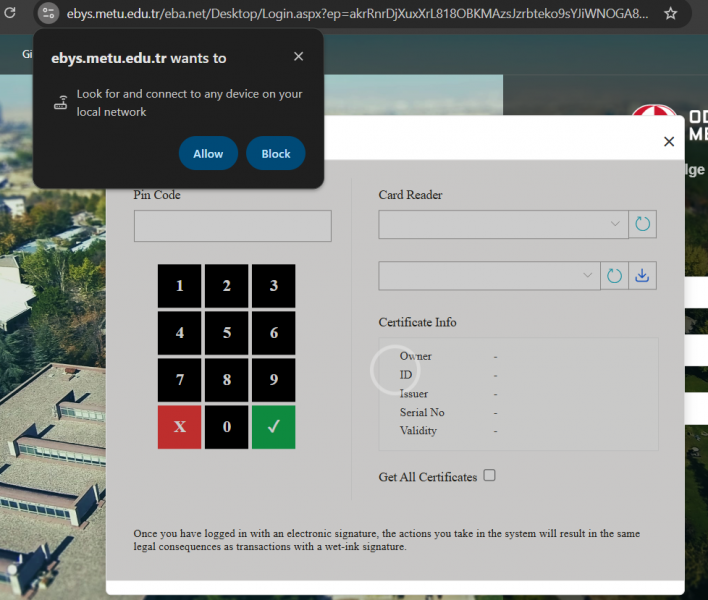
IMPORTANT NOTE 2: Due to the strict built-in security policies of the Safari browser, certain restrictions may be encountered during e-signing processes. Because the integration is provided through KamuSM's APIs, there is no way to bypass these security restrictions. Therefore, we recommend that users who wish to use the DSclient application on macOS utilize browsers other than Safari.
IMPORTANT NOTE 3: Even if all required installations are completed, DSclient application may not function properly with the latest Java versions on some MAC computers. If you encounter this issue, it is recommended to uninstall the current Java installation on your computer using the steps provided at https://www.java.com/tr/download/help/mac_uninstall_java.html and then install Java version 361, which can be downloaded from this link. After installing this version and restarting the computer, DSclient application is expected to run without any issues.
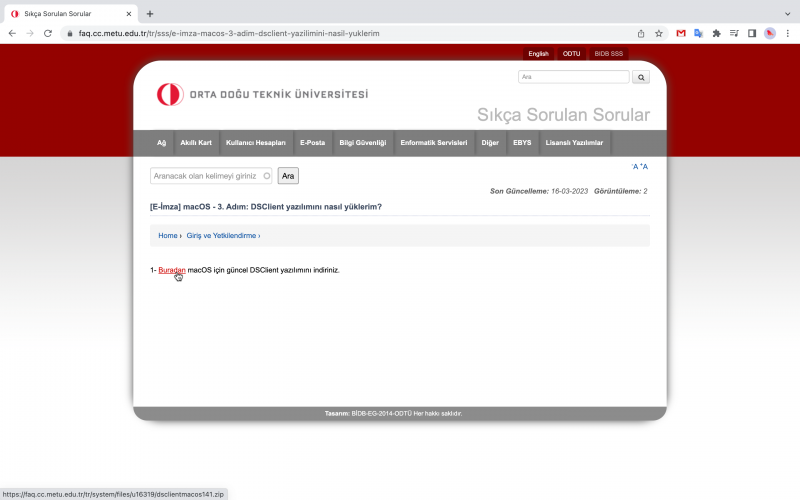
2- Click the downloaded compressed file and open it.
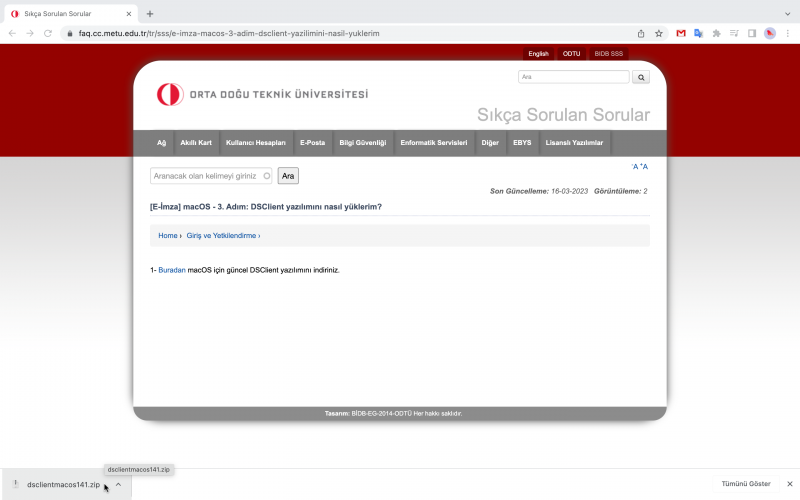
3- Click the folder and access the installation files.
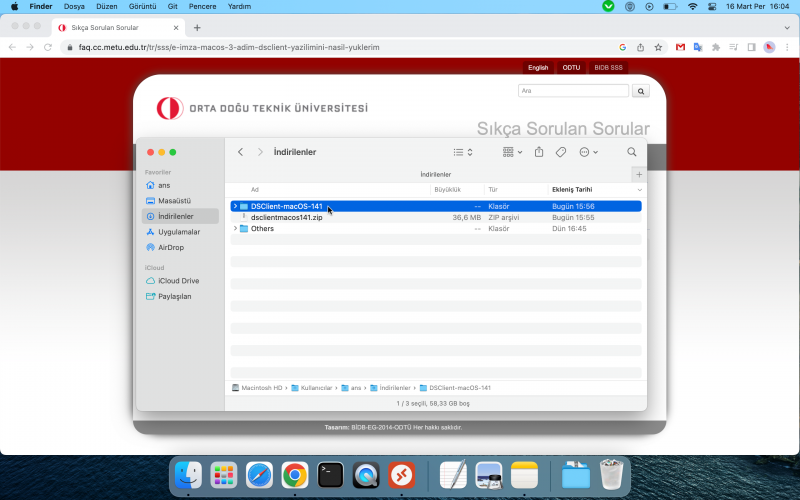
4- Open the Terminal after accessing the installation files.
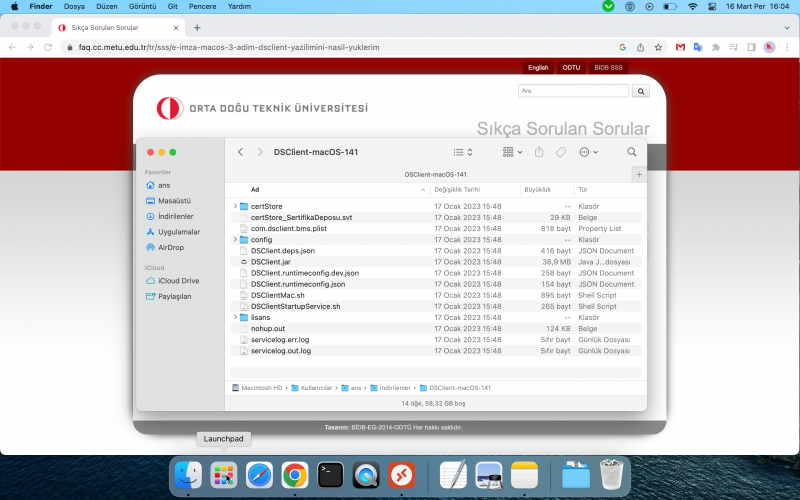
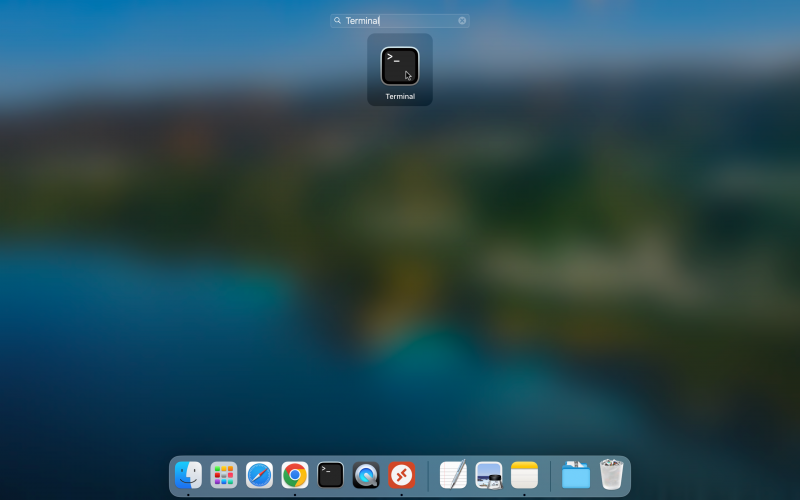
5- After typing "sh" and a space after it in the Terminal, drag the file named "DSClientMac.sh" to the Terminal. Press enter, then type your user password and press enter again. If it continues in a new line without any errors as shown in the picture below, the installation is complete.
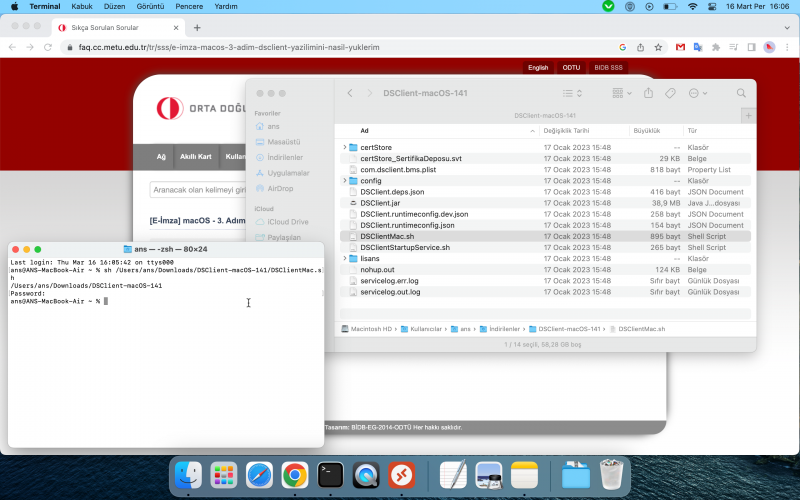
Uninstallation Process
If you want to uninstall the DSClient application from your computer, run these two commands in the Terminal:
sudo launchctl stop com.dsclient.bms
sudo launchctl unload /Library/LaunchDaemons/com.dsclient.bms.plist
If you still have problems while using e-signatures in EBYS after following the steps above, or have other questions about e-signatures, you can look at the frequently asked questions in https://faq.cc.metu.edu.tr/groups/e-signature.
Questions about EBYS can be directed to ebys-destek@metu.edu.tr.