How can I use METU E-Mail Services with iPhone or iPad?
You should configure the settings on the central e-mail server in order to read and send e-mail via your iPhone or iPad.
Select Settings > Mail, Contacts, Calendars and tap Add Account.
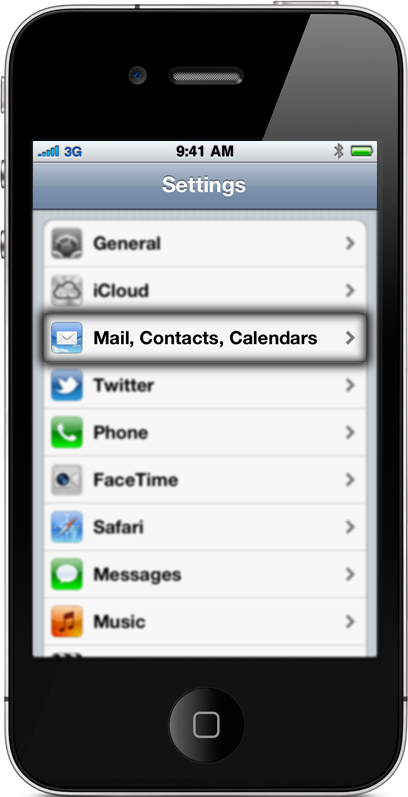 |
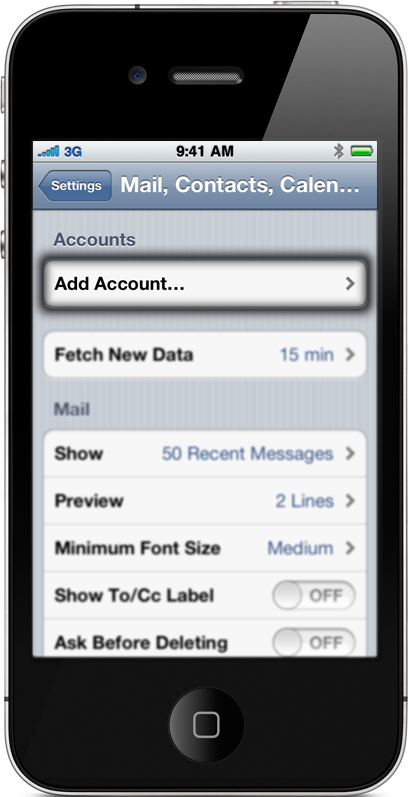 |
On "Add Account" screen select Other and on the next screen tap Add Mail Account.
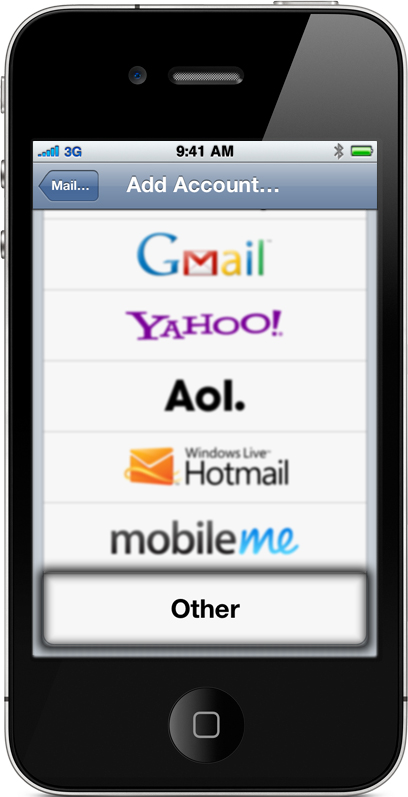 |
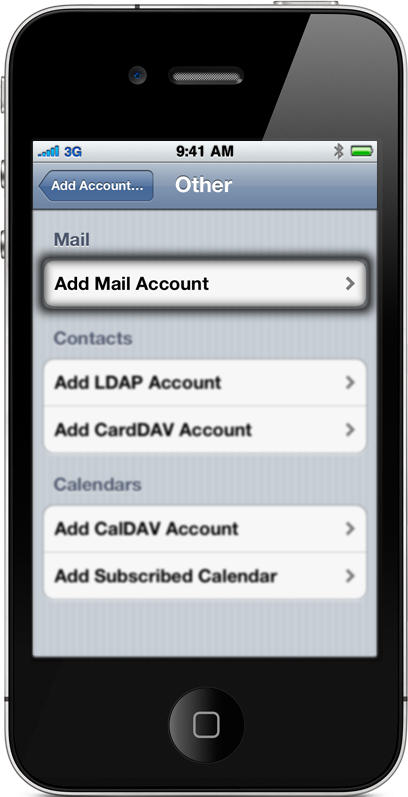 |
On "New Account" screen write down your name, e-mail address and password and tap Next. Wait until your account is verified.
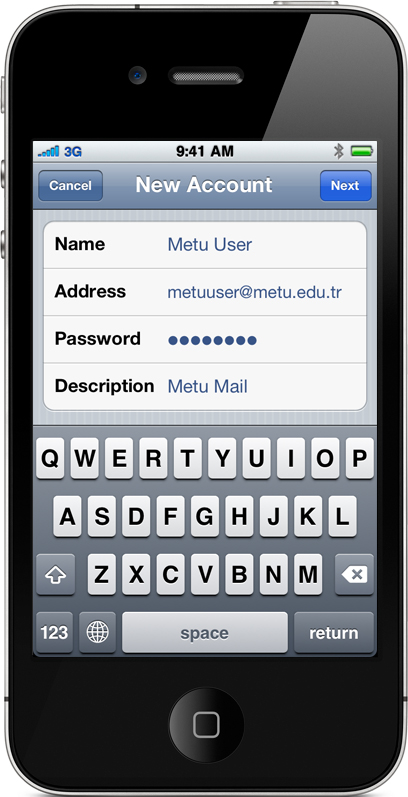 |
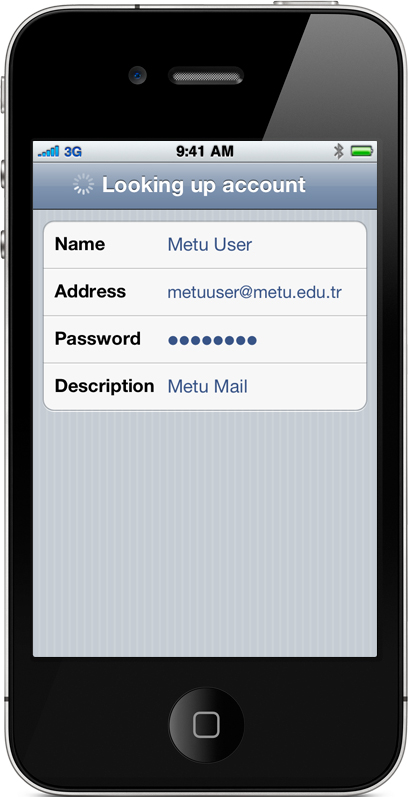 |
If you want to access your folders on the server and messages from multiple devices such as computer, mobile phone etc. choose "IMAP". Write down the incoming mail server as imap.metu.edu.tr. If you want to download your inbox onto your device, access your messages only locally and you do not need to access your folders on the server choose "POP". Write down the incoming mail server as pop3.metu.edu.tr.
For both options, write down the outgoing mail server as smtp.metu.edu.tr. Enter your user name and password for both servers and tap Next.
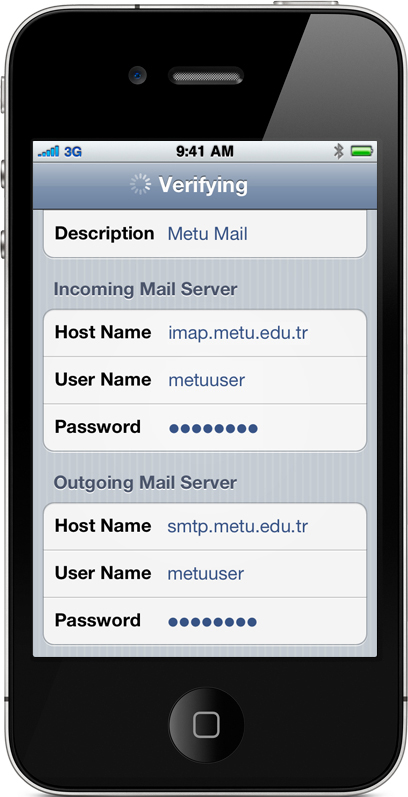 |
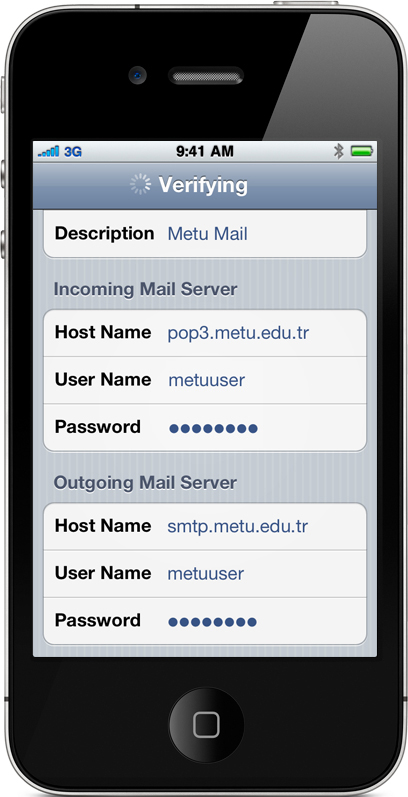 |
While your user name and password are being verified, tap Continue on the warning on the screen. If you have chosen IMAP, make sure that "Mail" switch is ON to be able to send and receive e-mails. Tap Save to save the settings.
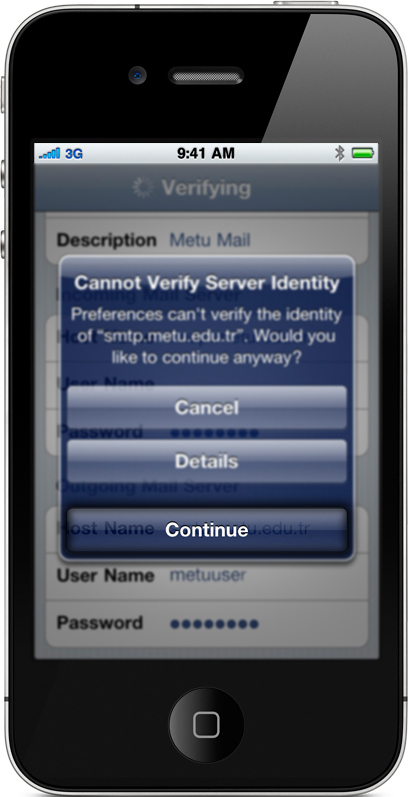 |
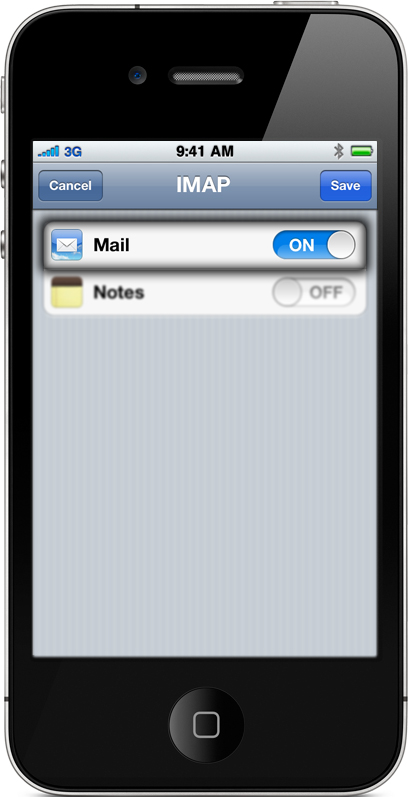 |
If you want to check or change the settings later, select Settings > Mail, Contacts, Calendars. Choose your account under "Accounts". On the next screen tap your e-mail address.
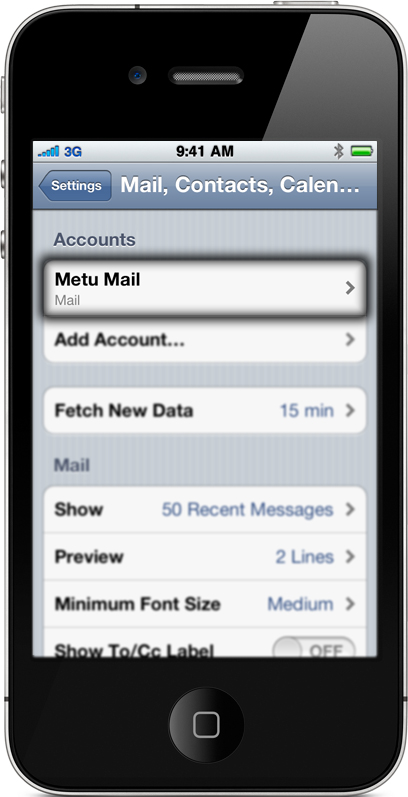 |
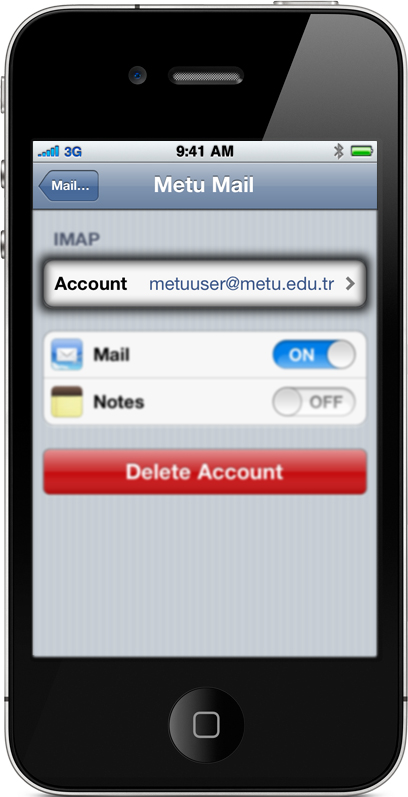 |
In order to check or change outgoing mail server settings, tap "SMTP" on "Account" screen. You can see the settings when you tap "smtp.metu.edu.tr" address. "Use SSL" option should be ON, "Authentication" should be Password and the port number should be 587.
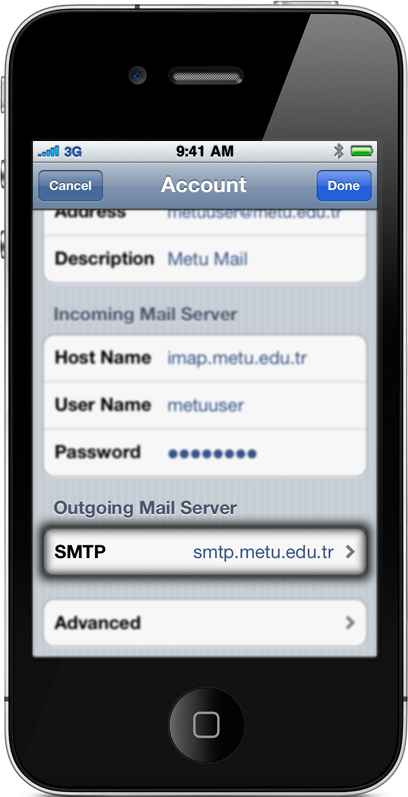 |
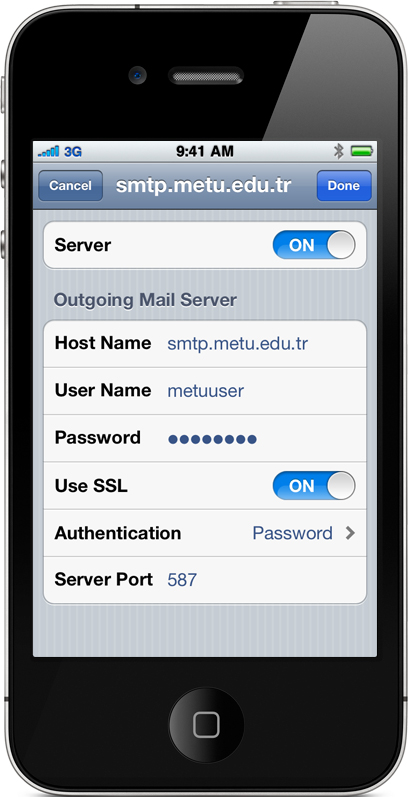 |
In order to check or change incoming mail server settings, tap "Advanced" on "Account" screen. Port numbers should be 993 for IMAP and 995 for POP. For both options "Use SSL" option should be ON and "Authentication" should be Password.
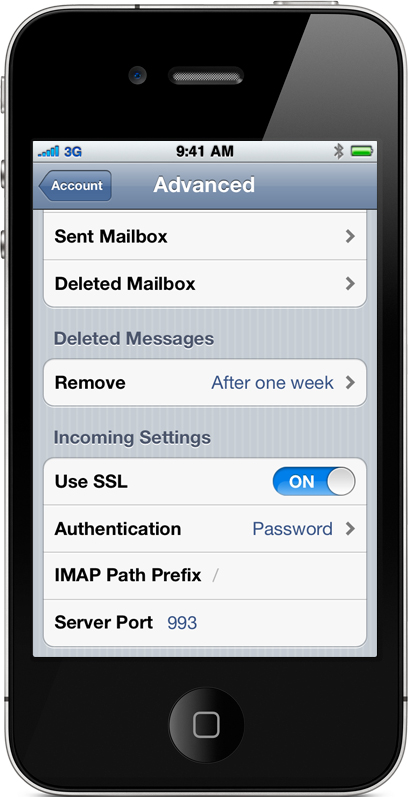 |
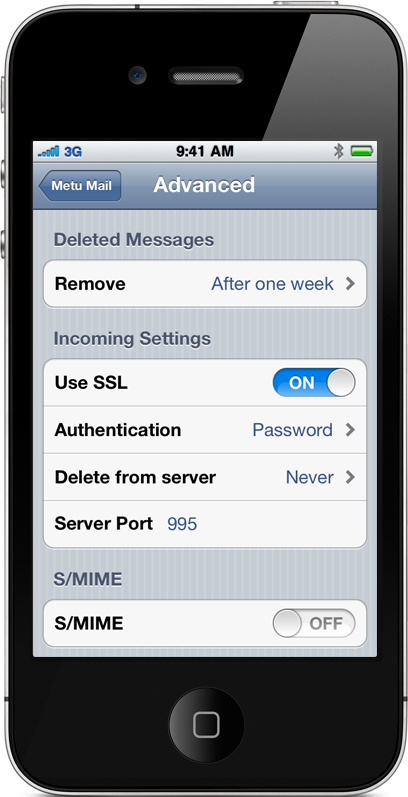 |