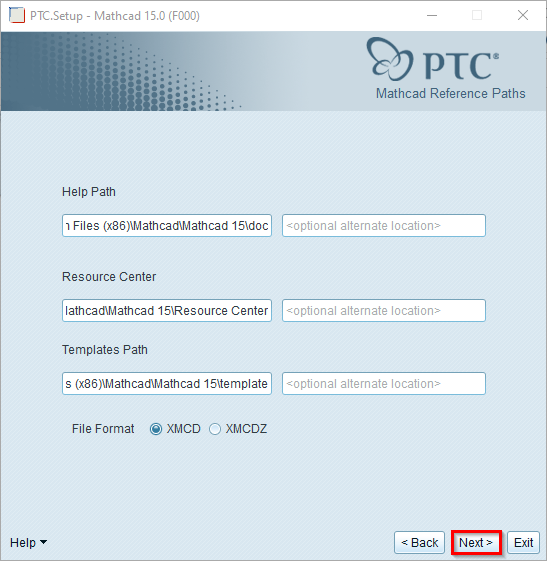MATHCAD
— MATHCAD 15 —
MATHCAD is computer software primarily intended for the verification, validation, documentation, and re-use of engineering calculations.
You can perform the installation and activation of the software by following the steps below.
[1] Note: Please note that installation is working in Windows 7 operating system, upper versions may not be appropriate for this version of Mathcad.
Proceed by clicking the “Next” button.
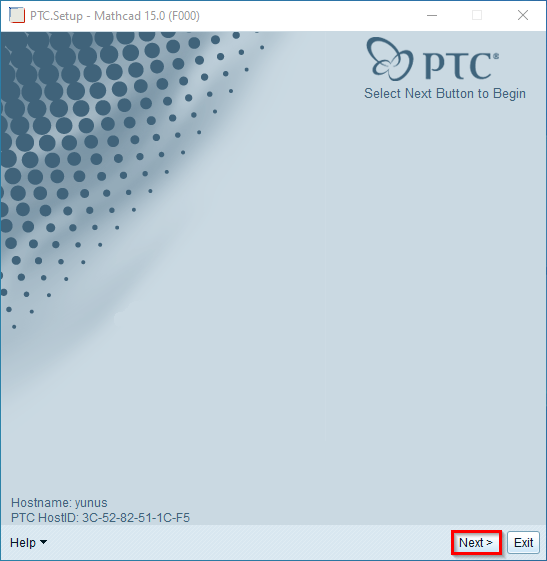
STEP-2
Select the "I accept" option and click the "Next" button to proceed.
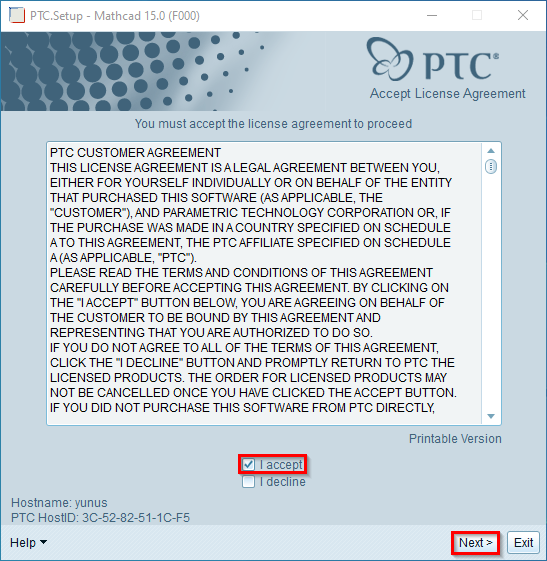
STEP-3
Proceed by clicking the “Mathcad” button.
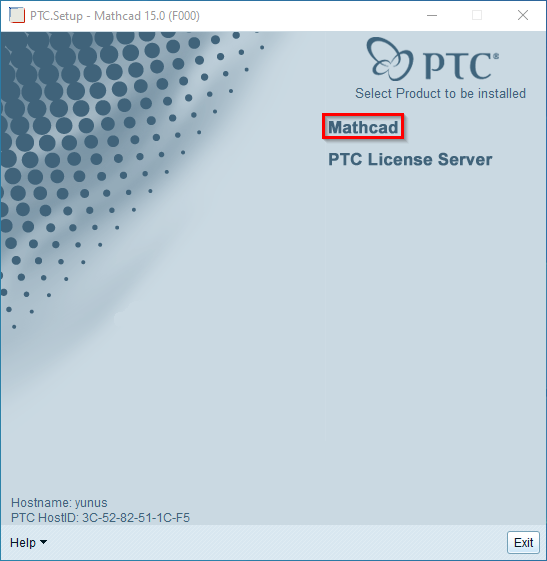
STEP-4
Select the “Use existing FLEXnet license server” option and click the “Next” button to proceed.

STEP-5
Select the “Custom” option and click the “Next” button to proceed.
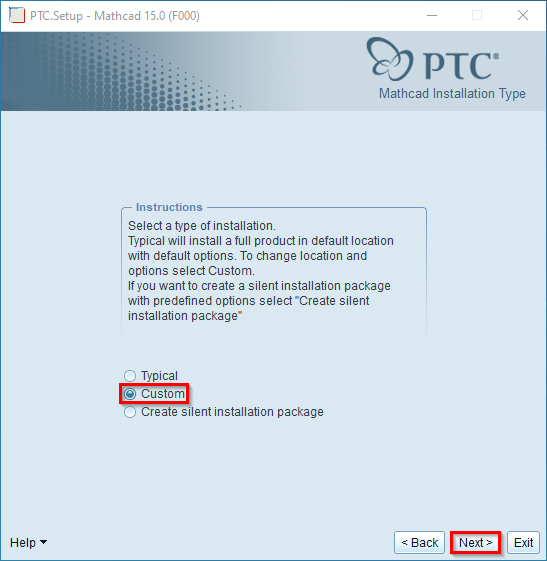
STEP-6
Proceed by clicking the “Next” button.
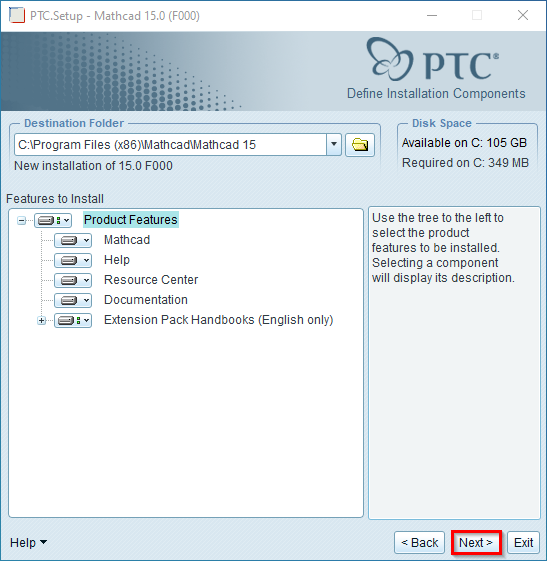
STEP-7
Proceed by clicking the “Add” button.
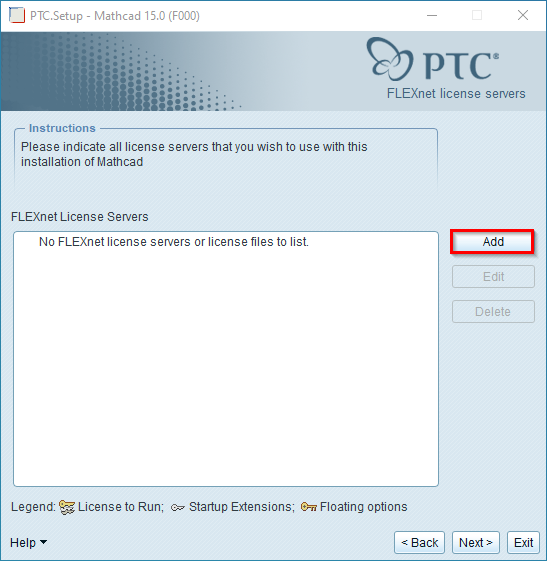
STEP-9
Select the “Single license server” option. Type “mathcad.cc.metu.edu.tr” in the box under the hostname and “7788” in the box under the port. Then proceed by clicking the “OK” button.
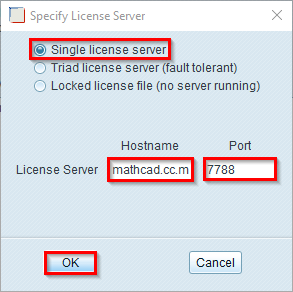
STEP-10
Proceed by clicking the “Next” button.
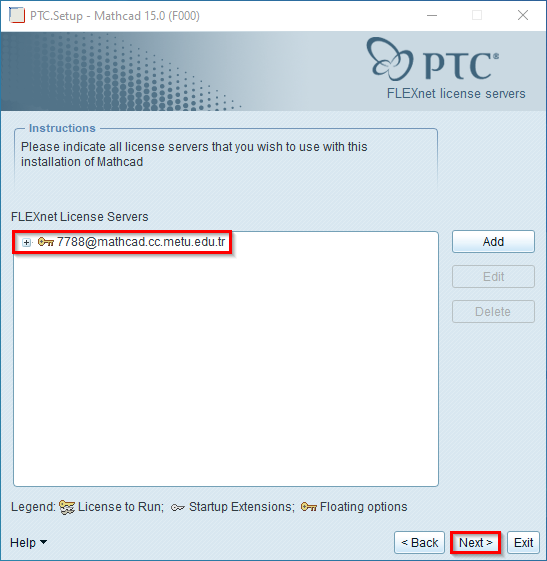
STEP-11
Select the “Desktop” option and click the “Next” button to proceed.
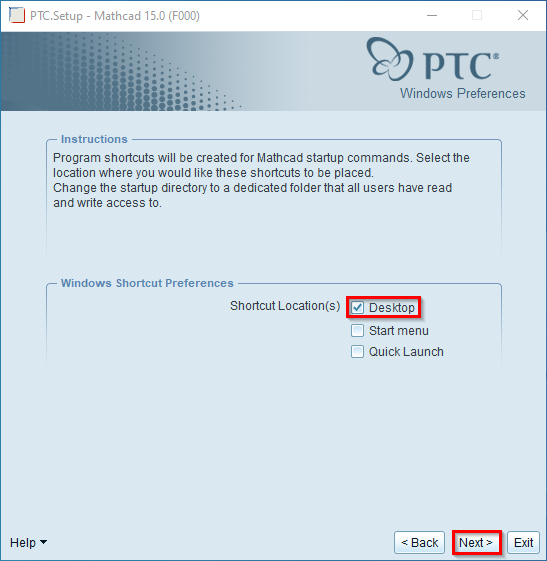
STEP-12
Select the “Install Windchill Product Point Components” option and click the “Next” button to proceed.
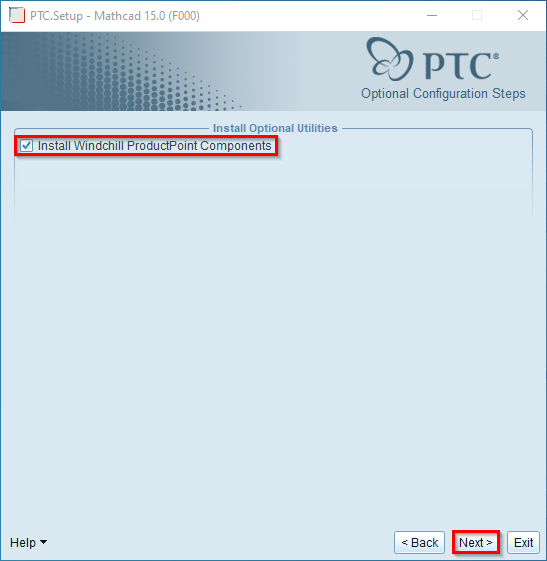
STEP-13
Proceed by clicking the “Install” button.
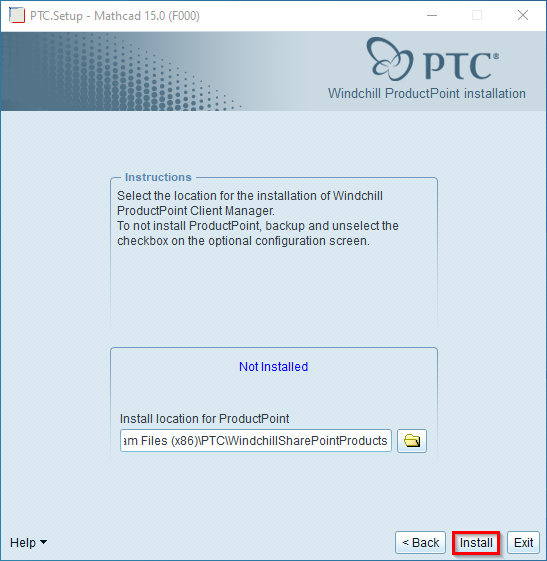
STEP-14
Proceed by clicking the “OK” button.
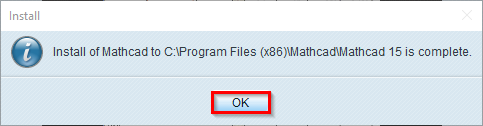
STEP-15
Proceed by clicking the “Next” button.
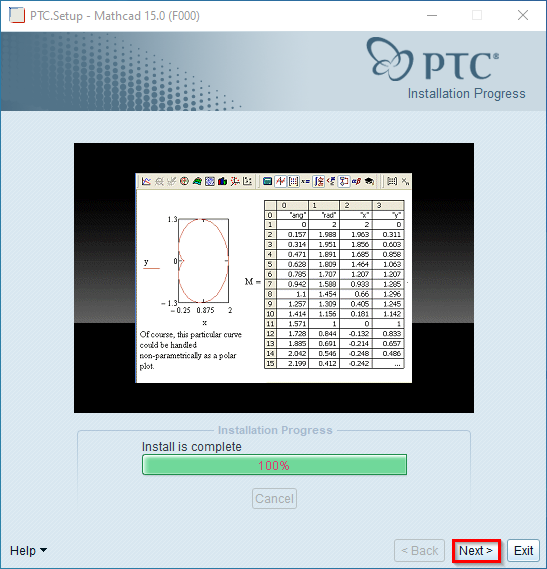
STEP-16
Click the “Exit” button to finish the installation process.
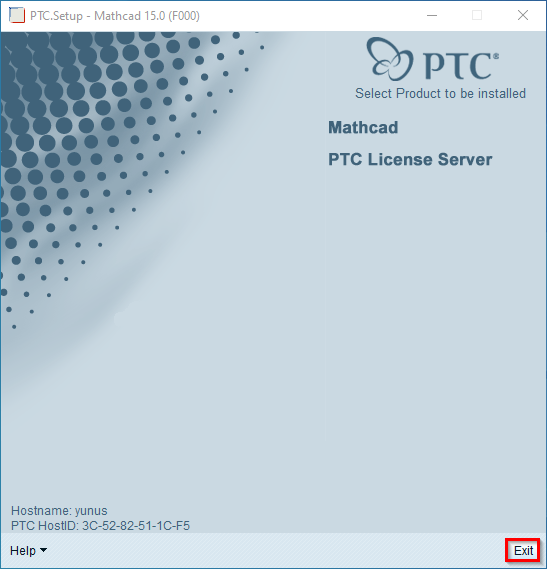
Contact us: https://itsupport.metu.edu.tr/