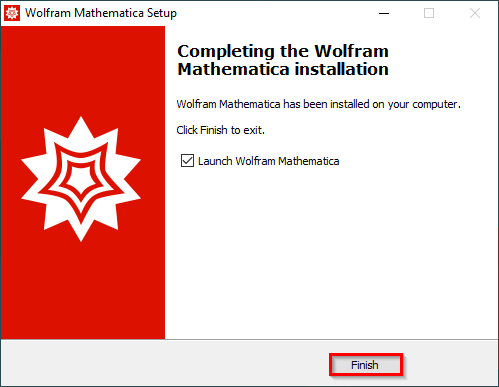MATHEMATICA
— MATHEMATICA 14 —
MATHEMATICA is a numerical and symbolic computation software capable of both two and three-dimensional graphics, as well as counters and density plots.
You can perform the installation and activation of the software by following the steps below.
IMPORTANT NOTE FOR VULNERABILITY
Proceed by clicking the “Next” button.

STEP-2
Proceed by clicking the “Next” button.
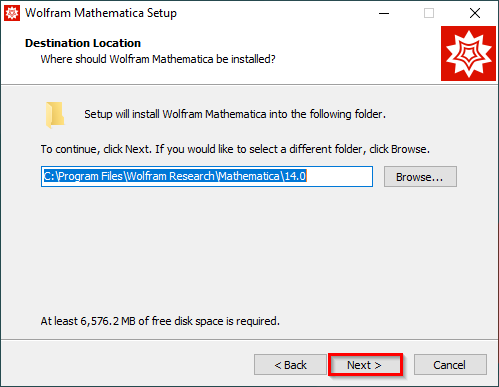
STEP-3
Proceed by clicking the “Next” button.
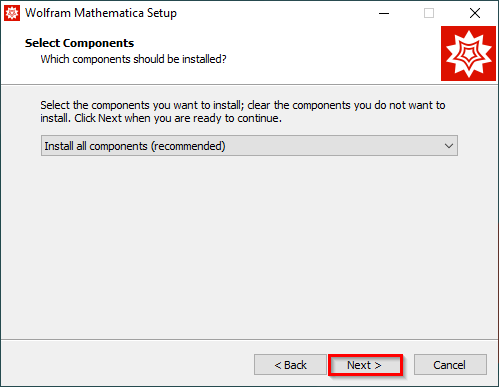
STEP-4
Proceed by clicking the “Next” button.
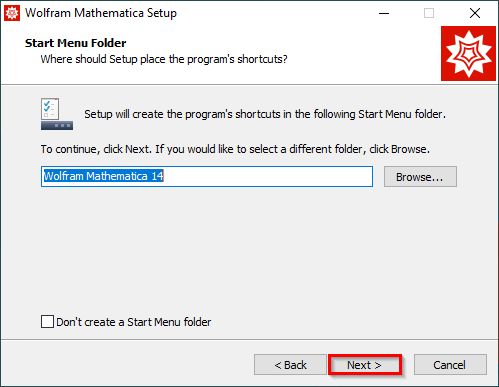
STEP-5
Proceed by clicking the “Install” button.
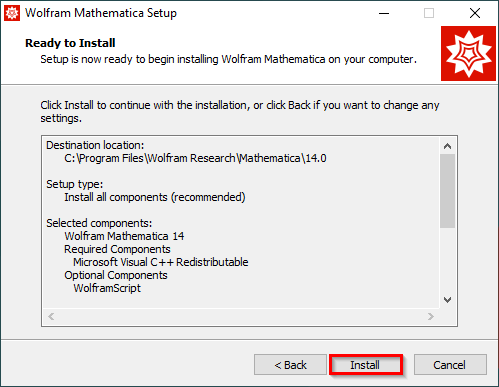
STEP-6
Proceed by selecting the “Activate through a Wolfram network license server” method.
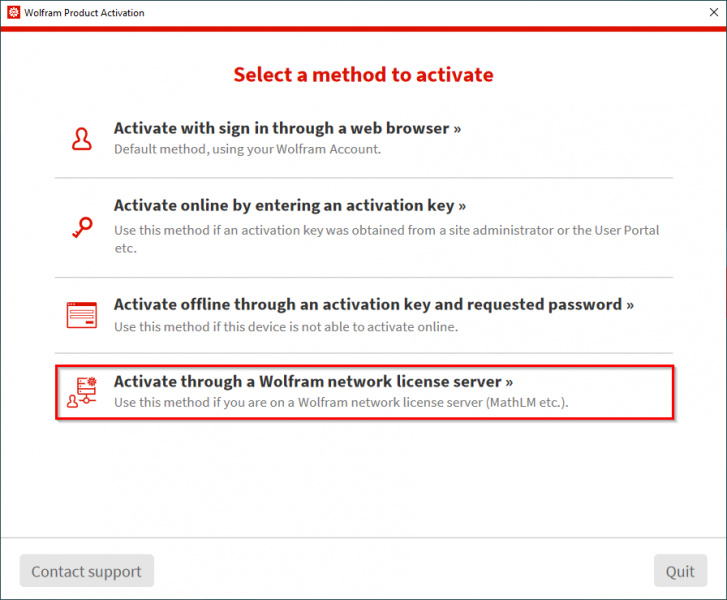
STEP-8
For the activation process, type “mathematica.cc.metu.edu.tr” in the field opposite the server name and click the “Activate” button to proceed.
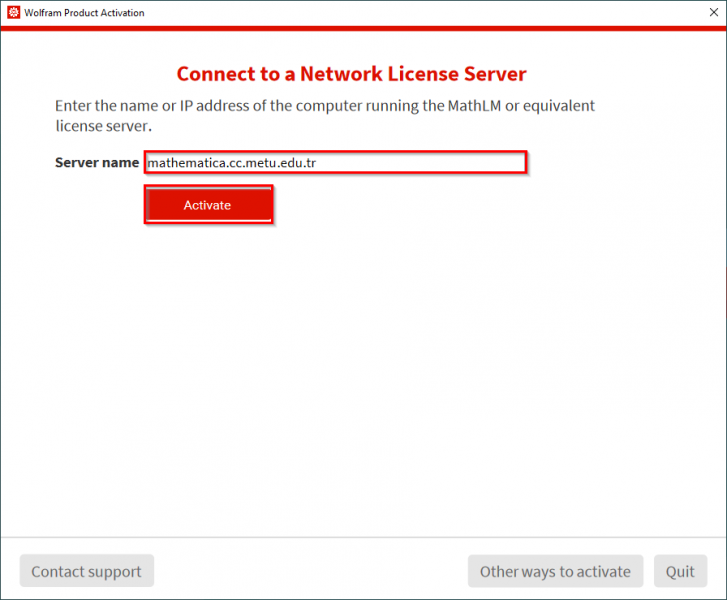
STEP-9
Check the option “I accept the terms of this agreement” and click the “OK” button to proceed.
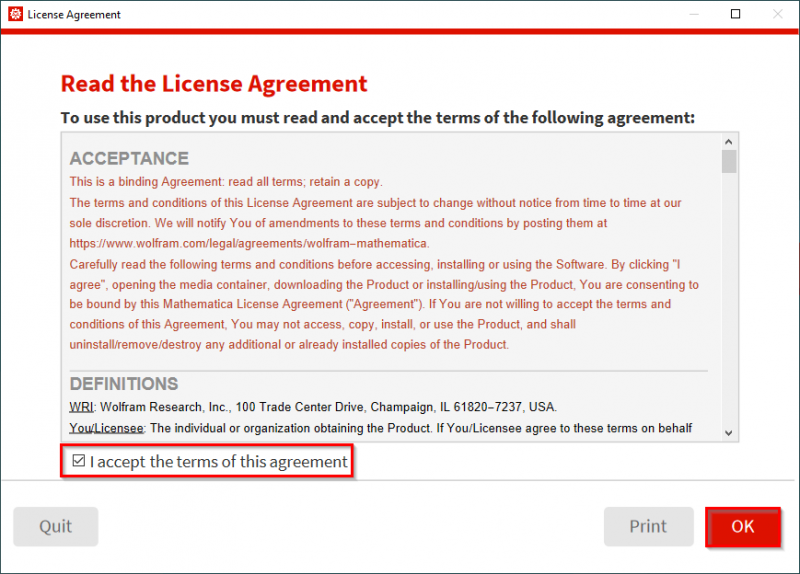
STEP-10
When the following screen appears, your installation has been completed without any problems.
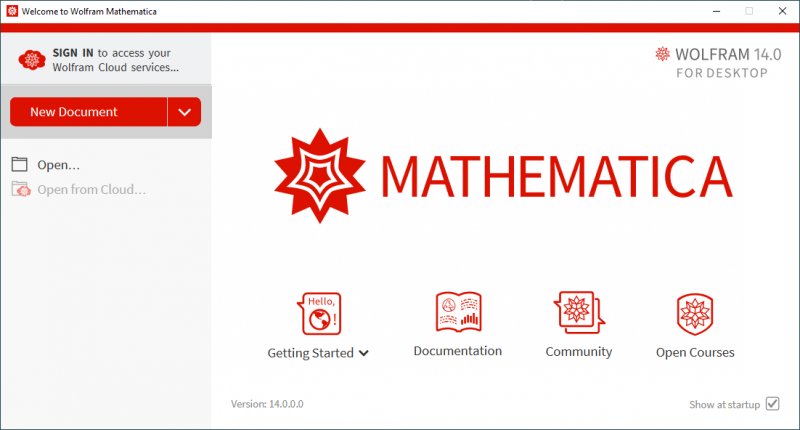
IMPORTANT NOTE FOR VULNERABILITY
Recently discovered that a potential security vulnerability is found in Mathematica 11.1, 11.2, and 11.3 on Linux operating systems. Under certain circumstances, users of your system could execute arbitrary Wolfram Language code as root. Recent versions of Wolfram systems containing VernierLink were shipped with a vulnerability potentially allowing non-root users to run arbitrary commands as root. This only affects machines where the Wolfram System was installed as root. We therefore strongly recommend you apply the following steps to all Linux systems on which any of these Wolfram System versions are installed.
Resolution:
If you do not use or plan to use the VernierLink functionality in Mathematica, remove the vulnerable file:
sudo rm /etc/udev/rules.d/wolfram-vernierlink-libusb.rules You may be prompted to provide admin-level credentials to complete this action.
If you are connecting Mathematica to Vernier-branded external devices using VernierLink, adjust the permissions of this file:
sudo chmod 644 /etc/udev/rules.d/wolfram-vernierlink-libusb.rules You may be prompted to provide admin-level credentials to complete this action.
Contact us: https://itsupport.metu.edu.tr/