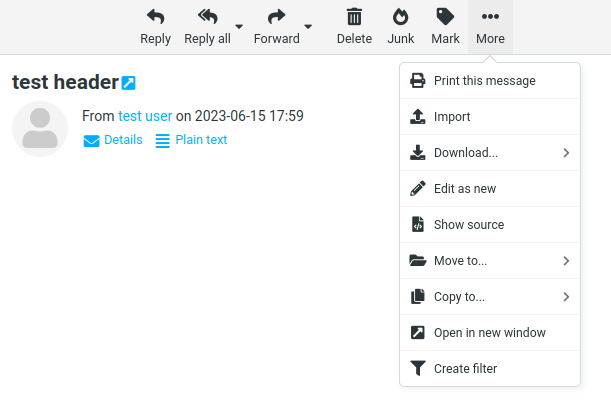How do I view the full header of incoming e-mail messages?
If you want to forward the "full header" of your message to someone else, directly route the relevant message without adding as an attachment. You can use this when communicating to the relevant system administrator to review a spam mail you have received.
Click on the links below to see how you can view the full header in commonly used email reading programs:
- Horde
- Gmail
- Outlook
- Outlook.com/Hotmail.com Web
- Mozilla Thunderbird
- Yahoo.com Web
- Mail for Max OS X
- Roundcube Webmail
Some e-mail reading applications on mobile devices may not have full header information display capability. So, it is recommended that web or desktop based e-mail applications should be used to view full header information and sent to the Information Support Team for review.
You can check the list under the "Read Email Headers" tab at http://emailheaders.net/ for email reading programs that you can not find on this page.
To view the full header of your incoming message using the Horde E-Mail interface, you can use the View Source link under the + sign (Other options) when viewing the message.
To view the full header of your incoming message using the Gmail E-mail interface, you can use the Show Original link under the down arrow mark (Other options) on the far right of the date information on the right when viewing the message. You can get more information from the help page at https://support.google.com/mail/answer/29436?hl=en.
To view the full header of your incoming message using the Outlook E-mail application, double-click the incoming e-mail and click Properties on the File menu. In that window , you can view the full header on Internet Header section. You can get more information from the help page at http://emailheaders.net/outlook.html.
To view the full header of your incoming message using the Outlook.com/Hotmail.com Web E-mail interface, you can use the View Message Source link at the bottom of the message by clicking on the down arrow on the right side of the message. You can get more information from the help page at http://emailheaders.net/hotmail.html.
To view the full header of your incoming message using the Mozilla Thunderbird Email application, you can select Message Source from the View menu when viewing the message. If you can not see the View menu on the screen, you can press the Alt key altogether or press Ctrl + U together to view the entire heading of your selected message. You can get more information from the help page at http://emailheaders.net/thunderbird.html.
To view the full header of your incoming message using the Yahoo.com Web E-mail interface, you can use the View Raw Message link at the bottom of the message by clicking the three dot (...) button next to the Spam button at the top. You can get more information from the help page at https://help.yahoo.com/kb/SLN22026.html.
To view the full header of your message in Mail for Mac OS X, select the Raw Source or All Headers option from the Message menu under the View menu. You can get more information from the help page at http://osxdaily.com/2016/04/06/show-long-email-header-mac-mail-osx.
Open the email message. While viewing the message, click MORE and then "Show Source"