How to Verify Documents Created in EDMS?
Internal documents created within EDMS can be verified for their validity using the document verification feature provided in EDMS.
To perform document verification, the QR Code or Document Verification Code displayed in the lower section of the created document can be used.
Display of document verification information in internal documents:

To verify a document:
-
If using the QR Code, scan it with a QR code reader device or a QR code reader application installed on a smartphone;
-
If using the Document Verification Code, either click directly on the code or copy/type it manually into the address bar of a web browser.
The document e-signature verification screen will be displayed:
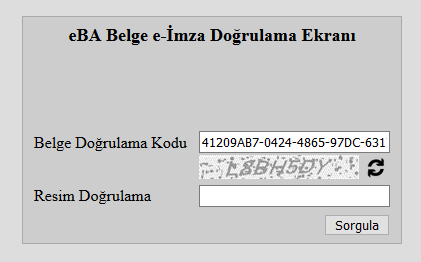
The verification code of the document to be verified will automatically appear on the displayed screen.
When the letters or numbers shown in the "Captcha" field on this screen are entered correctly and the "Verify" button is clicked, the verification details related to the document will be displayed as shown below. From this screen, you will be able to view the document’s content, the signatures on the document (*), any attachments, the document date, document number, and the E-Correspondence package (EYP) containing all this information by clicking on the relevant tabs. A document whose information can be viewed on this screen is considered a verified document.
(*) Note: Internal documents created within the institution should primarily be viewed within the EDMS rather than through the document verification screen. All electronic signatures on a document can be seen when checked via EDMS. For all signatures to be visible on the document verification screen, internal documents must be sealed with an e-seal (EYP 2.0). However, under the current procedure at our university, internal documents are sent without being sealed (EYP 1.3). Therefore, when internal documents with multiple signatories are checked via the document verification screen, only the information of the last signatory is displayed.
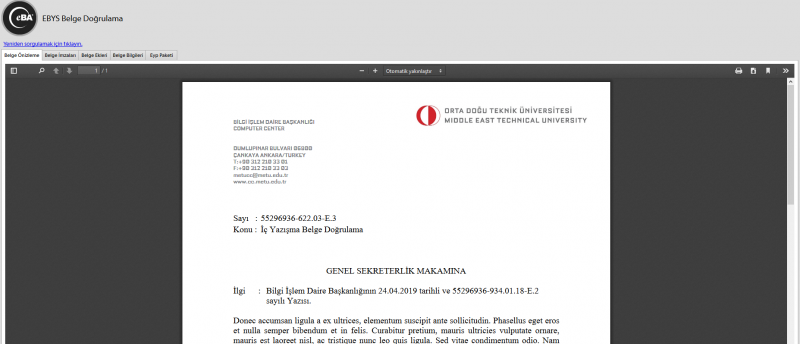
If the characters entered in the "Captcha" field are incomplete or incorrect, a warning such as "Please enter the security code" or "Please check the security code" will be displayed. In this case, you can click the arrow icon next to the image to refresh the characters, then re-enter the new characters into the "Captcha" field and try again.
If the characters entered are correct but an error occurs during verification, it means that either the QR Code/Document Verification Link on the document is incorrect, or the document is not valid.
For inquiries related to EDMS, please contact ebys-destek@metu.edu.tr .