Total Views: 52789
How can I add my METU e-mail address to Gmail?
- Go to mail.google.com and login with your username and password.
- Click on the gearwheel symbol on the right up corner. Then click on the Settings on the new drop-down menu.

- On the new page, click on the Accounts and Imports from the top menu.
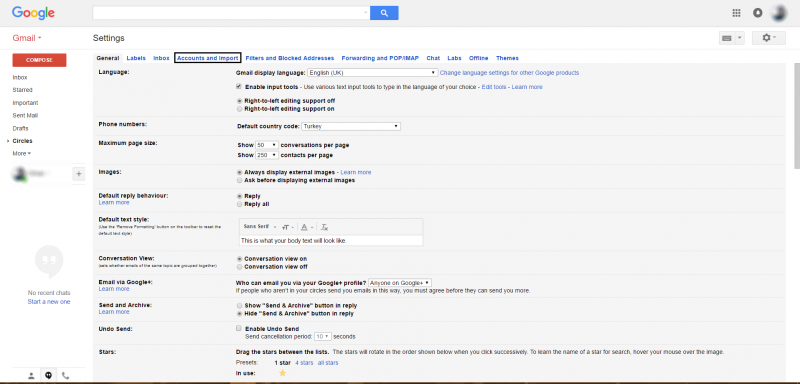
- Then click on the Add an email account next to the Check email from other accounts segment.
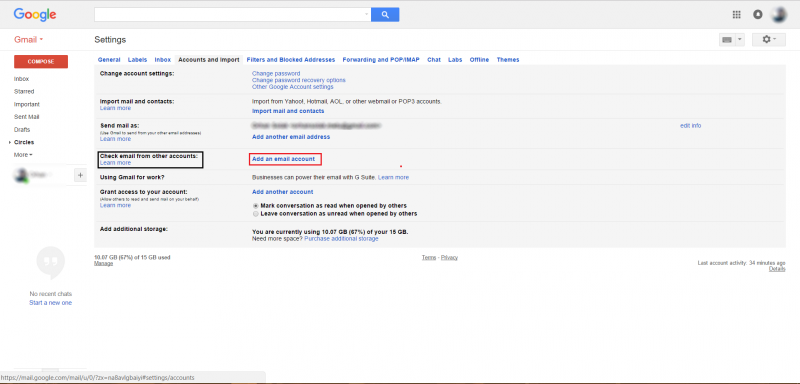
- A new window will open. Enter your METU e-mail address on the textbox and click on the Next>> button.
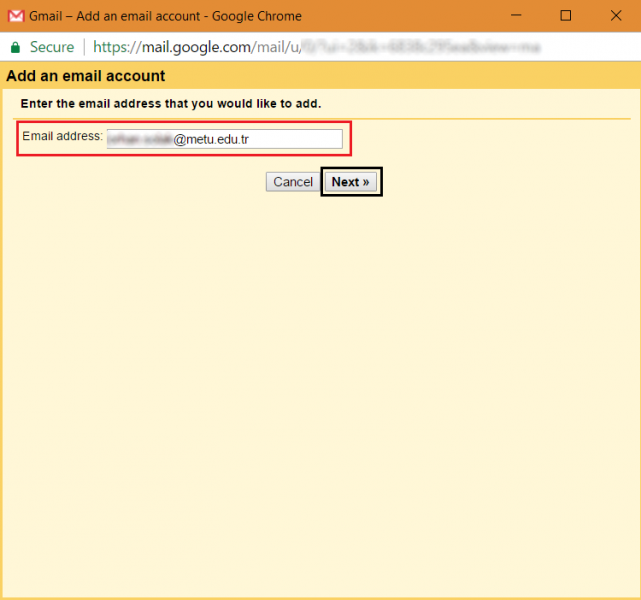
- On the next page, click on the Import emails from my other account (POP3) option. Then click on Next >> button.
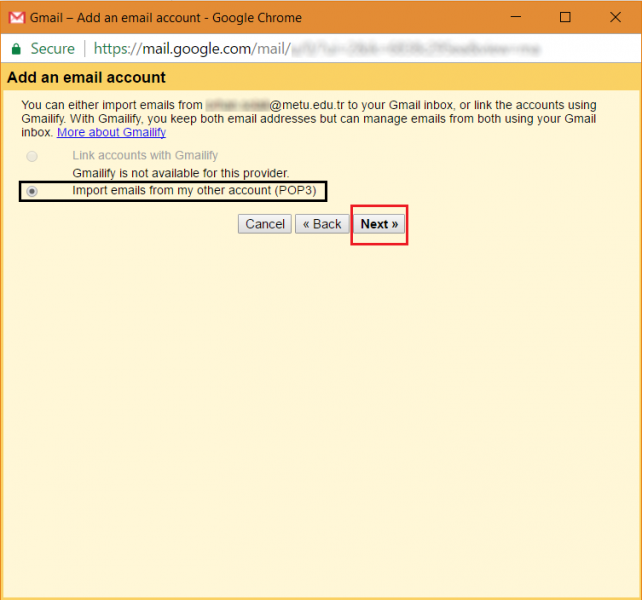
- On the next page fill in the related fields with appropriate information.
- Username: Write your METU e-mail address (e******) Do not write your email alias, ie. name.surname combination, and do not include @metu.edu.tr part.
- Password: Write your password.
- POP Server: pop3.metu.edu.tr
- Port: 995
- Click on the option Always use a secure connection (SSL) when retrieving mail.
- It is suggested that click on the Leave a copy of retrieved message on the server option. (Otherwise, all the mails might be moved from your METU e-mail account to Gmail.)
- You can click on other options as you wish.
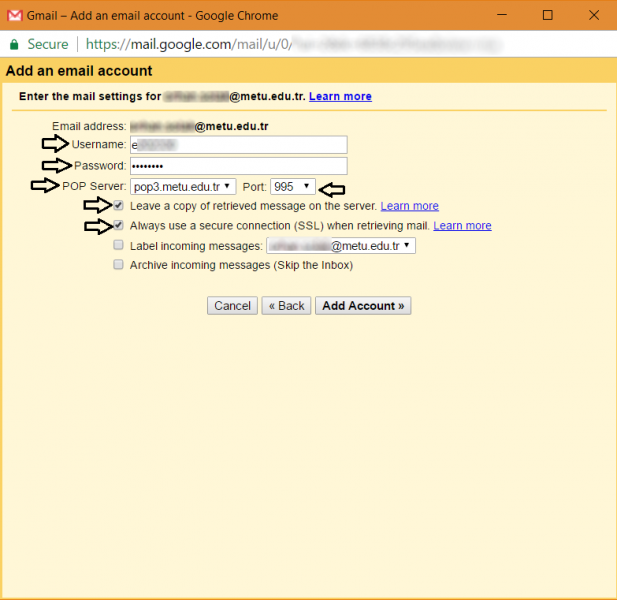
-
Your e-mail account has been added. Now, you are able to see your mails from your METU account on Gmail. If you don’t want to send mails on Gmail using your METU account, click on the option No and click on the Finish>> button.
-
If you want to send mails on Gmail using your METU account click on the option “Yes, I want to be able to send mail as” and click on the Next>> button.
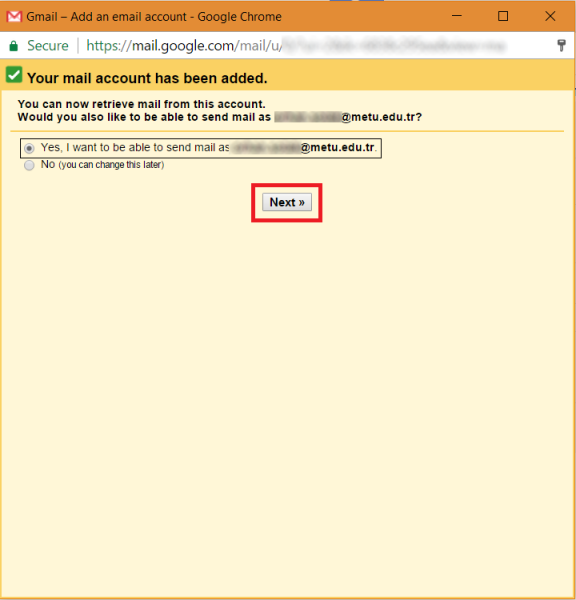
- On the new page, write your name in the textbox. If you want to treat as an alias click on the treat as an alias option. Then click on the Next Step>> button.
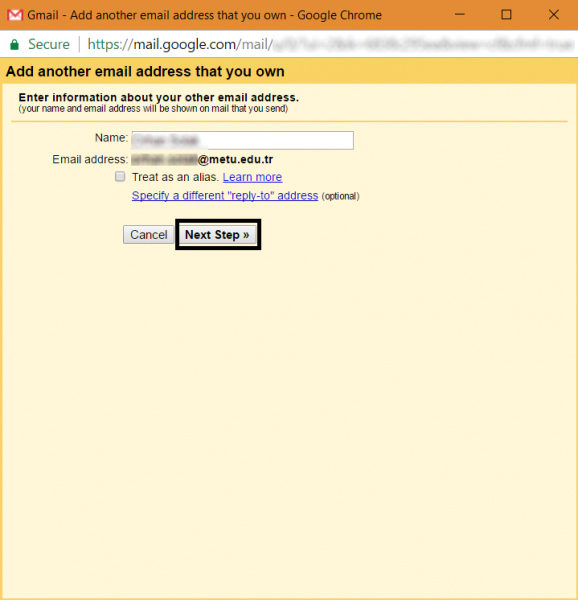
- On the next page, fill in the blanks with the appropriate information.
- SMTP Server: smtp.metu.edu.tr
- Port: 587
- Username: Write your Metu mail username (e******)
- Password: Write your password
- Click on the Secured connection with TLS option.
If you are sure that all the information you entered are true then click on the Add Account>> button.
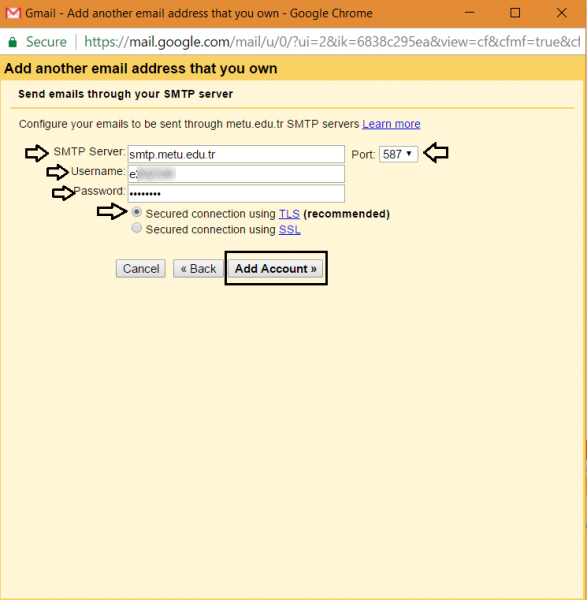
- On the next page, you need to verify yourself. For this purpose, an e-mail is sent to your METU account. If you wish, you can click on the link which you will see on the e-mail or you can enter confirmation code on the textbox. If you entered the confirmation code, click on Verify button.
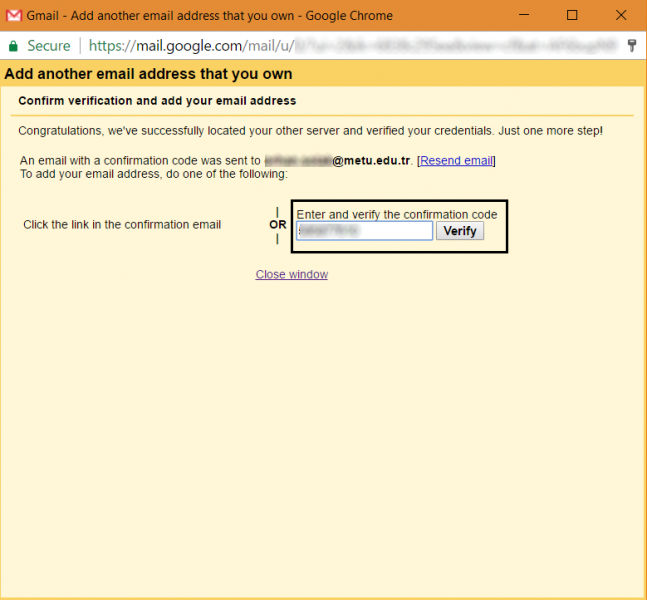
Now, you are able to send mails from Gmail using your METU account.