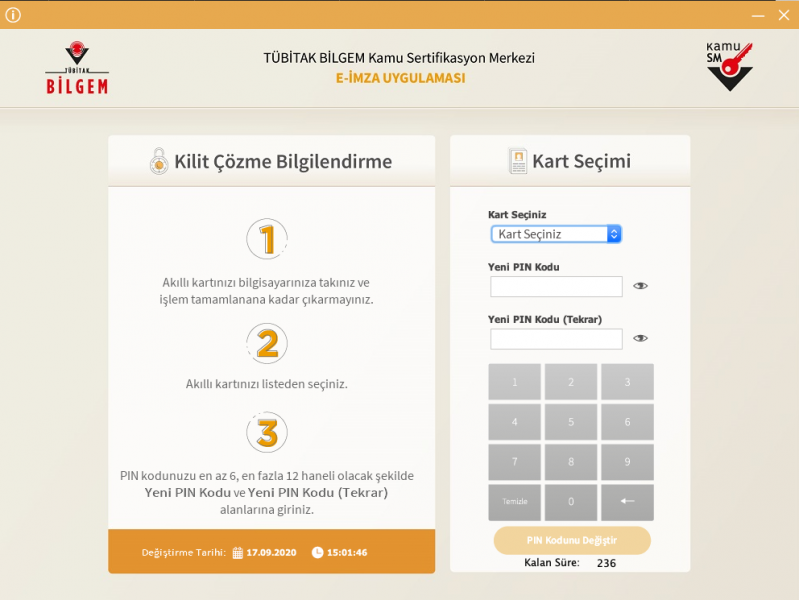How can I generate the PIN (password) code of my e-signature SIM card? How can I unlock the PIN?
If you have received a new CES (Certified Electronic Signature) card and you want to create a PIN, if you do not know the PIN code of your current CES, or if you have entered and locked your PIN by entering it incorrectly 3 times, you need to perform the Unlocking process.
Link to KamuSM Lock Solving Help page:
https://kamusm.bilgem.tubitak.gov.tr/dokumanlar/yonergeler/nes/nes_kilit...
The steps to be followed are as follows:
1. At http://kamusm.gov.tr, click on the "ONLINE İŞLEMLER" tab marked in red in the upper right corner.
2. Click on "E-devlet ile Giriş" and then "E-devlet Kapısına Git" links. (Here it is possible to login with e-government password, mobile signature, e-signature or mobile banking)
3. On the page that opens, select "NES İşlemleri".
4. Proceed with the "PIN Oluşturma/Kilit Çözme" option.
5. For the next step, you need to have Java and Akis installed on your computer. (Relevant explanations and installation links are available on the page that opens)
6. By following the steps on the page, run the KamuSMeImzaUygulamasi.jar file and copy the confirmation code (onay kodu) on the same page, and copy it to the relevant place in the opened KamuSMeImzaUygulamasi.jar application.
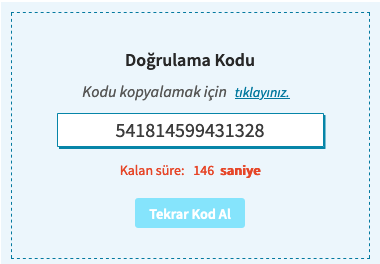
IMPORTANT NOTICE FOR MAC USERS
In MAC operating systems, when the KamuSMEimzaUygulamasi.jar application is downloaded and opened, the application is prevented from running within the framework of the security measures of the operating system. (You may encounter the following two warning screens)
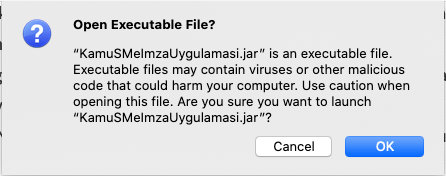
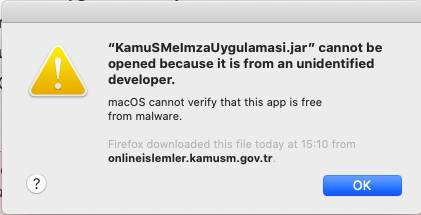
In order to run the application, the following steps must be followed.
- Click the Apple icon in the upper left corner and select System Preferences here.
- On the page that opens, the General tab should be open.

As seen in the image above, opening KamuSMeImzaUygulamasi.jar file should be allowed in “Allow apps downloaded from” option.
7. After selecting your certificate on the page opened in the application, you can create a PIN for the new NES or create a new code for the locked PIN.