How can i use METU VPN Service on Windows OS installed devices?
With METU VPN Service, by installing a packaged program (VPN Client) on personal computers and/or mobile devices, our members and students could access to our campus network resources when they are outside the campus.
Warning: For users using VPN, the connection speed per user is defined as 8 Mbps. For this reason, in the cases that VPN connection is not necessary it is recommended that you disconnect from your VPN connection.
To use VPN Service on your Windows OS installed device follow these steps:
Login to netregister.metu.edu.tr
Click VPN service and download the installation file for your Operating System.
Then start the setup process.
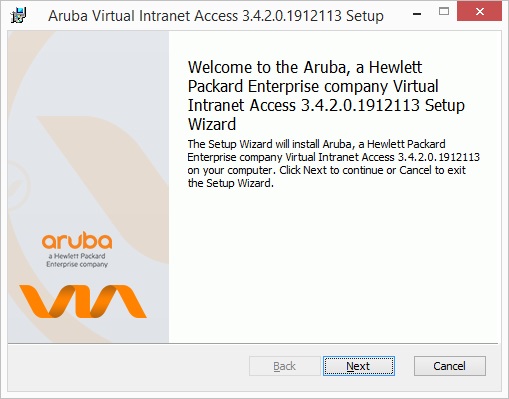
On the first screen click on Next option to start the setup process. Then continue by clicking Next buttons.
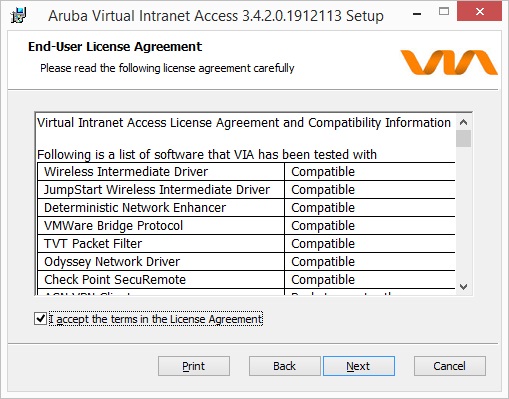
After you check the License Agreement, click on Next button.
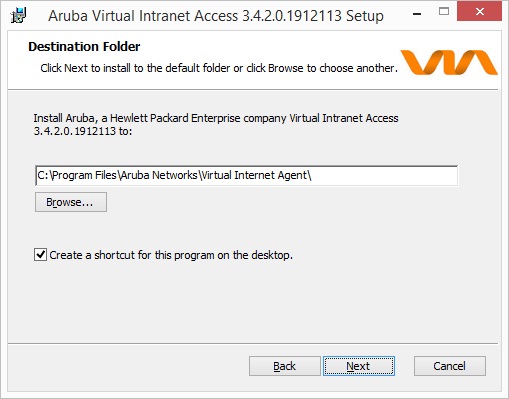
After you choose where to setup VPN software, click on Next button.
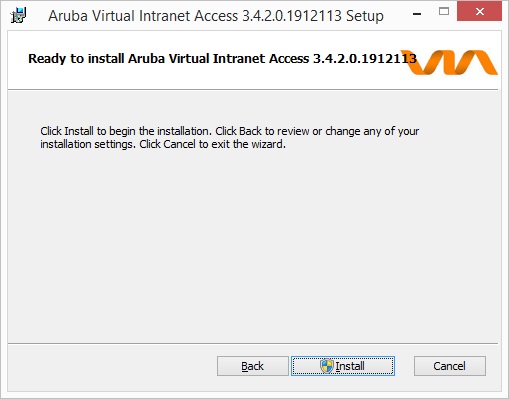
Continue to setup by clicking on Install button.
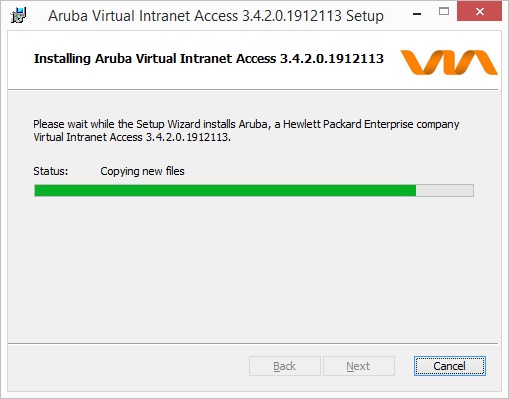
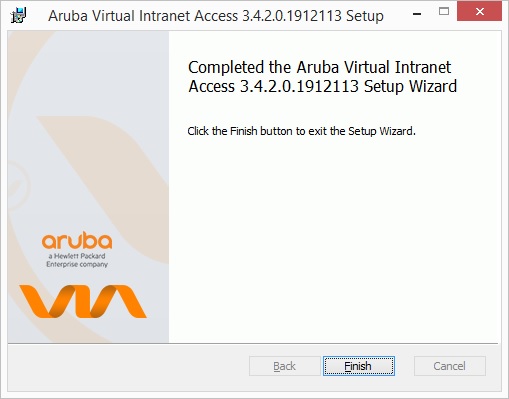
Click on Finish button to finish installation process.
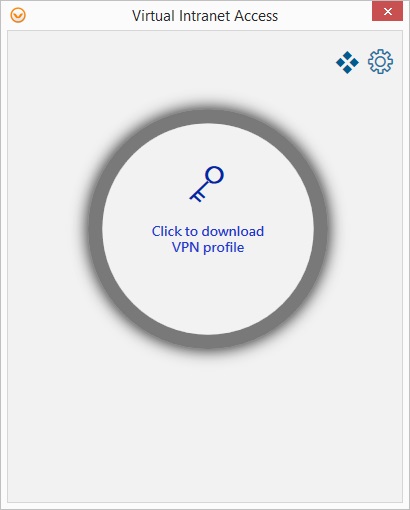
After the VPN software launched, Click on "Click to download VPN profile" button.
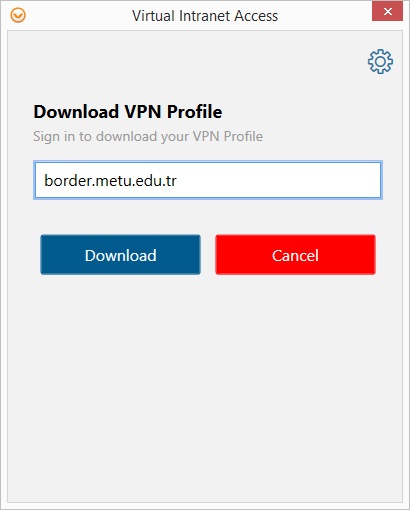
Then fill in the blanks accordingly. You should write border.metu.edu.tr in the field Enter VPN Server URL. When you finish, click on Download button.
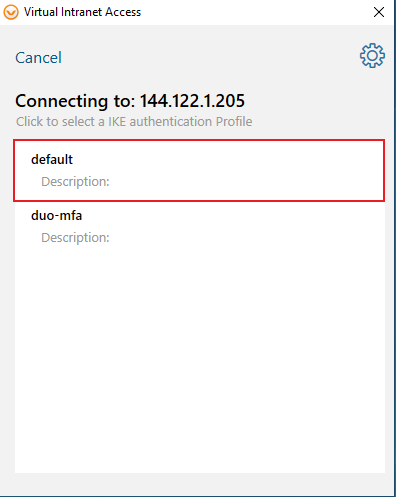
Select default profile.
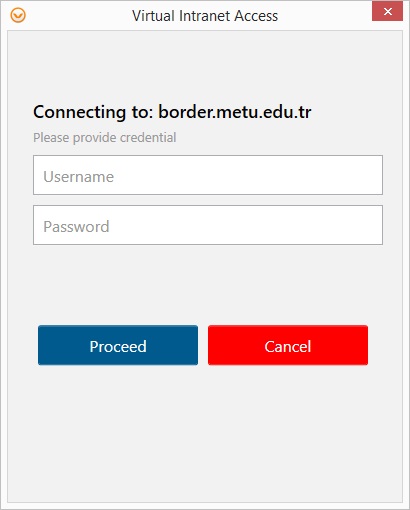
Then write your METU username -which is like e000000 (or your usercode if you are a METU personnel)- in the Username field and write your password in the Password field. When you finish, click on Proceed button.
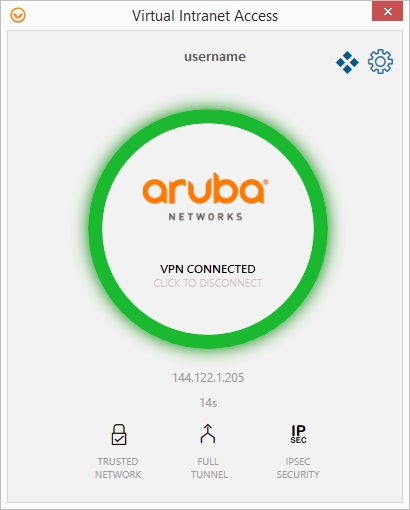
Now you are connected to Metu VPN Network.
After your login, application may be minimized into System Tray. You can bring the application to the foreground by double clicking. When you finish your work with Metu VPN connection you can right click on the symbol of the software in System Tray and click on Disconnect option.
If you are having issue with VPN program and connection you can visit https://faq.cc.metu.edu.tr/faq/i-cannot-connect-vpn-service-even-if-i-en... and https://faq.cc.metu.edu.tr/faq/i-have-problems-installing-vpn-services-w... addresses to get more information.