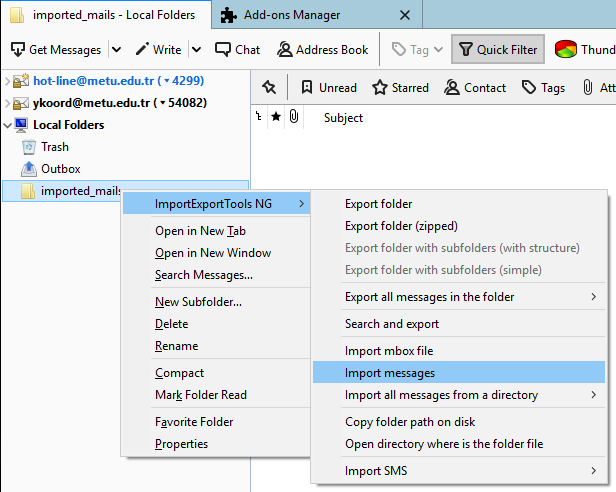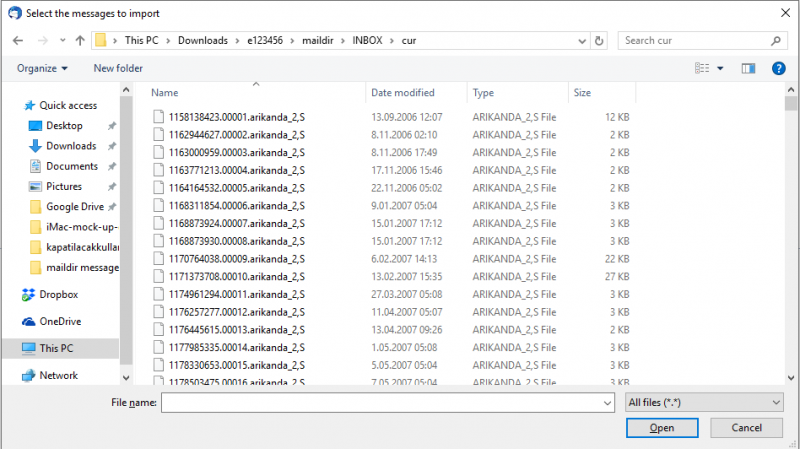My user account is closed. How can I get my e-mail backups (if there are any) and open them?
User accounts of our students whose studentships are suspended or over for any reason are closed after one (1) school term. Our users whose user accounts will be closed are notified about it with an e-mail at particular times.
Alumni’s e-mail addresses in exxxxxxmetu.edu.tr format identified by METU Computer Center central servers can be directed to another e-mail address requested. Information related to forwarding service can be found in https://faq.cc.metu.edu.tr/faq/how-can-i-use-metu-e-mail-forwarding address.
If you are not forwarded, since e-mails sent from other addresses won’t arrive after your user account is closed, there aren’t backups for sent e-mails after the closure date.
By logging into the e-mail account before the closure date, you can download your backups as a .mbox file to your computer as written on http://faq.cc.metu.edu.tr/faq/how-can-i-download-all-my-e-mails-horde
You can apply the methods below to see the e-mails sent to you via .mbox or tar.gz extended files and send it to another e-mail address of yours. As there is an extended tar.gz file that you downloaded to your computer, you can use 7-zip program to open it https://www.7-zip.org/ you don’t need such an opening program for .mbox file
In order to see the e-mails, you need to set up the Thunderbird program. You can follow the steps on https://www.thunderbird.net address for installation.
After you set up and open Thunderbird program, you must click Add-ons option from Settings part Add-ons section and set up ImportExportTools NG attachment on the pop-up window, by finding it from the search section. After the setup, Thunderbird client must be restarted. After it is restarted, create a new folder by right-clicking Local Folders at the left section and choosing New Folder. You can name it as you like.
In the sample below, we created a local folder named imported_mails.
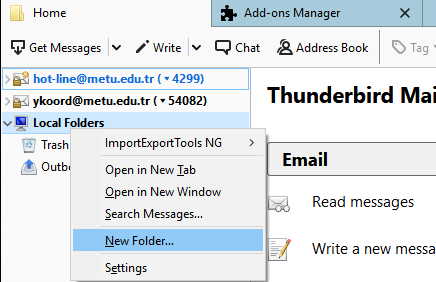
Right-click the folder we have just created, from ImportExportTools NG menu:
A) If you have a .mbox, by choosing Import mbox file, you can show your mbox extended file’s place and thus; reach your e-mails and direct it to another e-mail address, if you wish.
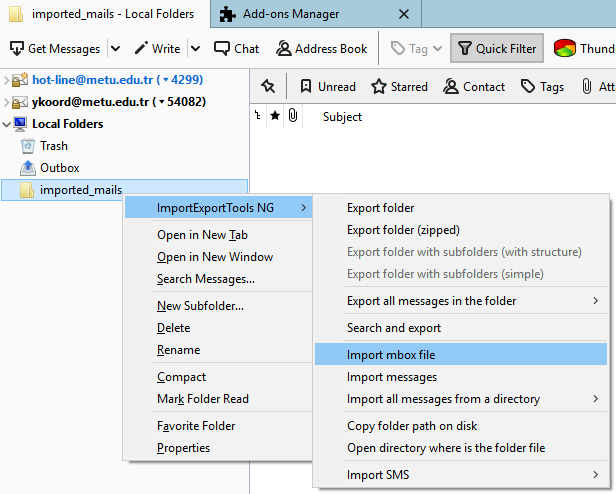
B) If you opened .tar.gz file with a zip program like 7-zip on a folder on your computer, you can continue with Import messages option. When you click Import messages option, first of all, you need to choose All files (*.*) as file type to display on the screen.
By choosing all files in related e-mail folders inside the taz.gz folder that you opened on the screen, you can make it visible on the Thunderbird client.
For example,
>> Your e-mails that are in the Inbox are mails > INBOX > it’s inside of the cur folder. You may also access e-mail attachments seen on Thunderbird client from attachment section via this client and save on your computer.