MICROSOFT PROJECT
— MICROSOFT PROJECT 2021 —
You can perform the installation and activation of the software by following the steps below.
[1] Note for staff: Microsoft Project software is available to staff only.
[2] Note for students: In order to use Microsoft Project software, follow the instructions on this page and register for Office 365 service with your metu.edu.tr e-mail address. After this process, you can access and use the related software.
[3] Note for windows users: Users must download the “kms_office2021_client.bat” volume license file from the licensed software web page for the “Project 2021” windows version activation process and run it with the “Run as administrator” option by right-clicking on the file. After this process, the Microsoft Project Windows version should be activated.
Click on the “install” button to start the installation. (If necessary, right click on the install file and run as administrator.)
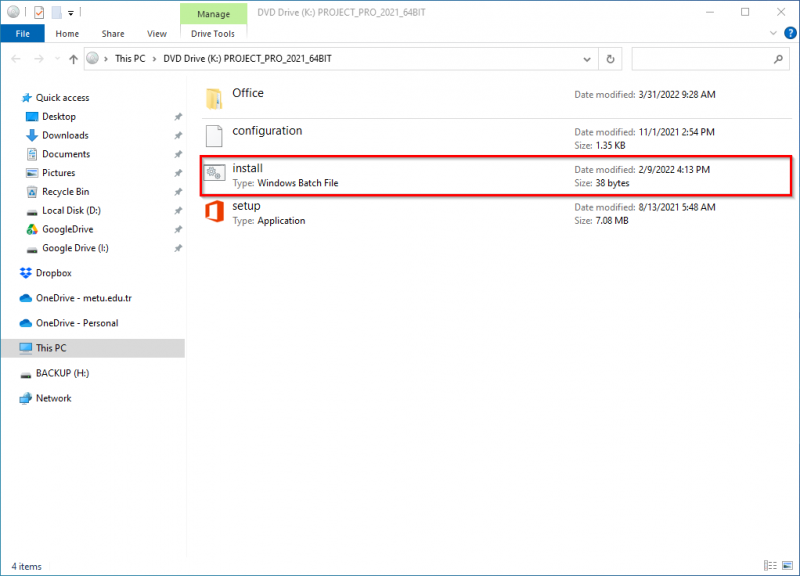
STEP-2
After the installation starts, the following two windows will open on the screen. Do not close these windows until the installation is complete.
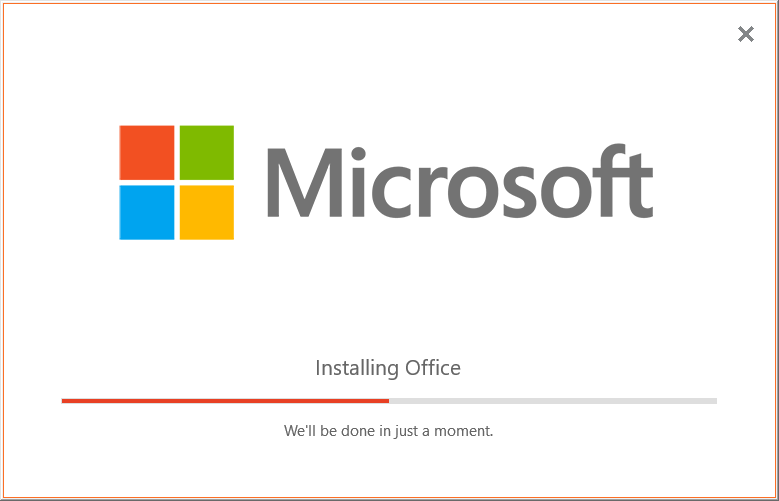
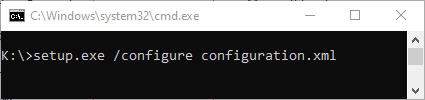
STEP-3
Click on the “Close” button to finish the installation process.
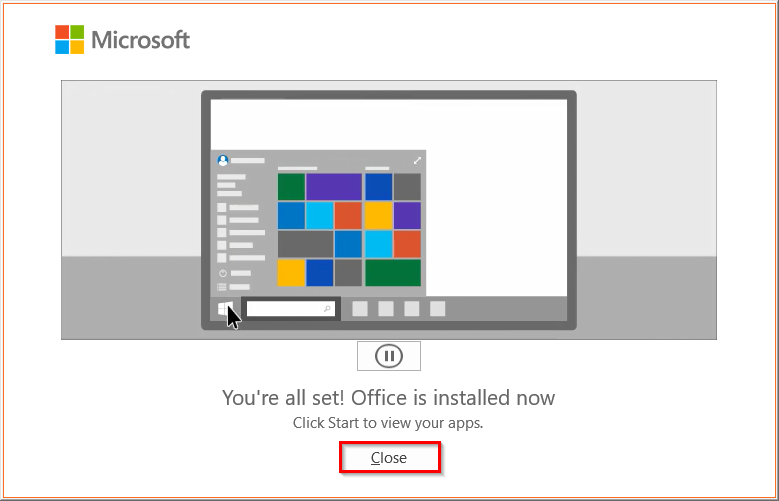
If you have already activated the office software on your computer, Project software will perform the activation process in the background after installation.
If you are having problems with the activation, repeat the Office software activation process.
Contact us: https://itsupport.metu.edu.tr/