MICROSOFT 365
— MICROSOFT 365 —
Our university staff and students can actively register for free to Microsoft 365 services (formerly known as Office 365), which include Word, Excel, PowerPoint, OneNote, Microsoft Teams, and additional classroom tools, during their time at the university.
To benefit from Microsoft 365 services, a valid METU staff or student user account in the format xxxxxx@metu.edu.tr is required. For requesting staff, accounts in the format xxxxxx@metu.edu.tr are created; for students, Microsoft user accounts linked to their METU accounts in the format exxxxx@metu.edu.tr (alias addresses in the format name.surname@metu.edu.tr cannot be assigned) are created, and licensing is configured.
You can submit your questions regarding Microsoft services using your METU email address in the format xxxxxx@metu.edu.tr via https://itsupport.metu.edu.tr .
HOW TO REGISTER FOR MICROSOFT SERVICES FOR THE FIRST TIME? // Get started with Microsoft 365!
- Go to the page https://software.cc.metu.edu.tr and log in using your METU user account and password. (Note: To access this page from off-campus, you must use the VPN service.)
- Once you log in to the page, click on the Microsoft tab located in the top menu to check the status of your Microsoft account. If you do not have a Microsoft account created previously, the new user creation page will open on this screen. After filling out and submitting the form, your Microsoft user account will be created, and you will be able to start using Microsoft applications (Teams and Office365) with your username and the password you set.
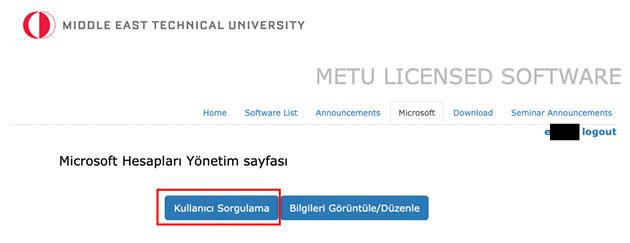
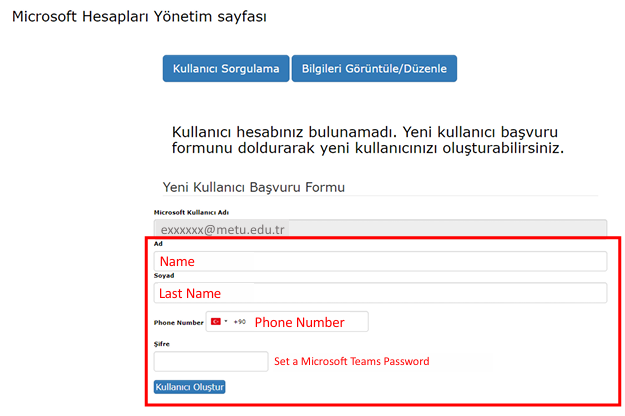
NOTE: When the user creation button is clicked, the process may take some time. Therefore, it is important not to exit the page or refresh it while the process is still ongoing (indicated by the spinning "spinner" icon). Once the process is successfully completed, a notification confirming that your user account has been created should appear on the screen.
HOW TO LOGIN? // Get access to Microsoft 365 Apps!
To download and install Microsoft 365 apps on your personal devices, please log in to the link below with your METU email address and password linked to your Microsoft account.
TROUBLESHOOTING
If you have previously registered with Microsoft 365 applications with the METU user account xxxxxx@metu.edu.tr; to download and install these applications on personal devices, you should log in to https://www.microsoft365.com/ with the METU user account xxxxxx@metu.edu.tr used during Microsoft registration and the Microsoft password created for this.
Due to the Microsoft infrastructure change announced in our university in the past months, our users who have previously created a Microsoft registration as xxxxxx@metu.edu.tr may encounter an error when logging in to Microsoft 365 applications in the newly switched infrastructure. This error is caused by old sessions opened and registered to Microsoft services that were previously installed on the computer.
Our users who experience login errors can follow the steps below as recommended by Microsoft:
For Windows users:
- Press windows key + R to open the Run, Type %localappdata%/Microsoft and Enter.
- Delete OneAuth and IdentityCache folder from there.
- Open credential manager and click on the click on the windows credentials.
- Delete all the generic credentials related to office 365.
- Open Registry editor and follow the path HKEY_CURRENT_USER\Software\Microsoft\Office<16.0>\Common\Identity.
- Delete the identity folder.
- Restart the computer and try to log into the apps.
For MAC users:
- Delete the office suite and install it again.
- If it does not work, use the following steps to delete the cache.
Method-1
- Open Finder and press Shift + Command + G to open the Go to folder window.
- Type /Library/Containers//com.Microsoft.OsfWebHost/Data/ and press Go.
- Select all files in this folder and delete them.
Method-2
- Using terminal type the following command rm -rf /Library/Containers/com.Microsoft.OsfWebHost/Data/* and press enter
IMPORTANT NOTES
[1] Note for eligibility: Microsoft 365 is available for free to all current students and staff. Microsoft 365 subscription will be valid throughout your time as a student or staff at METU. Once you have graduated or left the University, copy the data (emails, attachments, OneDrive, etc.) you want to save before your account is closed. Accordingly, at the time of account closure, all data and information stored in the cloud service will no longer be accessible or recoverable. Please regularly backup or sync all files to your personal computer to avoid losing files and data.
[2] Note for license activation: Activate your Microsoft 365 by signing in with your staff/student email address and password linked to your Microsoft account when prompted after opening one of the Office applications. This will ensure you get the full version of Microsoft 365 in accordance with the university's license.
[3] Note for students: When registering for the Microsoft 365 service, students must register with an e-mail address such as e123456@metu.edu.tr. Registering with aliases defined in e-mail addresses such as name.surname@metu.edu.tr is strictly prohibited in accordance with the license agreements.
[4] Microsoft Office 365 Announcement: There will be changes in Microsoft Office 365 services connected to METU e-mail accounts as of June 30, 2024. As of this date, there will be no OneDrive quota for Office 365 services. You must back up/delete all your data in OneDrive, your Teams account (including recordings and channels), and Microsoft services by the specified date. If your accounts are not brought into compliance with the new terms/conditions by this date, you will be subject to any service interruptions, data loss, etc. The user who owns the relevant e-mail is responsible for such situations. We want to remind you that the data stored in your accounts will be irreversibly lost according to the specified conditions.
[5] Note for Graduate and Retired users: Our graduate and retired users still have the opportunity to access their old data. There is no new registration option for both our graduate and retired users on the new infrastructure.
[6] In line with the global policy change by Microsoft, the OneDrive storage space offered to Microsoft Office 365 users within the corporate storage area will no longer be available. In this context, to prevent possible data loss, we recommend that you back up your data on OneDrive to an external storage area and free up this space until August 1, 2024.
USEFUL LINKS
- Install Microsoft 365 Office
- Activate Microsoft 365 Office
- Uninstall Office from a PC
- Uninstall Office for Mac
- Microsoft 365 Training Center
- Microsoft 365 help & learning
- Microsoft 365 Quick Starts
- Download files from OneDrive to your device
- Delete files or folders in OneDrive
- Office 365 A1 Plus for education will retire on August 1, 2024
You can submit your questions regarding Microsoft services using your METU email address in the format xxxxxx@metu.edu.tr via https://itsupport.metu.edu.tr .