MICROSOFT OFFICE
— MICROSOFT OFFICE 2021 —
You can perform the installation and activation of the software by following the steps below.
[1] Note for staff: Microsoft Office programs are available to staff only.
[2] Note for students: In order to use Microsoft Office programs, follow the instructions on this page and register for Office 365 service with your metu.edu.tr e-mail address. After this process, you can access and use the related software.
[3] Note for windows users: Users must download the “kms_office2021_client.bat” volume license file from the licensed software web page for the “Office 2021” windows version activation process and run it with the “Run as administrator” option by right-clicking on the file. After this process, the Microsoft Office Windows version should be activated.
[4] Note for mac users: Users must download and install the “Office for Mac 2021 Serializer” volume license file from the licensed software web page for the “Office for Mac 2021” macOS version activation process. After this process, the Microsoft Office Mac version should be activated.
[5] Note for installing and using different versions of Office on the same computer: "If you have a Microsoft 365 subscription or a non-subscription version of Office Home and Business like 2021, 2019, 2016, or 2013, in most cases you cannot run these versions together on the same computer."
Click on the “install” button to start the installation. (If necessary, right click on the install file and run as administrator.)
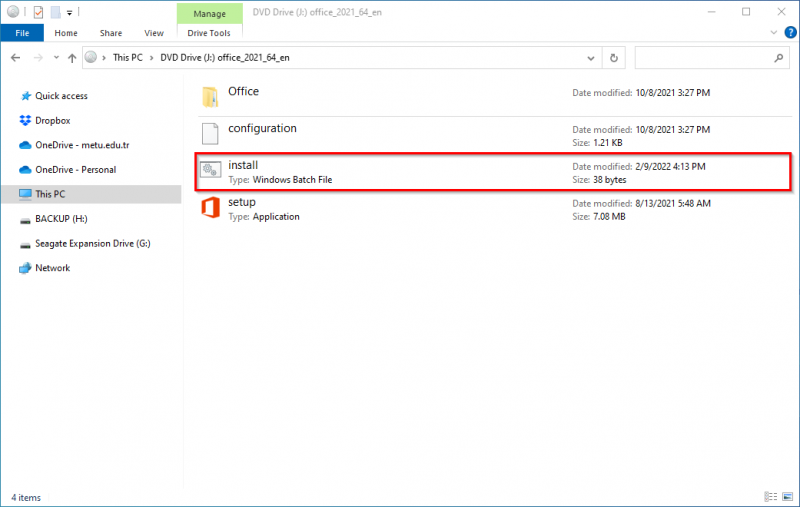
STEP-2
After the installation starts, the following two windows will open on the screen. Do not close these windows until the installation is complete.
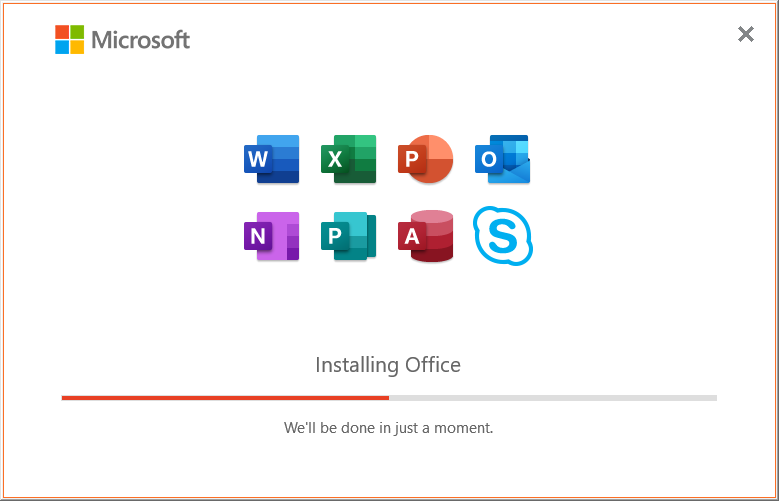
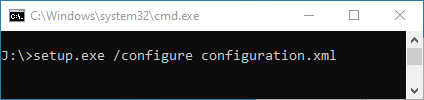
STEP-3
Click on the “Close” button to finish the installation process.
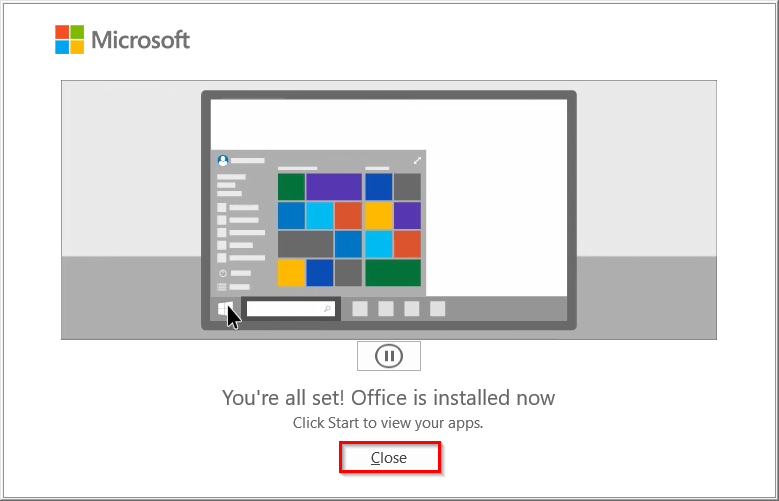
For the activation process, right-click the "kms_office2021_client.bat" file and run it with the "Run as administrator" option.
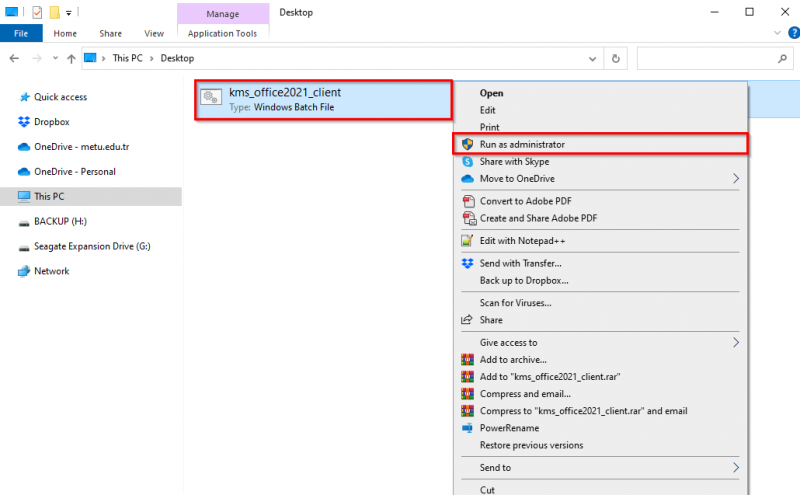
STEP-5
If you see the text “Product activation successful” in the window that appears, it means that the activation process has been completed successfully.
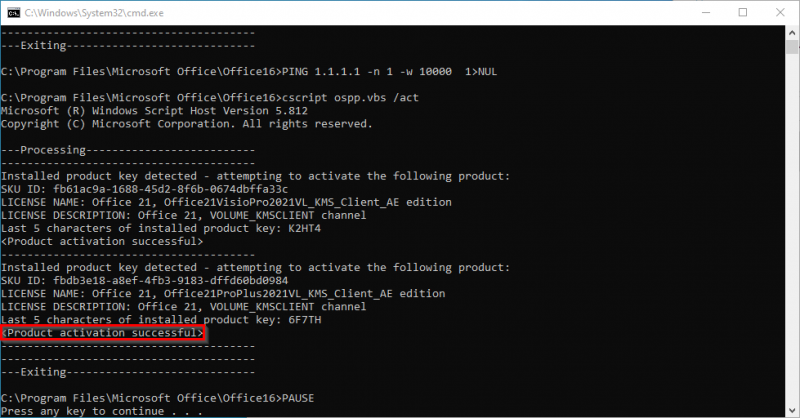
Contact us: https://itsupport.metu.edu.tr/