ACCESS TO ADOBE SOFTWARE
— ADOBE CREATIVE CLOUD // ACROBAT PRO —
In order to access the limited number of Adobe Creative Cloud and Adobe Acrobat Pro software licenses, ODTU e-mail addresses and the Adobe account access password associated with these addresses can be used.
Our users, who obtain the e-mail address and Adobe account access password information authorized to access Adobe software, can use the software by following the steps below.
[1] Note: Adobe software is available to technical staff only! (Adobe licenses used by technical units and provided in limited quantities are not available to staff or students.)
[2] Note: The e-mail address and Adobe account password defined for accessing Adobe software made available should not be shared with third parties for both security and common use!
[3] Note: You can use the Adobe Acrobat extension for free by adding it to your browser to view, convert, compress or sign PDFs. Click here for detailed information.
STEP-1
Go to https://www.adobe.com/ and click the “Login” button on the top right of the page.
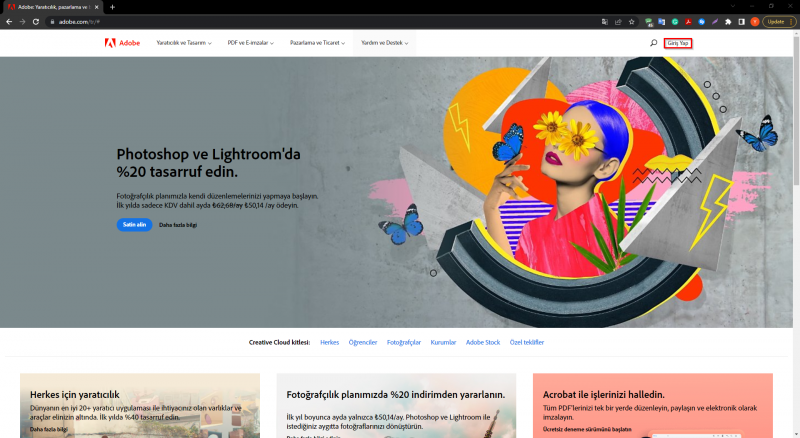
STEP-2
Continue by logging in with your e-mail address and Adobe account access password on the opened page.
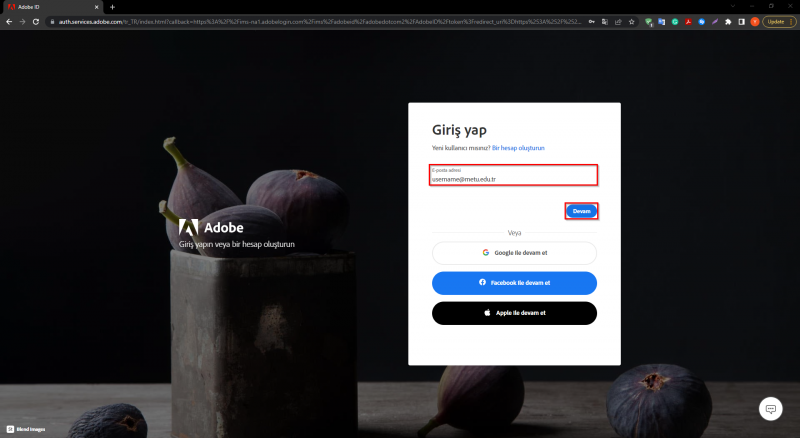
STEP-3
To log in, select the “ODTU Bilgi Islem” profile.
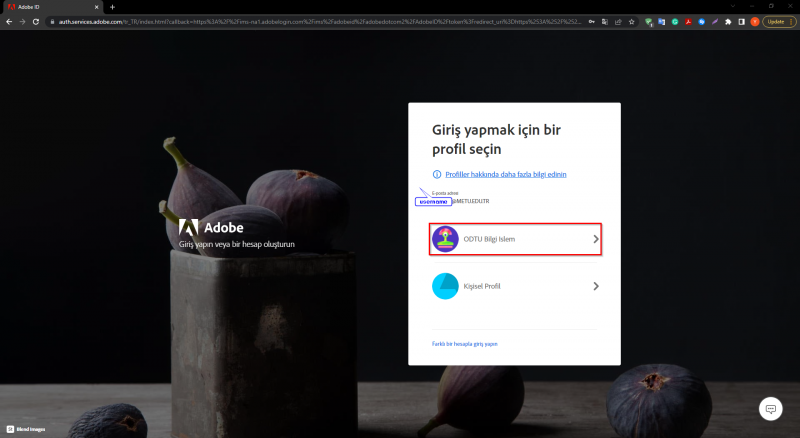
STEP-4
Click on the “Creative Cloud” icon among the products listed under the application menu at the top right of the page.
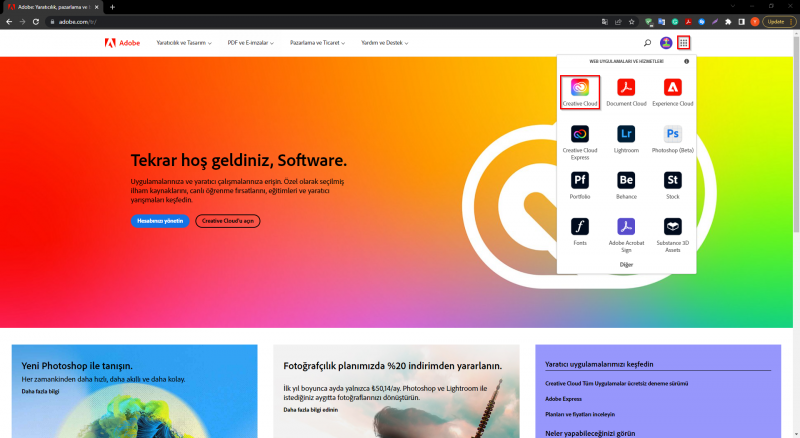
STEP-5
Proceed by clicking the "Download" button under the Creative Cloud area in the window that appears.
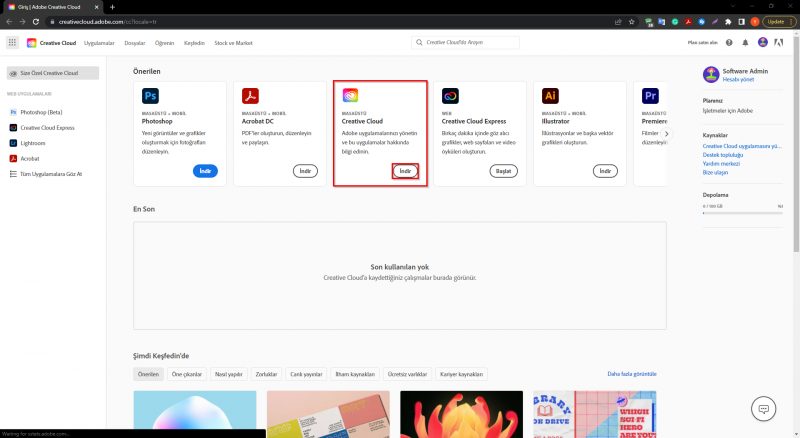
STEP-6
Find and run the installer in the downloads section of your browser or in the location where you saved your downloaded files on your computer.
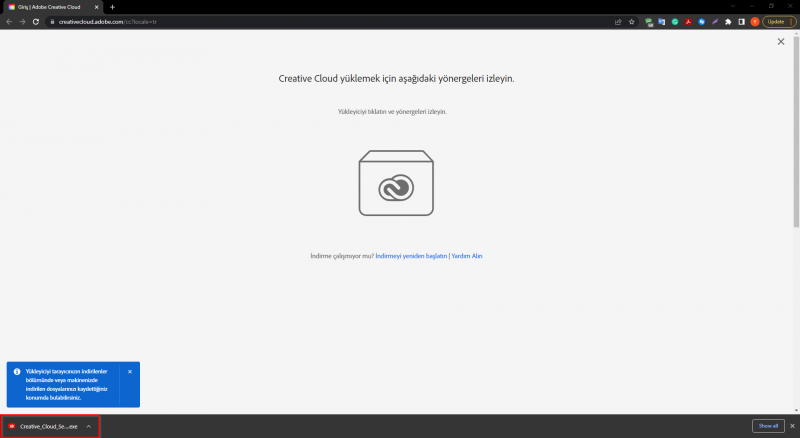
STEP-7
Click the “Continue” button to start the installation. When the installation starts, you will be directed to a web page for user login. Log in with your e-mail address and Adobe account access password on this page.
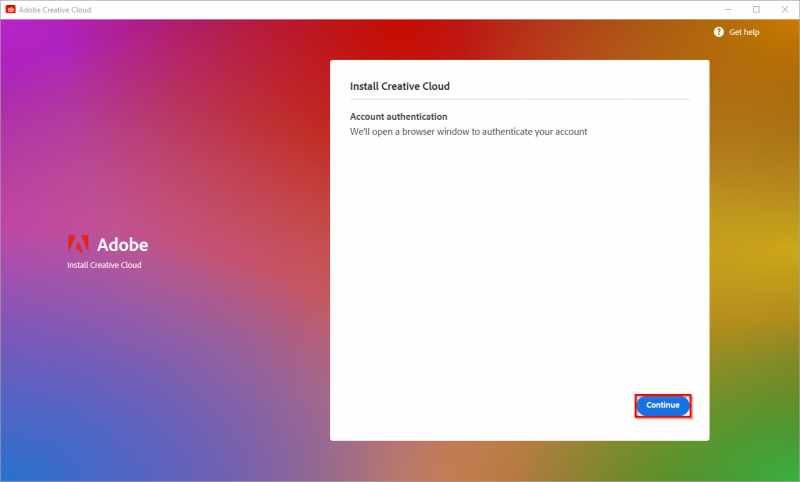
STEP-8
If the user login is successful, a warning message will appear on the screen as follows. After the user login is complete, the installation continues and completes.
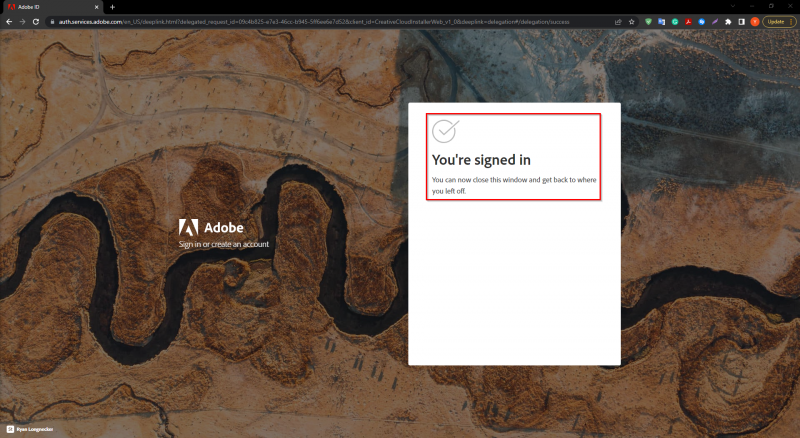
STEP-9
After the installation is completed, you can download and start using the software you want to use.
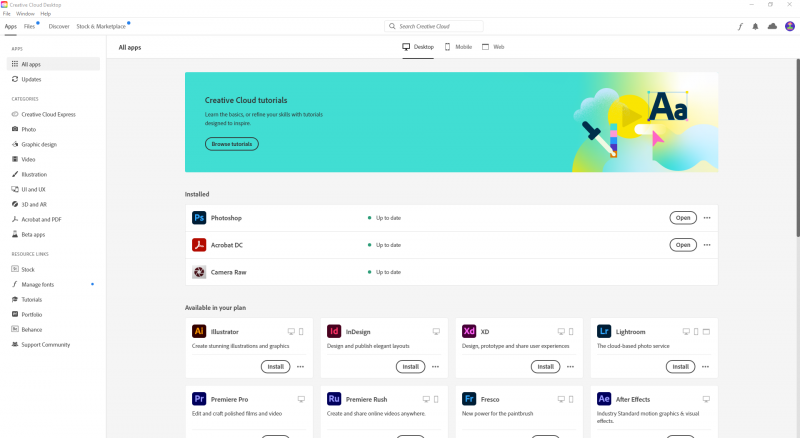
STEP-10
Since only one person can use the software at the same time, it is absolutely necessary to sign out after using the software. Otherwise, other users cannot access the software.
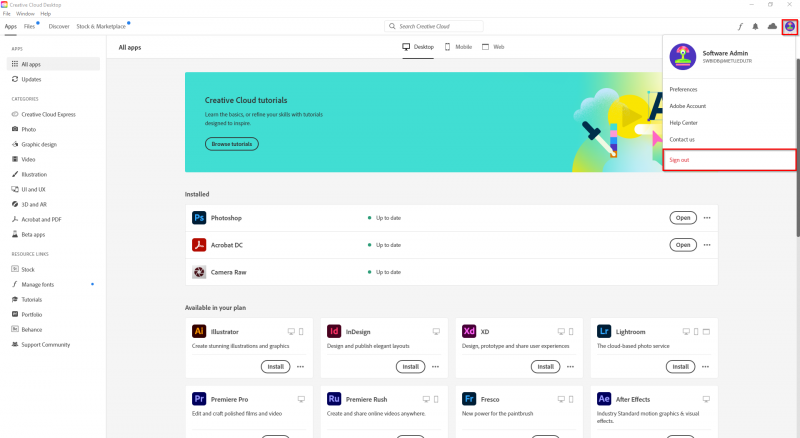
Contact us: https://itsupport.metu.edu.tr/